Selecting an experiment ID and adding notes
Selecting an experiment ID for a run
To select an experiment ID for a run:
1 In a form, click the Select Experiment button. The Experiments Editor window opens.
2 In the Experiments Editor window, select the Experiment ID and then click Use Selected.
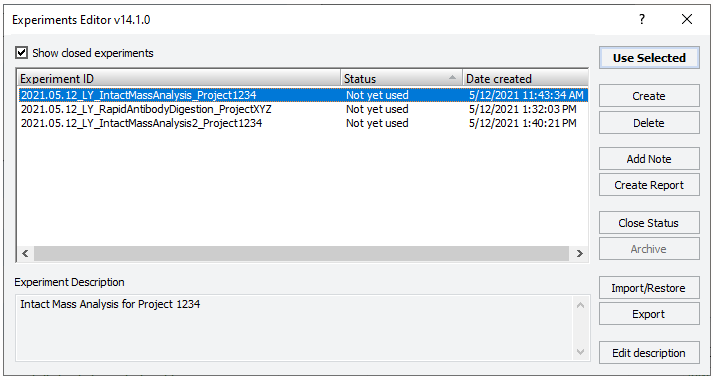 |
The selected experiment ID will be used for the next run initiated from the form.
Adding notes to an experiment ID
You can add notes to an open experiment ID, for example, to describe an off-deck denaturation step. The notes that you add will appear in any reports generated for the experiment ID.
To use the Add Experiment Note button:
1 Ensure that the Experiment ID is selected in form, and then click  . The Add Note dialog box opens.
. The Add Note dialog box opens.
 . The Add Note dialog box opens.
. The Add Note dialog box opens.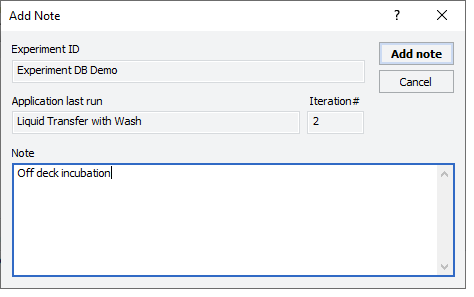 |
2 In the Note area, type the note, and then click OK.
To select an experiment ID and add a note:
1 Do one of the following to open the Experiments Editor:
• In an app or utility form, click Select Experiment.
• In the VWorks window, click Tools > Experiments Editor.
2 In the Experiments Editor window, select the Experiment ID, and then click Add Note.
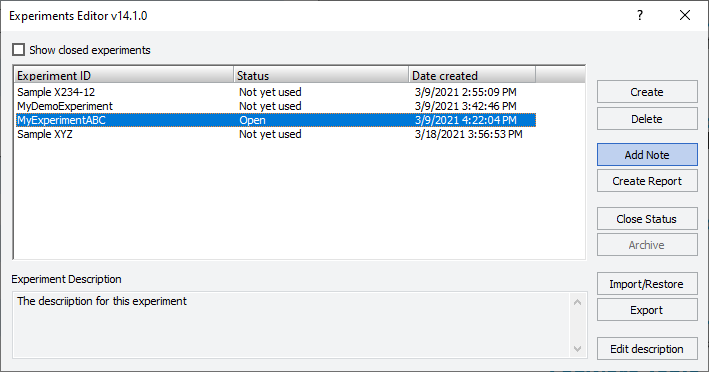 |
The Add Note dialog box opens.
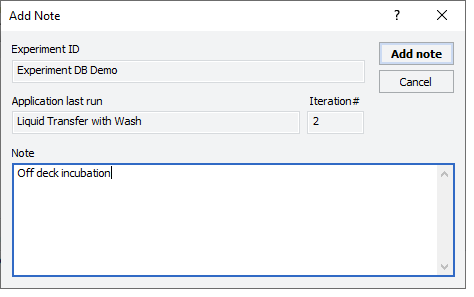 |
3 In the Note area, type the note, and then click OK.