Closing and archiving an experiment ID
You must have VWorks administrator or technician privileges to change the status of an experiment ID from open to closed or from closed to archived.
VWorks Plus. Only a VWorks administrator may archive an experiment ID.
Experiment ID status | Description |
|---|---|
Closed | • Automatically generates an experiment ID report and stores it in Shared Services storage. The experiment ID is used as the file name of the report. • Cannot be reopened. • Cannot have data added and it cannot be used for any subsequent application runs. If e-signatures are enabled, closed status is pending until all required signatures are completed. While closed status is pending, the experiment ID cannot have data added and it cannot be used for any application runs. |
Archived | • Saves experiment ID or IDs to a file and erases associated experiment ID data from the active Experiments database. You can archive individual or multiple experiment IDs to a given archive file. • May be restored to the Experiments database as a closed experiment ID or IDs. • Helps prevent the Experiments database from being overloaded. – You should periodically archive closed experiment IDs that are no longer active, and keep a backup copy in a secure location. – You may only archive closed experiment IDs. – You cannot edit, delete, or export archived experiments. |
Closing an experiment ID
To close an experiment ID:
1 In the Experiment Editor, select the Experiment ID that you want to close. It must have an Open status. Click Close Status.
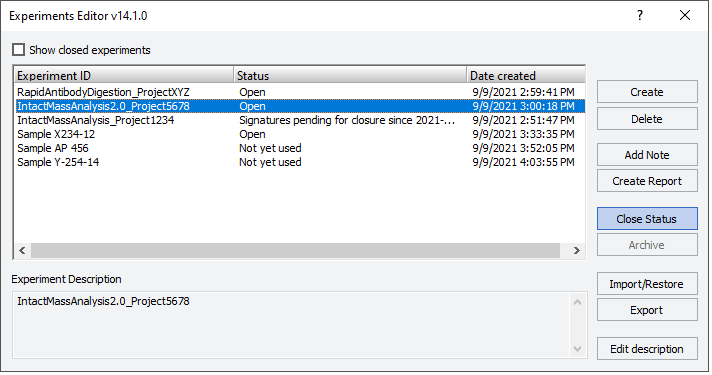 |
A message warns you that a closed experiment ID cannot be reopened. Click Yes to continue.
 |
VWorks Plus. If e-signatures are enabled, the status changes to Signatures pending for closure since <date time>. Only after all the required signatures are completed will the status change to Closed.
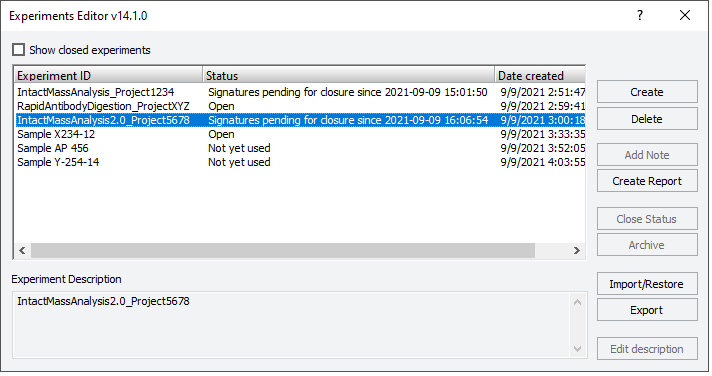 |
2 VWorks Plus only. If e-signatures are enabled and your login credentials allow you to sign at this stage, enter the following in the E-Sign dialog box, and then click Sign:
• Meaning. Select the meaning from the list.
• Comment. Type a comment about why you are closing this experiment ID.
• Login and Password. Type your VWorks login credentials.
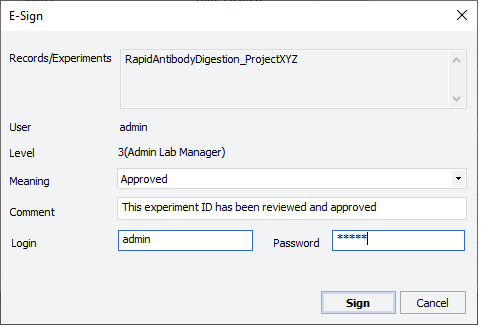 |
A Signature(s) posted successfully message displays.
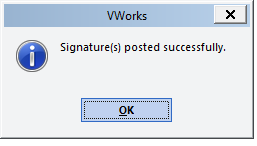 |
If you do not have the credentials to sign at this stage, you may want to notify the other signatories that their signatures are pending.
3 To view closed experiment IDs in the Experiments Editor, select the Show closed experiments check box at the top of the window.
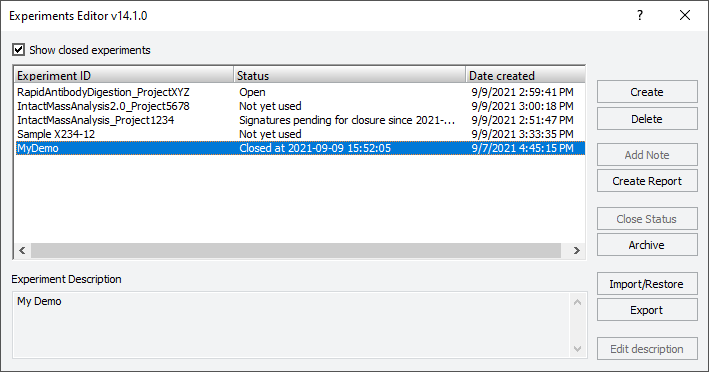 |
The Status column displays Closed at <date and time> for the closed experiment IDs. If the experiment ID was restored from an archive, the Status column displays Closed without the date-time stamp.
Archiving an experiment ID
To archive an experiment ID:
1 In the Experiments Editor window, select the Show closed experiments check box.
2 Select the Closed experiment ID or IDs to be archived, and then click Archive.
Note: To select multiple items, use SHIFT+click or CTRL+click.
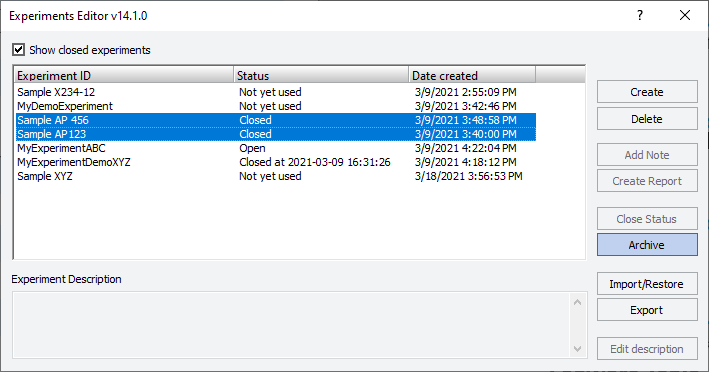 |
3 When the confirmation message opens stating that all data associated with the archived experiment ID or IDs will be saved to a file and that the data will be erased from the database, do one of the following:
• Click No to cancel the archive operation.
• Click Yes to archive the selected experiment IDs.
An Archived Selected Experiment IDs message opens and lists the storage location and file name (<datetimestamp>.expTags), as the following example shows.
 |
Viewing the archived experiment IDs
To view the archived experiment IDs:
1 In the VWorks window, click Tools > Experiments Archive.
The Experiments Archive dialog box opens and displays all archived experiment IDs.
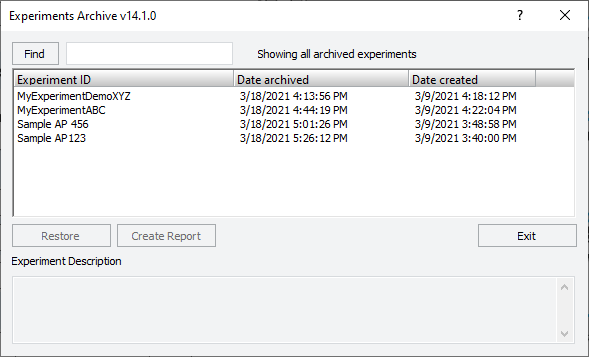 |
2 To filter the list of archived experiment IDs, type the filter text in the Find box, and then click Find.
This filter is not case-sensitive as the following example shows.
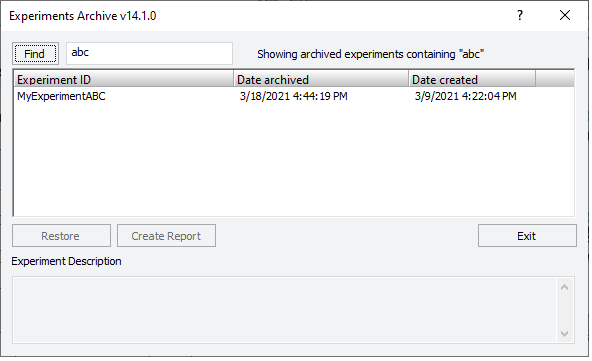 |
3 Select the experiment ID to view the description in the Experiment Description box.
Creating reports of archived experiment IDs
To create a report for an archived experiment ID:
1 In the VWorks window, click Tools > Experiments Archive.
2 In the Experiments Archive dialog box, locate and select the Experiment ID, and then click Create Report.
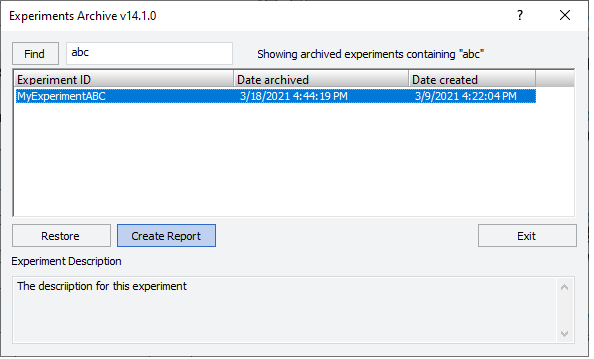 |
3 In the Save As dialog box, specify the file name and storage location, and then click Save.
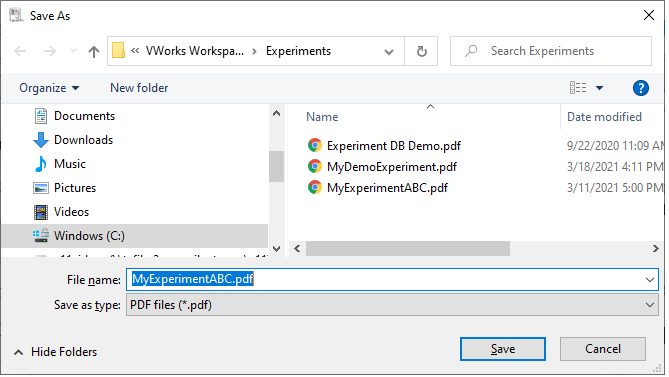 |
Restoring archived experiment IDs to the database
You must have VWorks technician or administrator to restore archived experiment IDs.
When you restore an archived experiment ID to the database, the status of the experiment ID changes to closed.
To restore archived experiment IDs to the Experiments database:
1 In the VWorks window, click Tools > Experiments Archive.
2 In the Experiments Archive dialog box, locate and select the experiment ID or IDs, and then click Restore.
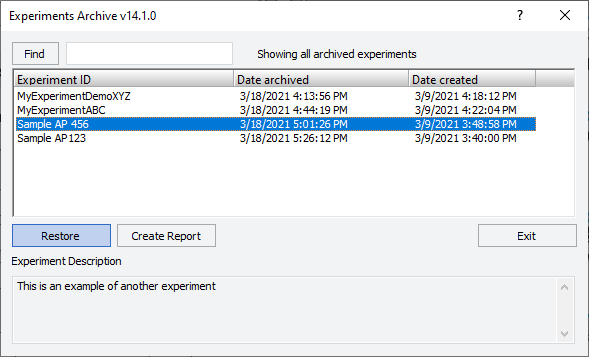 |
The Import/Restore Completed message appears and lists the restored experiment IDs.
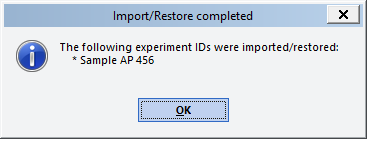 |
The Experiments Editor lists the restored experiment IDs with a Closed status and no date-time stamp.
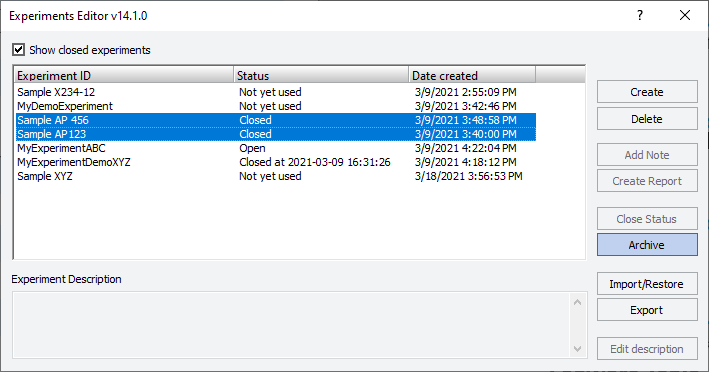 |