Exporting and importing experiment IDs
You can export active experiment IDs from the Experiments database to files in the local file system. You can export the data for individual or multiple experiment IDs to a single file. The exported data does not include archived experiment IDs.
When importing any previously exported experiment IDs, the software performs tamper detection to verify that no changes were made to the exported experiment ID files.
You should periodically export the data for all active experiment IDs to create a backup copy of the database. You can import the backup copy to recover the experiment ID data in case the data become damaged or lost.
Exporting experiment IDs
You can export experiment IDs that have a status of Not Yet Used, Open, or Closed.
To export experiment IDs:
1 Do one of the following to open the Experiments Editor:
• In an app or utility form, click Experiments Editor or Select Experiment.
• In the VWorks window, click Tools > Experiments Editor.
2 In the Experiments Editor window, select the experiment IDs, and then click Export.
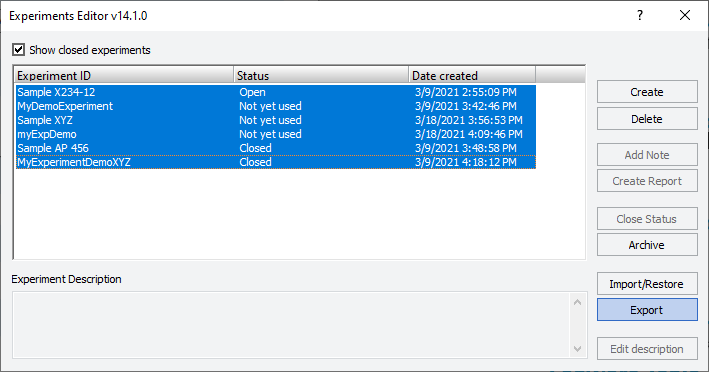 |
3 In the Save As dialog box, select the storage location, type a file name, and then click Save.
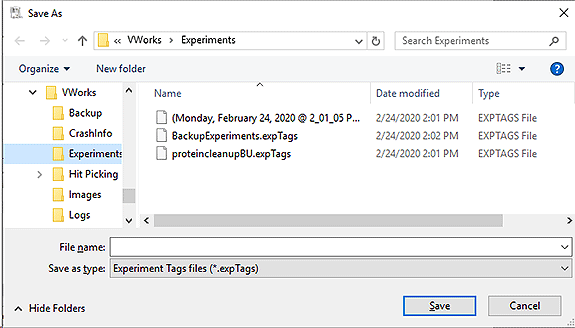 |
The software exports all the data for the selected experiment IDs to an *.expTags file, which is in XML format.
Importing experiment IDs
You can import the experiment IDs from a previously saved *.expTags file, for example as part of a data recovery process. However, you cannot import an experiment ID if it already exists in the Experiments database.
To import experiment IDs:
1 Do one of the following to open the Experiments Editor:
• In an app or utility form, click Experiments Editor or Select Experiment.
• In the VWorks window, click Tools > Experiments Editor.
2 In the Experiments Editor window, click Import/Restore.
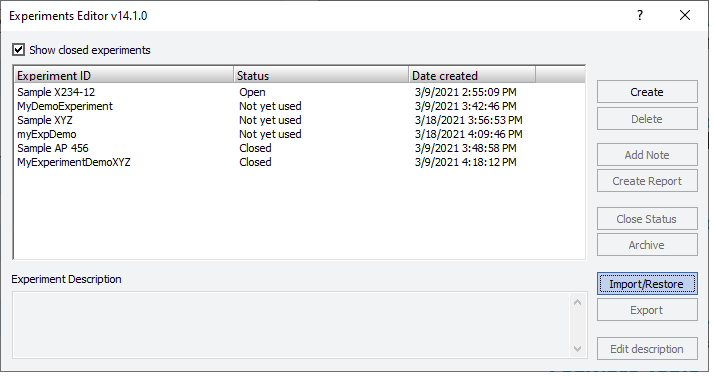 |
The Open dialog box appears.
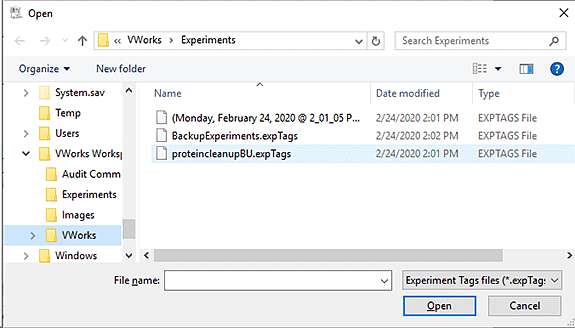 |
3 Select the file (*.expTags) that contains the experiment IDs to be imported, and then click Open.
The Import/Restore Completed message appears and lists the import experiment IDs. The message also lists any experiment IDs that were not imported because they already exist in the Experiments database.
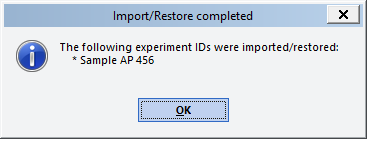 |