Changing your password
The following procedure is applicable if Open Lab Control Panel is configured to use Internal authentication. If Open Lab Control Panel is configured to use Windows Domain, see the Windows documentation for instructions on how to change your password.
If you need help changing your password, contact your administrator.
Changing your password in the OpenLab Control Panel
To log in to Control Panel and change your VWorks user password:
1 Double-click  on the Windows desktop to start OpenLab Control Panel.
on the Windows desktop to start OpenLab Control Panel.
Alternatively, select Start ( ) > All Apps > Agilent Technologies > Control Panel.
) > All Apps > Agilent Technologies > Control Panel.
 ) > All Apps > Agilent Technologies > Control Panel.
) > All Apps > Agilent Technologies > Control Panel.2 In the Control Panel login window, enter your user name and password, and click Log In.
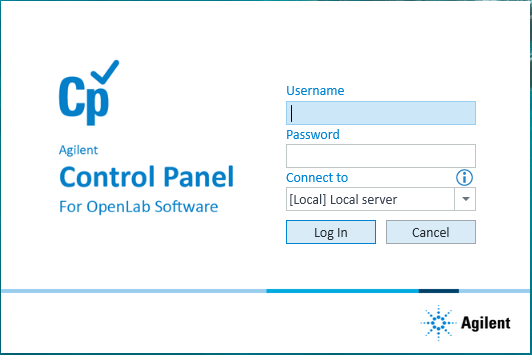 |
If you log in as a VWorks technician, operator, or guest, the Control Panel opens to the My Settings page.
3 In the ribbon at the top of the My Settings page, click Change My Password.
4 In the Change My Password dialog box, type the Old password, type the new password in the New password and Confirm new password boxes, and then click OK.
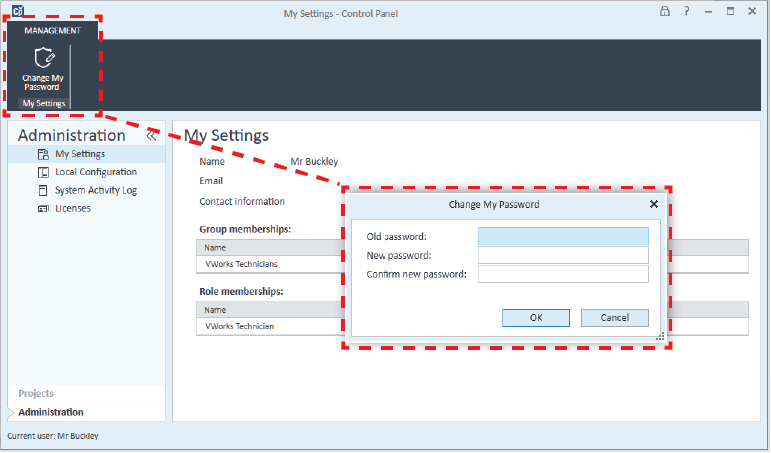 |
5 If you have finished viewing the My Settings page, close the Control Panel.