Exporting and importing AssayMAP methods
A method is a comprehensive collection of saved settings that you can use to run a Workbench application or utility. Each application and utility in Protein Sample Prep Workbench 4.0 has default methods that you can use. Each app and utility user guide describes how to select and how to create methods.
The VWorks export and import features enable the sharing of customized AssayMAP methods with users on a different computer. This topic describes how to export and import AssayMAP methods, one method at a time.
Prerequisites
Both computers must be running the following software:
• VWorks software 14.1.1
• Protein Sample Prep Workbench 4.0
VWorks technician privileges or greater are required to import AssayMAP method files into the Shared Services storage. No overwrite is allowed for AssayMAP method files that already exist in Shared Services storage.
The VWorks menu bar must be visible to access the export and import commands.
Displaying the VWorks Tool menu
To display the VWorks main window, do one of the following:
• If the Protein Sample Prep Workbench is not currently running, start the VWorks software and log in when prompted to do so.
If the menubar is not visible in the VWorks main window, right-click the window and select Menubar in the shortcut menu that appears.
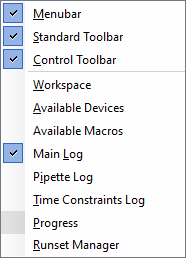 |
• If the Protein Sample Prep Workbench is already running, use the following procedure to turn off Full Screen mode so that the VWorks File menu is visible.
To turn off Full Screen mode:
1 In any app or utility, click  in the navigation pane of the form.
in the navigation pane of the form.
 in the navigation pane of the form.
in the navigation pane of the form.2 Ensure that the VWorks menu bar is visible above the Workbench form, as the following figure shows.
Figure Example of VWorks Menubar visible in Full Screen off mode
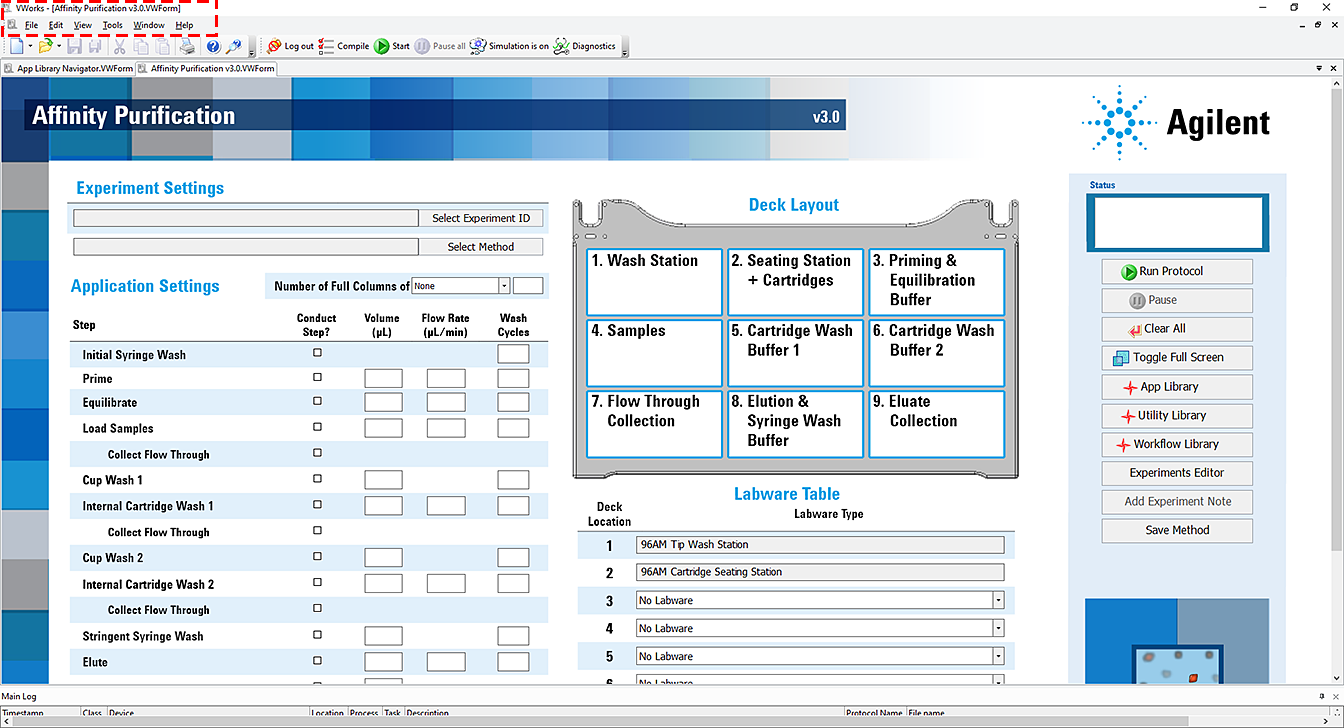 |
AssayMAP method file storage
The AssayMAP method files are stored in the following Shared Services locations.
VWorks edition | Storage location |
|---|---|
VWorks Plus | /VWorks Projects/VWorks/AM Methods/ |
VWorks Standard | C:/OLSS Projects/VWorks Projects/VWorks/AM Methods/ |
The AM Methods folder stores the method files (.mth) for each app and utility in a corresponding subfolder of the same name. The file names for the default settings are the same for multiple apps and utilities. However, only the app or utility used to create a method can open that method.
For example,
• AM Affinity Purification 3.0 subfolder contains the Affinity Purification methods:
– 25uL Cartridge Default Settings.mth
– 5uL Cartridge Default Settings.mth
• AM Peptide Cleanup 4.0 subfolder contains the Peptide Cleanup methods:
– 25uL Cartridge Default Settings.mth
– 5uL Cartridge Default Settings.mth
• AM Reagent Transfer v3.0 subfolder contains the Reagent Transfer method:
Default Settings.mth
• AM Syringe Wash v3.0 subfolder contains the Syringe Wash method:
Default Settings.mth
To help prevent accidentally importing a method file into the wrong subfolder, the software prepends the corresponding app or utility folder name to the file name when you export a method.
Exporting an AssayMAP method
To export an AssayMAP method file (.mth):
1 In the VWorks window, click File > Export Misc File. The Open File dialog box appears.
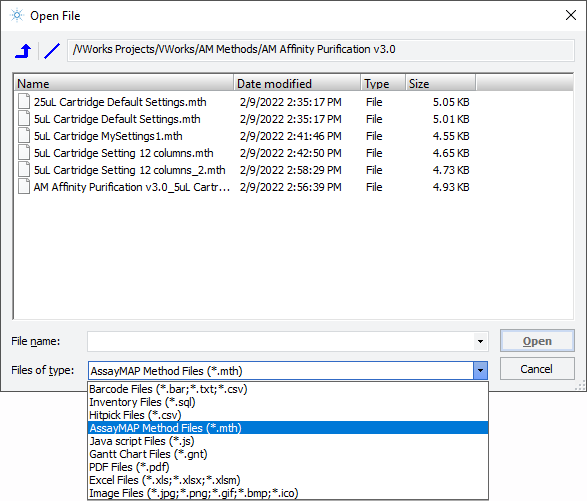 |
2 In the Open File dialog box:
a Click AssayMAP Method Files (*.mth) in the Files of type list.
b Use the  button to navigate to the AM Methods app or utility subfolder.
button to navigate to the AM Methods app or utility subfolder.
 button to navigate to the AM Methods app or utility subfolder.
button to navigate to the AM Methods app or utility subfolder.c Select the method file to be exported, and then click Open.
The Export Miscellaneous File To dialog box opens.
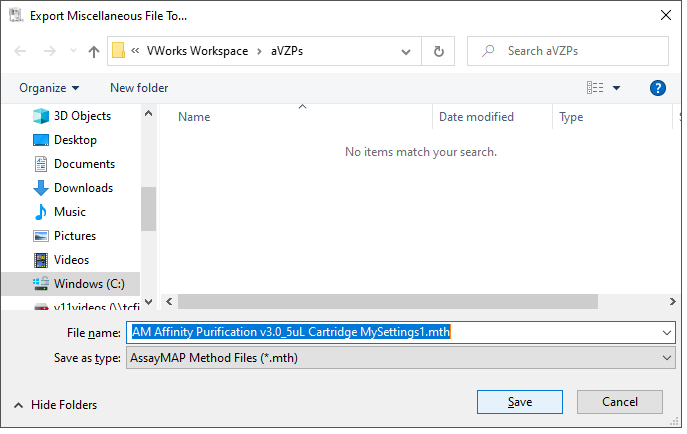 |
3 In the Export Miscellaneous File To dialog box:
a Notice that the proposed File name includes the name of the app or utility subfolder of the method file you are exporting.
b Ensure that the Save as type is AssayMAP Method Files (*.mth).
c Navigate to the export location, and then click Save.
Importing an AssayMAP method
To import an AssayMAP method file (.mth):
1 In the VWorks window, click File > Import Misc File. The Select a Miscellaneous File for Import dialog box opens.
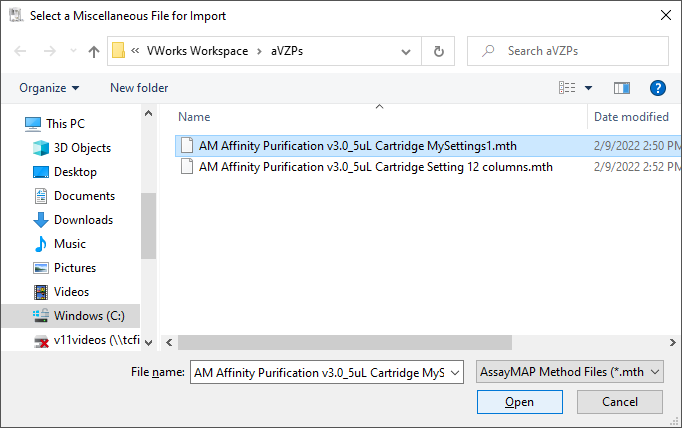 |
2 In the Select a Miscellaneous File for Import dialog box:
a Ensure that the AssayMAP Method Files (*.mth) file type is selected.
b Navigate to the file location, select the method file to be imported, and then click Open.
3 In the Save File As dialog box that opens, do the following:
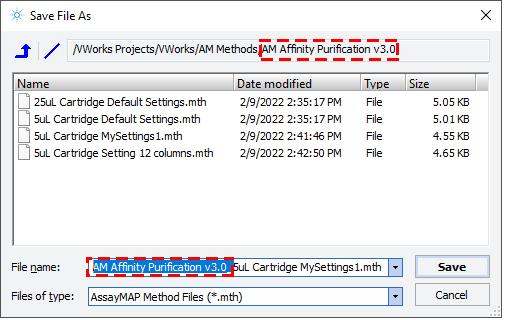 |
a Use the  button to navigate to the corresponding AM Methods app or utility subfolder.
button to navigate to the corresponding AM Methods app or utility subfolder.
 button to navigate to the corresponding AM Methods app or utility subfolder.
button to navigate to the corresponding AM Methods app or utility subfolder. Ensure that you select the subfolder for the app or utility that created this method.
b Ensure the file name is different from the other files in the folder.
You can remove the subfolder name from the method file name after you have selected the correct app or utility subfolder.
c Ensure that the Files of type box specifies AssayMAP Method Files (*.mth), and then click Save.
If a file of the same name already exists in this folder, a message tells you that you cannot overwrite the existing file.
4 VWorks Plus only. The Audit Comment dialog box opens. Select or type the audit comment, and then click OK.
Note: Imported AssayMAP method files are exempt from changes in record state. An audit trail is always logged for exempt state records.
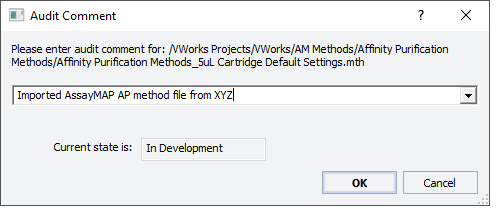 |