About the Labware MiniHub ActiveX control
What is the Labware MiniHub ActiveX control
The Labware MiniHub ActiveX control is the software component that allows third-party lab automation systems to interact with the Labware MiniHub.
How the Labware MiniHub ActiveX control is used
In an Agilent Technologies automation system that is running the VWorks software, ActiveX interfaces are not used to communicate with devices. However, some integrations, such as those with LIMS, require that a third-party application control the Labware MiniHub. The Labware MiniHub ActiveX control enables third-party applications to interface with the Labware MiniHub.
Each ActiveX control consists of a collection of the following:
• Methods. Functions that can be called to invoke individual operations
• Properties. Variables that are used in methods (for example, speed = fast)
• Events. Notifications that methods have completed or resulted in errors
To ensure proper integration, you must know the available methods and properties for the ActiveX control.
The following figure illustrates the use of the Labware MiniHub ActiveX control in a lab automation system environment. Actions you perform are conducted through ActiveX methods. System responses are relayed back through ActiveX events or through return values and variables passed to methods.
Note: Although the Labware MiniHub ActiveX control generates events, the third-party application must implement handlers for them.
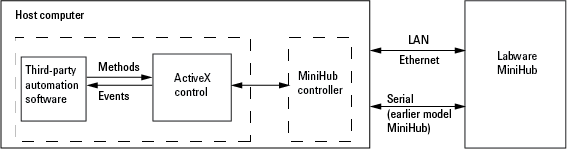 |
Using the ActiveX control
The Agilent ActiveX control is a Windows-based control. To use the control, you place it on a form or window. The form can be visible or hidden. The following procedure provides an example of how to set up the control using Microsoft Visual Studio.
To set up the ActiveX control using Visual Studio:
1 In Visual Studio, open the project form in the Forms Designer.
2 Right-click in the Toolbox area, and select Choose Items from the shortcut menu.
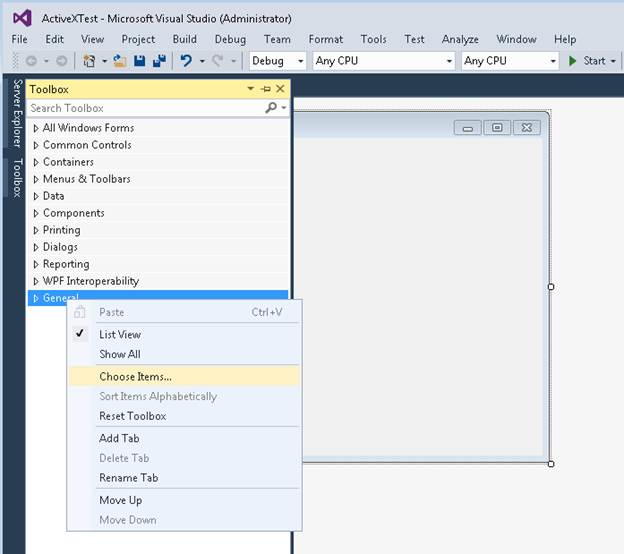 |
3 In the Choose Toolbox Items window, click the COM Components tab, and select the check box of the desired control.
For the MiniHub ActiveX, select the MiniHub Control check box.
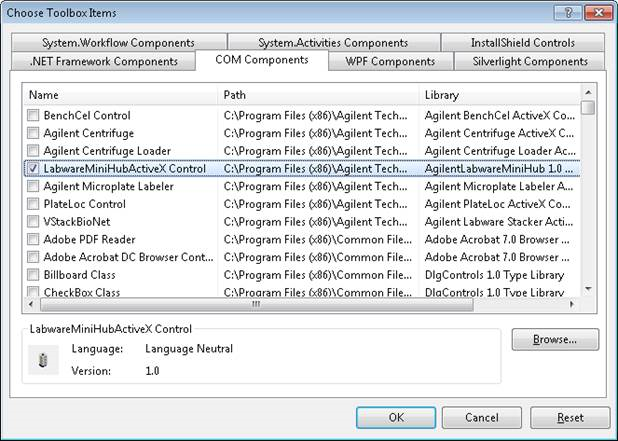 |
4 Click OK. The selected control appears in the Toolbox area.
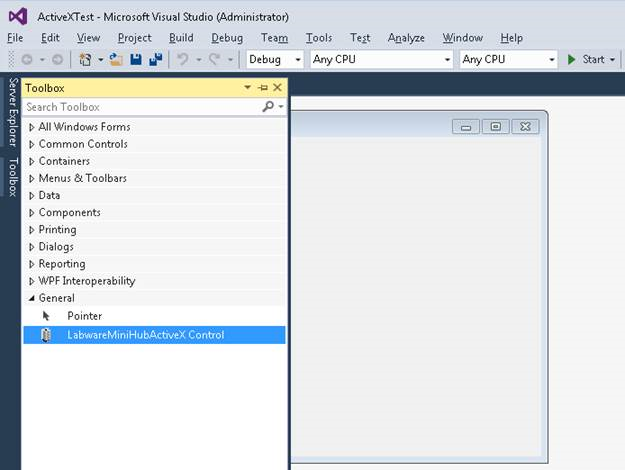 |
5 Drag the control onto your form.
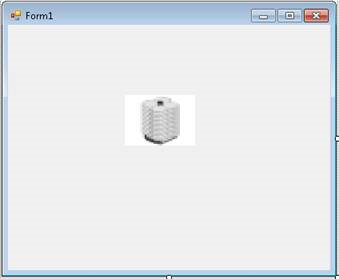 |
Related information
For information about... | See... |
|---|---|
Integrating the Labware MiniHub ActiveX control | Installation instructions in the release notes |
Labware MiniHub ActiveX properties | |
Labware MiniHub ActiveX methods | |
Labware MiniHub ActiveX events |