Initializing the device
About this topic
To establish communication between the computer and the Microplate Labeler, you initialize the Microplate Labeler device. You can initialize the Microplate Labeler in the following ways:
• Microplate Labeler Diagnostics. To control the Microplate Labeler using Microplate Labeler Diagnostics, initialize the profile in Microplate Labeler Diagnostics.
• VWorks window. When you open a protocol or device file, a Would you like to initialize the devices now? message appears, and enables you to initialize the associated devices.
You can also initialize the device in the VWorks device manager.
Initializing the device in diagnostics
If you want to control the device using Microplate Labeler Diagnostics, you initialize the profile in diagnostics.
Note: For details on how to initialize the device using the ActiveX control, see the Microplate Labeler ActiveX User Guide.
To initialize a profile in Microplate Labeler Diagnostics:
1 In the Profiles tab, select the profile from the Profile name list.
2 Click Initialize this profile.
Figure Initialize this profile in the Profiles tab
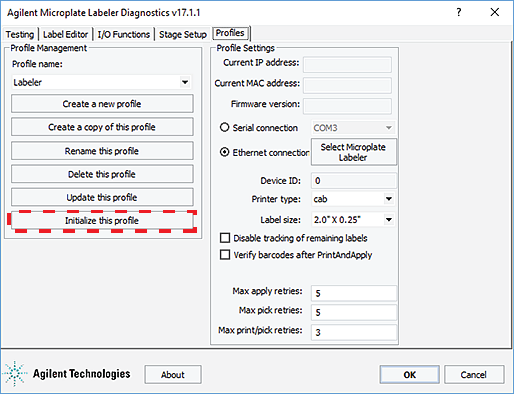 |
The Initialize this profile button label changes to Close this profile, as the following figure shows.
Figure Initialized profile in the Profiles tab
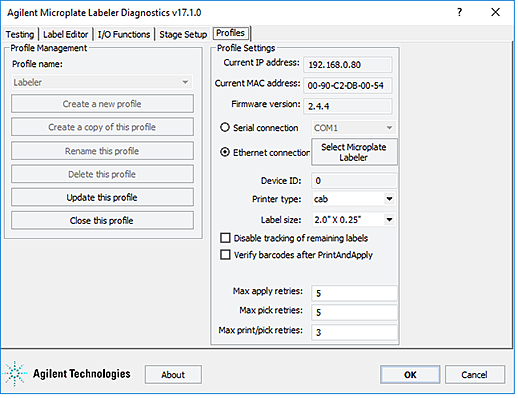 |
Initializing the device in the VWorks device manager
To initialize the device in the VWorks device manager:
1 In the VWorks window, ensure that the device file is open and the Microplate Labeler device icon appears in the Devices area.
2 In the Devices area, select the Microplate Labeler device, and then click Initialize selected devices.
Related topics
For information about... | See... |
|---|---|
Setup workflow | |
Microplate Labeler Diagnostics |