Specifying time constraints between dependent tasks
About dependent tasks and time constraints
After you add tasks to a protocol, you can specify a time interval between two dependent tasks. For example, you can specify that a microplate must be read within 30 minutes after a stop solution is added.
You can specify time constraints between any two non-scheduling tasks in the Startup, Main, or Cleanup Protocol. In addition:
• Both time-dependent tasks can be within a subprocess or a loop. If a Change Instance task is used in a loop, the time limit is used for every plate instance.
• One of the tasks can be within a subprocess and the other outside of the subprocess.
• One of the tasks can be within a loop and the other outside of the loop. If the constraining task is before a loop and the constrained task is within the loop, the constraint applies to the first loop only. If the constraining task is within the loop and the constrained task is after the loop, the constraint applies to the last loop only.
• Any number of tasks can be added between the two dependent tasks. However, if the time it takes to complete the enclosed tasks exceeds the time constraint of the dependent tasks, a compiler error results.
During a protocol run, if the time limit is exceeded, the run continues, but a message appears in the Time Constraint Log to alert you of this occurrence. If the task is finished before the time limit, the software waits until the minimum time limit is reached before proceeding to the next task.
Adding a time constraint
To set a time constraint between two dependent tasks:
1 In the protocol, CTRL+click the two dependent tasks to select both tasks.
2 Right-click one of the two tasks, and then select Add time constraint.
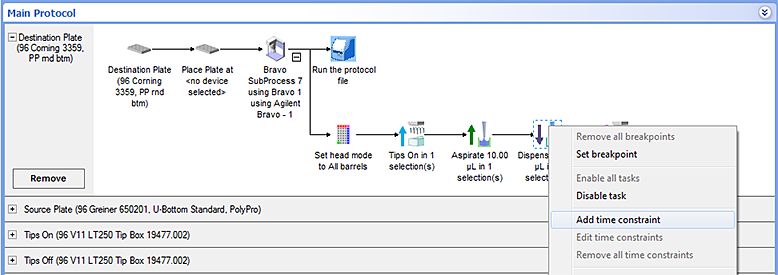 |
The Edit Time Constraint dialog box opens. Notice that the task that runs first is the constraining task, and the second task is the constrained task.
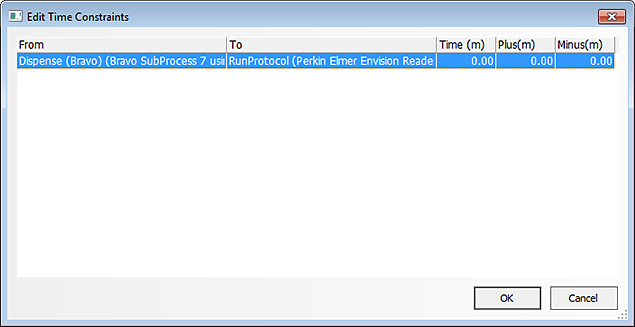 |
3 Specify the length of time between the two dependent tasks.
Parameter | Description |
|---|---|
From | The first of the two dependent tasks you selected. You cannot edit this field. |
To | The second of the two dependent tasks you selected. You cannot edit this field. |
Time (m) | The length of time, in minutes, that is permitted for the first task. The minimum value is 1 minute. |
Plus (m) | The time tolerance upper limit. For example, if you specified a total time of 25 minutes +5 minutes, the maximum time permitted for the first task is 30 minutes. The software will proceed to the next task after allowing 30 minutes for the first task to complete. The minimum tolerance is 0.5 minute. |
Minus (m) | The time tolerance lower limit. For example, if you specified a total time of 25 minutes -5 minutes, the minimum time permitted for the first task is 20 minutes. The software will wait 20 minutes before proceeding to the next task even if the first task is completed in less time. The minimum tolerance is 0.5 minute. |
4 Click OK to save the changes and return to the protocol.
A clock appears on each of the two task icons to indicate that they are time-dependent. An arrow pointing away from the clock indicates that the task sets a constraint. (In the following example, the Dispense task is the constraining task.) An arrow pointing into the clock indicates that the task is constrained by an earlier task. (In the example, the Run the protocol file task is the constrained task.)
When you rest the cursor on either task icon, a dotted line and the specified time interval appear.
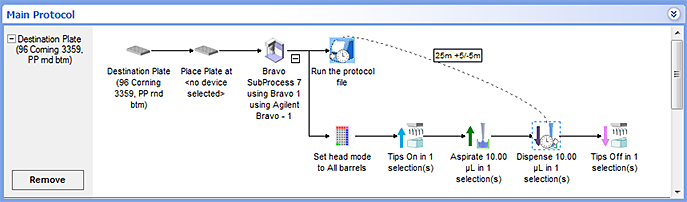 |
Note: A task can both constrain a later task and be constrained by an earlier task within a protocol. A clock icon with an arrow pointing into and away from it indicates that the task serves both time constraints.
Editing a time constraint
Note: The software allows you to edit time constraints during protocol runs. The time constrained tasks must be downstream from the task that is currently running. However, an edited time constraint that is too close to the running task will not likely be applied.
To edit a time constraint between two dependent tasks:
1 In the protocol, right-click one of the two dependent tasks, and then select Edit time constraint. The Edit Time Constraint dialog box opens. All constraints relevant to the selected task appear in the dialog box.
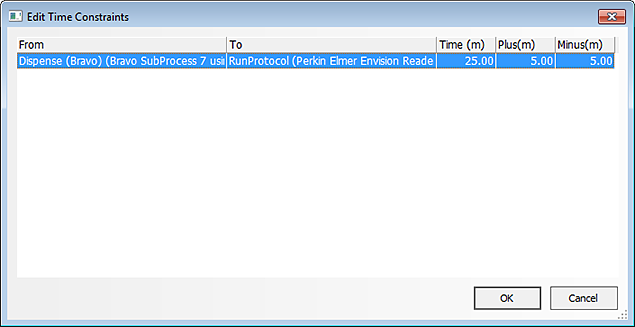 |
2 Change the Time, Plus and Minus values, and then click OK to save the changes and return to the protocol.
To display and edit all time constraints in a process or subprocess:
1 In the protocol, right-click the process plate or subprocess icon, and then select Edit time constraint. The Edit Time Constraint dialog box opens. All constraints relevant to the selected task appear in the dialog box.
2 Change the Time, Plus and Minus values, and then click OK to save the changes and return to the protocol.
Removing time constraints
To remove a time constraint between two dependent tasks:
In the protocol, right-click one of the two dependent tasks, and then select one of the following:
Command | Description |
|---|---|
Edit time constraint | Allows you to remove a selected time constraint between two tasks. When you use this command, the Edit Time Constraints dialog box opens. Select the time constraint you want to remove, and then click Remove. |
Remove all time constraints | Removes all time constraints relevant to the selected task. |
Related information
For information about... | See... |
|---|---|
Microplate-handling tasks | |
Microplate-storage tasks | |
Liquid-handling tasks | |
Scheduling tasks |