Accessing Agilent Automation Solutions user guides
About this topic
This topic describes the different formats of user information and explains how to access it for the Agilent Automation Solutions products.
Where to find user information
The user information is available in the following locations:
• Knowledge base. The help system for the Automation Solutions products is available from:
– Help menu within the VWorks software: Select Help > Knowledge Base or press F1.
– From the Windows desktop: Select Start ( ) > All Apps > Agilent Technologies > VWorks Knowledge Base.
) > All Apps > Agilent Technologies > VWorks Knowledge Base.
 ) > All Apps > Agilent Technologies > VWorks Knowledge Base.
) > All Apps > Agilent Technologies > VWorks Knowledge Base.For guidelines on using the VWorks context-sensitive help and knowledge base features, see Using the knowledge base, below.
• PDF files. The PDF files of the user guides are installed with the VWorks software (C:\Program Files (x86)\Agilent Technologies\VWorks\UserGuides) and are available in the VWorks Knowledge Base.
• Website. You can search the online VWorks Knowledge Base or download the latest version of any PDF file from the Agilent website at
https://automation.help.agilent.com.
https://automation.help.agilent.com.
Accessing safety information
Safety information for the Agilent Automation Solutions devices appears in the Automation Solutions Products General Safety Guide and in the corresponding device safety guide or user guide.
You can also search the knowledge base or the PDF files for safety information.
Using the knowledge base
Knowledge base topics are displayed using web browser software such as Microsoft Edge.
Note: If you want to use Microsoft Internet Explorer to display the topics, you might have to allow local files to run active content (scripts and ActiveX controls). For instructions, see the Microsoft user documentation.
Opening the help topic for an area in the VWorks window
 |
To access the context-sensitive help feature:
1 In the main window of the VWorks software, click the help button  . The pointer changes to
. The pointer changes to  . Notice that the different icons or areas are highlighted as you move the pointer over them.
. Notice that the different icons or areas are highlighted as you move the pointer over them.
 . The pointer changes to
. The pointer changes to  . Notice that the different icons or areas are highlighted as you move the pointer over them.
. Notice that the different icons or areas are highlighted as you move the pointer over them.2 Click an icon or area of interest. The relevant topic or document opens.
Features in the Knowledge Base window
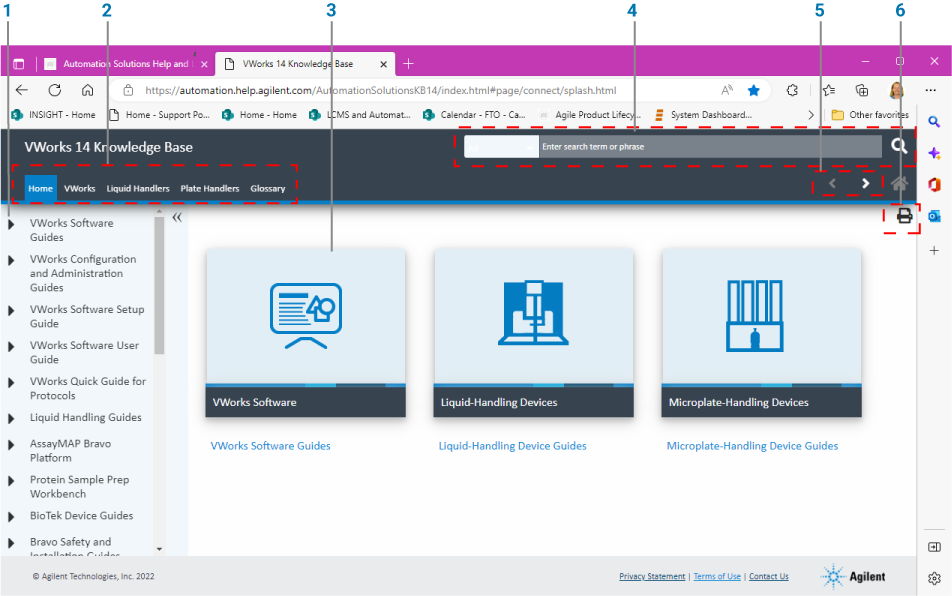 |
Item | Description |
|---|---|
1 | Contents pane. Lists all the books and the table of contents of the books. |
2 | Tabs. Allows you to search the Knowledge Base by product type. |
3 | Topic area. Displays content of selected tab or topic. In the above example, the content of the Home tab is displayed in the topic area. |
4 | Search bar. Enables you to search the entire knowledge base for a word or term. |
5 | Navigation buttons. Enable you to navigate through the next or previous topics listed in the Contents pane. |
6 | Print button. Enables you to print the information in the topic area. |