Preparing the solutions

The following solutions are required for the Fractionation protocol:
• Priming Buffer
• Equilibration and Wash Buffer
• Elution Buffers
You can use the supplied Reagent Volume Calculator for the Fractionation application to facilitate recipe volume calculations.
Note: You can find the Labware Reference Guide in the Literature Library page of the Protein Sample Prep Workbench.
Using the Reagent Volume Calculator for Fractionation
The Reagent Volume Calculator is a Microsoft Excel file that contains a Calculator worksheet. You enter the number of columns to process, whether to perform the Collect Flow Through options, the volume for each step in the protocol, the number of wash cycles to conduct, and the labware selection for each deck location. The calculator determines the volumes required based on your input, taking into consideration pipetting overage and evaporation concerns.
Note: The pipetting overage suggested is generally conservative. The minimal overage may be greater or less depending on the volatility of the solution, the length of the run, and when the step occurs during the run. The overage volume can be optimized to minimize loss of precious reagents.
To use the Reagent Volume Calculator:
1 Open the App Library.
2 Locate the application, and then click the corresponding Calculator button. Microsoft Excel starts and displays the calculator.
3 Ensure that you enable content in Microsoft Excel.
4 Click Restore Defaults to set the values in the calculator using the values from the default method for the 5 µL cartridges.
5 Modify the values in the green boxes as required to match your specific method. As you change the values in the green boxes, the calculated values change.
Note: The green box should remain green after you enter a value. If you enter a value that is outside the normal working range, the box becomes yellow. If you enter a value that is outside of the acceptable range, the box becomes red.
To display the corresponding tooltip for a setting, mouse over a box that has a red triangle in the upper right corner.
The following figure shows the worksheet of the Reagent Volume Calculator.
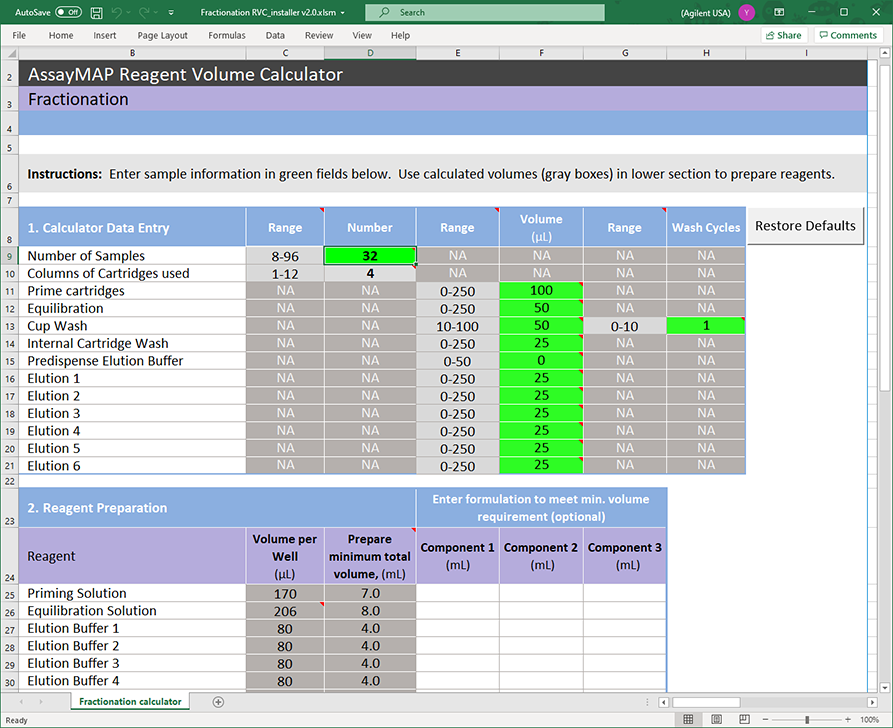 |
Dispensing the solutions
To dispense the reagents into the labware:
1 Optional. Label the labware so that you can easily identify them.
2 Add the specified volume of Priming Buffer into the labware to be placed at deck location 6.
3 Add the specified volume of Equilibration & Wash Buffer into the labware to be placed at deck location 9.
4 Add the specified volume of Elution Buffer into the labware (1–6) to be stacked at deck location 4.
5 If necessary, centrifuge the reagent labware to remove bubbles.
Note: You can use the Reagent Aliquot utility to dispense the buffers. For details, see Reagent Aliquot v2.0 User Guide.