Starting the workbench and logging in
For instructions on how to start up the AssayMAP Bravo Platform, see System Startup/Shutdown v3.0 User Guide.
Starting the Protein Sample Prep Workbench
VWorks administrator, technician, operator, or guest privileges are required to log in to the software. Contact your administrator if you need login credentials.
To start the Protein Sample Prep Workbench:
1 Double-click  on the Windows desktop.
on the Windows desktop.
The Protein Sample Prep Workbench window opens.
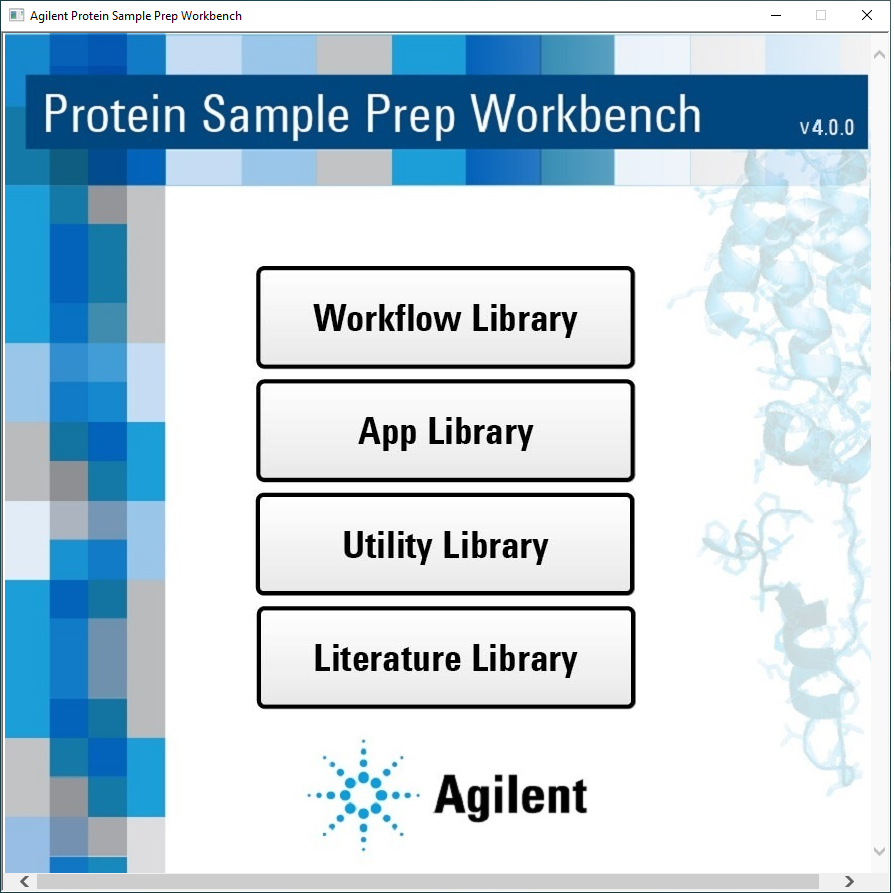 |
2 Click one of the following buttons in the Workbench window:
• Workflow Library
• Application Library
• Utility Library
• Literature Library
The VWorks software starts and the VWorks Login window opens.
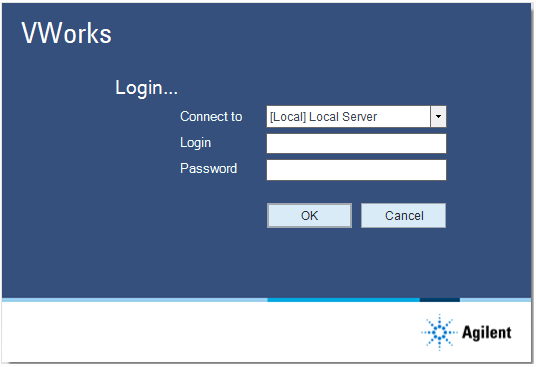 |
3 In the VWorks Login window, type your Login and Password, and then click OK.
The VWorks window opens. After a few seconds, the selected Library page opens in the VWorks window. For a description of each Library, see About the Protein Sample Prep Workbench.