Software description
About this topic
This topic describes the software that you can use to set up, control, and troubleshoot the BenchCel Microplate Handler.
VWorks software 13.1.x
VWorks 13.1.x enables you to:
• Set up user accounts and privileges
• Set up your devices
• Define labware, liquid classes, and pipetting techniques
• Manage labware inventory
• Create protocols and forms, and run the protocols
VWorks 13.1.x uses the Windows Registry to store records, such as labware definitions and device profiles, and uses the local file system to store VWorks files, such as device files and protocols.
VWorks software 14.0 and later versions
VWorks 14.1 and later versions are available as VWorks Standard and VWorks Plus. VWorks Plus is a compliance-enabled edition that supports compliance with Part 11 of Title 21 of the Code of Federal Regulations (21 CFR Part 11).
All editions include the following components:
• OpenLab for VWorks
• VWorks software
OpenLab for VWorks components
• Control Panel and Shared Services. Control Panel is the user interface for Shared Services, which are set of administrative services. An administrator uses Control Panel to configure VWorks user access, software licenses, storage, e-signature levels, and audit trail settings.
• Storage types. Shared Services uses a different storage type for each VWorks edition:
– VWorks Plus. Uses Secure Storage to store VWorks files, records of interest, and audit trails. A system administrator can use the Content Browser to view and edit the project structure and contents.
– VWorks Standard. Uses the local file system. Shared Services stores the files in a predefined VWorks Project folder /VWorks Projects/VWorks.
VWorks stores the files and records of interest, such as protocols, as .roiZip archives.
Note: Unlike earlier versions, the Windows Registry is not used for storing records, such as labware definitions and device profiles.
VWorks software
The VWorks software provides the instrument control for Agilent automation devices. You create labware definitions and liquid classes, set up your devices and create device profiles, and create and run protocols.
VWorks Plus only. The VWorks software logs audit trails for records of interest, tracks records by record state (In Development, In Validation, and Released), and performs tamper detection on the records.
Figure VWorks software window
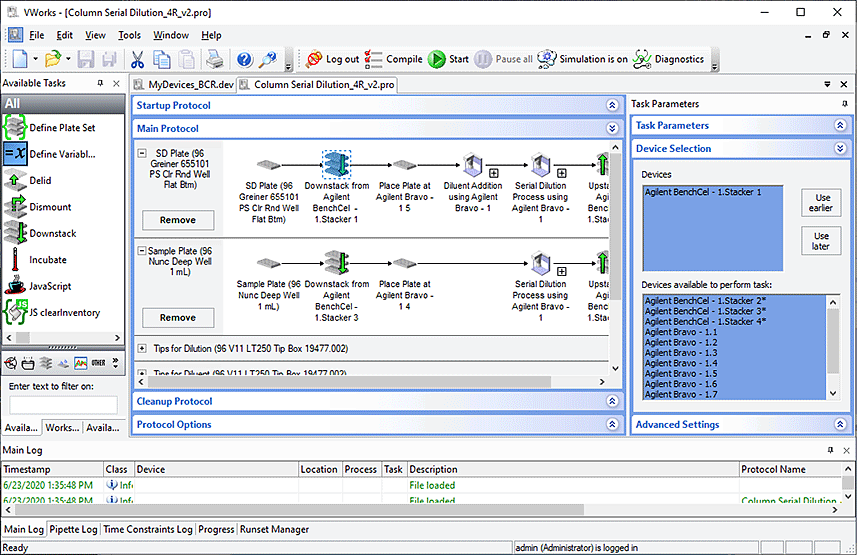 |
BenchCel ActiveX control
You can use the BenchCel ActiveX control instead of the VWorks software to control the BenchCel Microplate Handler. The BenchCel ActiveX control enables the BenchCel device to interact with a third-party lab automation system.
BenchCel Diagnostics software
Accessed through the VWorks software or the BenchCel ActiveX control, Diagnostics enables you to do the following:
• Create and manage profiles. The software uses the information in the profile to communicate between the BenchCel device and the controlling computer. You create profiles using the Profiles tab in BenchCel Diagnostics when you set up the BenchCel Microplate Handler.
Figure BenchCel Diagnostics Profiles tab
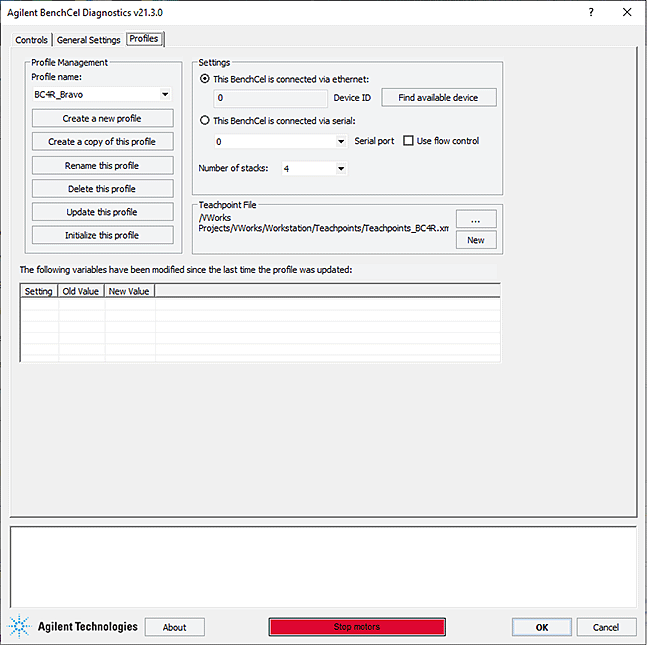 |
Note: In VWorks v14.0 and later versions, BenchCel Diagnostics includes an activity log for the current session in a box at the bottom of the window. The Profiles tab also includes a table that displays variables that were modified since the last was last saved. The VWorks software records these events and stores the information in the Main log. For details on the logs, see the VWorks Automation Control User Guide.
• Set and edit teachpoints. Teachpoints are locations that the BenchCel robot will go to and from during a protocol run. You set teachpoints using the Diagnostics Controls tab when you set up the BenchCel Microplate Handler.
Figure BenchCel Diagnostics Controls tab
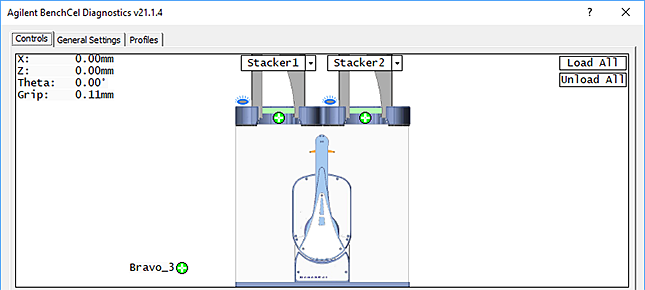 |
• Diagnose problems. You can use the Jog/Teach tab on the Diagnostics Controls page to move and adjust individual hardware components. These controls are useful for diagnosing and troubleshooting problems.
Figure BenchCel Diagnostics Jog/Teach tab
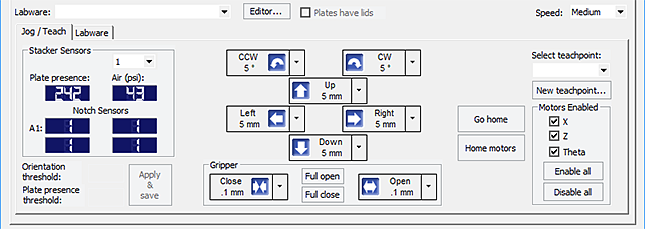 |
While testing new or troubleshooting labware definitions, you can change parameters to refine the labware definition. Diagnostics includes a Labware tab on the Controls page, which enables you to adjust the labware definitions. Alternatively, you can use the Labware Editor to update the labware definitions.
Figure BenchCel Diagnostics Labware tab
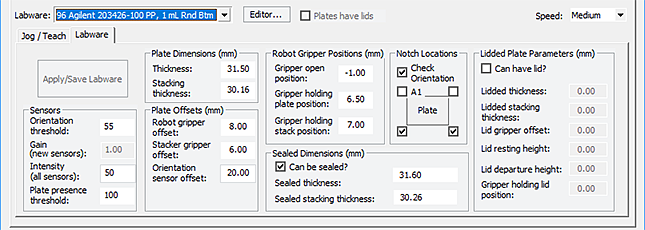 |
• Change general device settings. After diagnosing problems, you can change some of the device settings to repair problems or to optimize operation.
Figure BenchCel Diagnostics General Settings tab
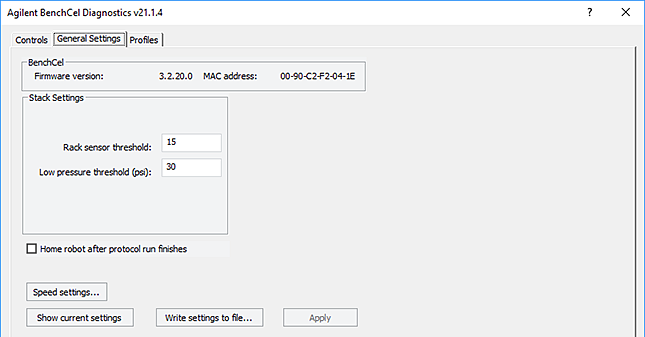 |
Related information
For more information about... | See... |
|---|---|
Creating and running protocols in VWorks | VWorks Automation Control User Guide |
VWorks setup instructions | VWorks Automation Control Setup Guide |
Setting up profiles and teachpoints | |
Using Diagnostics to troubleshoot problems | |
BenchCel ActiveX control | BenchCel ActiveX User Guide |