BenchCel Diagnostics - Profiles tab
You use the Profiles tab to create and initialize profiles. See Creating profiles. The following figure shows the main areas of in the Profiles tab.
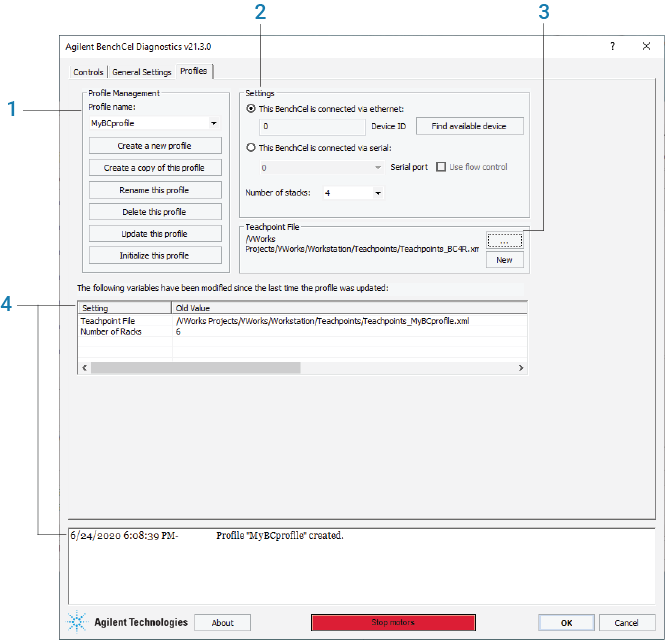 |
• Profile Management (1)
• Settings (2)
• Teachpoint File (3)
• VWorks 14.0 and later only. Log areas (4)
Profile Management area
The Profile Management area contains the following controls.
Control | Description |
|---|---|
Profile name list | Specifies the active profile. Select the profile that you want to use from the list. |
Create a new profile | Displays the Create Profile dialog box so that you can name the new profile. To add a profile, see Creating profiles. |
Create a copy of this profile | Creates a copy of the profile selected in the Profile list. The new profile name has the prefix, Copy of. |
Rename this profile | Displays the Rename Profile dialog box so that you can rename the profile selected in the Profile list. |
Delete this profile | Confirms the profile to be deleted, and then deletes the selected profile from the Profile list. |
Update this profile | Saves changes to the selected profile. |
Initialize this profile or Reinitialize this profile | Initiates communication with the BenchCel Microplate Handler using the selected profile. |
Settings area
Selections and commands | Description |
|---|---|
This BenchCel is connected via ethernet | Specifies an Ethernet connection for communication between the controlling computer and the device. |
Device ID | Displays the selected device. |
Find available device | Opens the Discovered BioNet Devices dialog box. You select the BenchCel device in the dialog box to establish communication between the controlling computer and the device. Available if you select the Ethernet connection. |
This BenchCel is connected via serial | Specifies a serial connection for communication between the controlling computer and the device. |
Serial port | Specifies which COM port on the computer is connected to the device. |
Use flow control | Allows the BenchCel device to stop the flow of data from the computer before it overruns the device communication buffer. Select this option to optimize communication via the serial connection. |
Number of stacks | Enables you to create a profile for a BenchCel device that has a different number of stacks than the one connected to the controlling computer. |
Teachpoint file area
Commands | Description |
|---|---|
 | Allows you to select an existing teachpoint file for the profile. |
New | Allows you to change the teachpoint file name from the default, for example, to create a backup copy. The default teachpoint file name is Teachpoints_<profilename>.xml, where <profilename> is the name of the profile. |
Log areas (VWorks 14.0 and later versions)
VWorks 14.0 and later versions include the following log areas.
Indicator | Description |
|---|---|
Profile update log | Lists the profile settings that have been modified since the last time the profile was updated. The software clears the table when you click Update this profile, and logs the information in the profiles activity log (text box) at the bottom of the page. |
Activity log | Displays a running log of updates for the current diagnostics session. This activity log is recorded in the VWorks Main Log. For details on the Main Log, see the VWorks Automation Control User Guide. |