Creating profiles
About this topic
The computer configured by Agilent Technologies already has the correct profile to communicate with the BenchCel Microplate Handler. A new BenchCel profile is not required unless you want to set up unique communication settings or use a different teachpoint file.
If you are using a computer other than one configured by Agilent Technologies, you must create a BenchCel profile. This topic describes how to create BenchCel profiles.
You must also create profiles for devices that are integrated with the BenchCel Microplate Handler. For instructions on how to create the profiles for other Agilent devices, see the corresponding device user documentation. For instructions on how to create profiles for a third-party device, see the applicable device driver user guide.
Profiles
A profile is a collection of settings that manages how you connect to devices. The software stores each profile in a device profile file (.xml).
Note: VWorks software version 13.1.x and earlier versions use the Windows Registry to store the device profile.
A BenchCel profile does the following:
• Specifies the port used to establish communication between the BenchCel Microplate Handler and the controlling computer.
• References a teachpoint file. For a description of teachpoint files, see Setting and managing teachpoints.
• Specifies the number of stackers for the BenchCel Microplate Handler.
You use the BenchCel Diagnostics software to create and manage profiles.
Note: The profile is referenced by a device file. For information about device files, see Creating BenchCel device in the VWorks software. For a detailed description of the relationships between the device file, profile, and teachpoint file, see the VWorks Automation Control User Guide.
Creating BenchCel profiles
Note: Unless you login to the VWorks software as an Administrator or Technician, only the Profile list and the Initialize this profile button are available in the Profile Management area of the Profiles page.
To create a BenchCel profile:
1 Open BenchCel Diagnostics.
2 On the Profiles page, click Create a new profile.
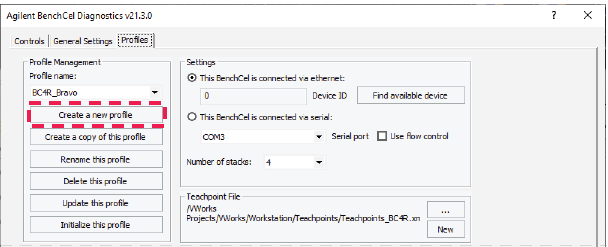 |
3 In the Create Profile dialog box, type a name, and click OK. Use a profile name that identifies the specific configuration, for example, you can use the device serial number.
The change appears in the log area at the bottom of the page. For a description of this area, see About the profile logs.
VWorks Plus only. If an audit trail is being logged for records in the development state, the Audit Comment dialog box opens. Select or type the audit comment, and then click OK.
4 In the Settings area, select one of the following:
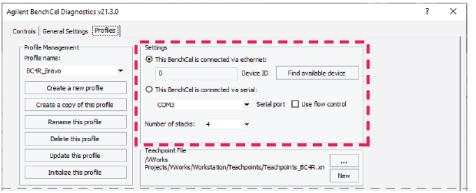 |
5 Ethernet connection only. Click Find available device to select the device to associate with the profile. In the Discovered BioNet Devices dialog box that opens:
a Select the correct Ethernet adapter for the device connection. A list of devices appear.
b In the list of devices that appear, select the BenchCel device. If you have multiple BenchCel devices on the network, use the MAC Address to identify the BenchCel device you want. To successfully communicate with the BenchCel device, the Status column must display New or Matched for the device.
Note: To determine the MAC address, you can turn off all other BenchCel devices so that only one appears in the Discovered BioNet Devices dialog box.
c Click OK.
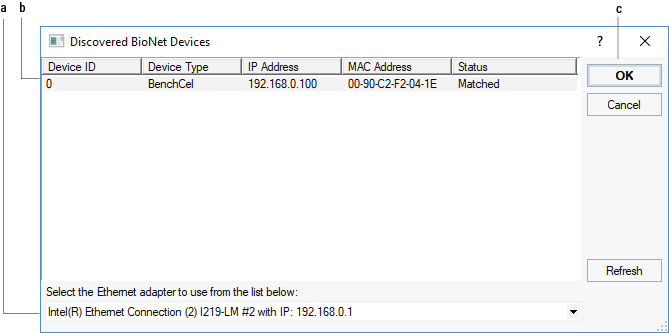 |
6 Serial connection only.
a Select the COM port number on the controlling computer.
b Select Use flow control to stop the flow of data from the computer before it overruns the device communication buffer. This option helps to optimize communication over the serial connection.
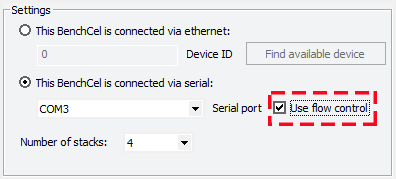 |
7 If you want to create a profile for a BenchCel Microplate Handler that has a different number of stacks than the one connected to the controlling computer, set the Number of stacks value.
8 Make a backup copy of the teachpoint file. If the original teachpoint file becomes lost or damaged, you can use the backup copy instead of resetting all the teachpoints and creating a new file.
a In the Teachpoint File area, click New.
b In the Save the Teachpoint File dialog box (VWorks 14.0 or later) or the Save As dialog box (VWorks 13.1.x), locate the teachpoint file for your profile.
Note: The default teachpoint file name is Teachpoints_<profilename>.xml, where <profilename> is the name of the profile.
c Append the teachpoint file name with the word backup, and then click Save.
Note: The Teachpoint File area displays the file storage location.
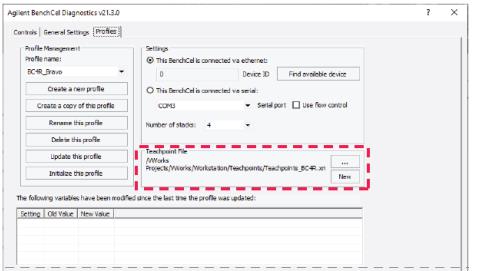 |
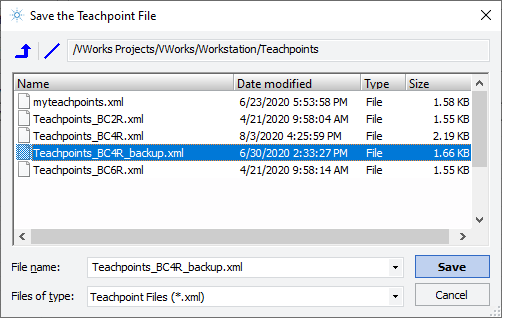 |
VWorks Plus only. If an audit trail is being logged for records in the development state, the Audit Comment dialog box opens. Select or type the audit comment, and then click OK.
9 In the Teachpoint File area, click  , and in the Select a Teachpoint File dialog box, locate and select your original teachpoint file, and then click Open.
, and in the Select a Teachpoint File dialog box, locate and select your original teachpoint file, and then click Open.
 , and in the Select a Teachpoint File dialog box, locate and select your original teachpoint file, and then click Open.
, and in the Select a Teachpoint File dialog box, locate and select your original teachpoint file, and then click Open. You will edit the teachpoints in this file in another procedure.
10 Click Update this profile to save the changes.
VWorks Plus only. If an audit trail is being logged, the Audit Comment dialog box opens. Select or type the audit comment, and then click OK.
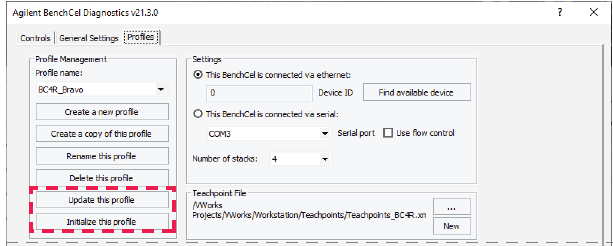 |
11 To establish communication with the BenchCel Microplate Handler, click Initialize this profile.
If you are setting up the BenchCel Microplate Handler for the first time, return to Creating BenchCel device in the VWorks software and select the profile name (step 5).
About the profile logs
VWorks 14.0 and later versions only. The Profiles page contains two log areas:
• Table of variables that have been modified since the last time the profile was updated. The table lists the old and new values for each setting you change. The software clears the table when you click Update this profile, and logs the information in the text box at the bottom of the page.
• Text box that contains a running log of updates to profiles for the current diagnostics session. This profile log activity is included in the VWorks Main Log. For details on the Main Log, see the VWorks Automation Control User Guide.
Figure Log area in Profiles tab
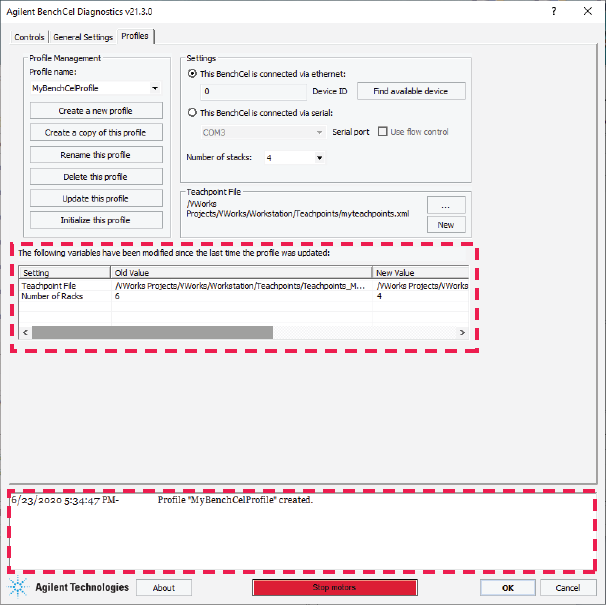 |
Related information
For information about | See... |
|---|---|
Adding a device in VWorks software | |
Setting teachpoints |