Starting up and shutting down
About this topic
This topic describes how to start up and shut down the Bravo Platform when you are operating it as a standalone device. For instructions on how to turn on and turn off the Bravo Platform when it is integrated into a workstation or system, see the workstation or system user documentation.
Starting up the Bravo Platform
To start up the Bravo Platform:
1 Ensure that the main power cable and Ethernet are plugged into the connection panel.
2 Turn on any accessories, for example, Pump Module.
3 Turn on the computer and the monitor, and start the Microsoft Windows operating system.
4 If you have not already done so, install the liquid-handling head.
5 On the side of the Bravo Platform, press the power switch to the on (|) position.
The front panel status lights turn blue.
Note: If the emergency-stop pendant is pressed or absent, the status lights will turn red.
Figure Bravo status lights and power switch
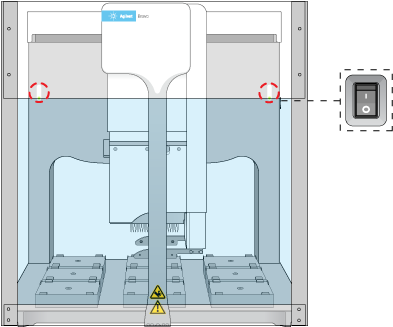 |
6 Start the VWorks software.
Shutting down the Bravo Platform
Shut down the Bravo Platform before you:
• Clean the Bravo Platform
• Change the liquid-handling head
• Install accessories
• Move the Bravo Platform
To shut down the Bravo Platform:
1 If removing the liquid-handling head, ensure that the disposable tips are removed.
2 Optionally, home the liquid-handling head.
3 Shut down the computer.
4 Turn off any accessories, for example, Pump Module.
5 If using an Auto Filling Reservoir, disconnect the bottles to prevent siphoning.
6 On the side of the Bravo Platform, press the power switch to the off (o) position.
7 If applicable, uninstall the liquid-handling head.
Related information
For information about... | See... |
|---|---|
Initializing the Bravo device | |
Turning on or off Bravo accessories | |
Setting up the Bravo Platform |