Initializing the device
About this topic
To establish communication between the computer and the Bravo Platform, you initialize the Bravo device. You can initialize the Bravo Platform in the following ways:
• Bravo Diagnostics. To control the Bravo Platform using Bravo Diagnostics, initialize the profile in Bravo Diagnostics.
• VWorks window. To control the Bravo Platform from the VWorks window, for example, to run a protocol, initialize the device in the VWorks window.
Before you start
Ensure that you have added the Bravo device to a VWorks device file and that you have a valid Bravo profile.
Initializing the device in Diagnostics
To initialize a profile in Bravo Diagnostics:
1 In the VWorks window, open the device file for the profile that you want to initialize.
To open a device file, choose File > Open. In the Open dialog box, ensure the file type is Device Files (*.dev), select the file, and then click Open.
2 Click No when the Would you like to initialize devices now? message appears.
3 In the device file tab, select the device, and then click Device diagnostics to open the Bravo Diagnostics dialog box.
4 In the Profiles tab, ensure that the correct profile for the installed head and Bravo deck configuration is selected in the Profile name list.
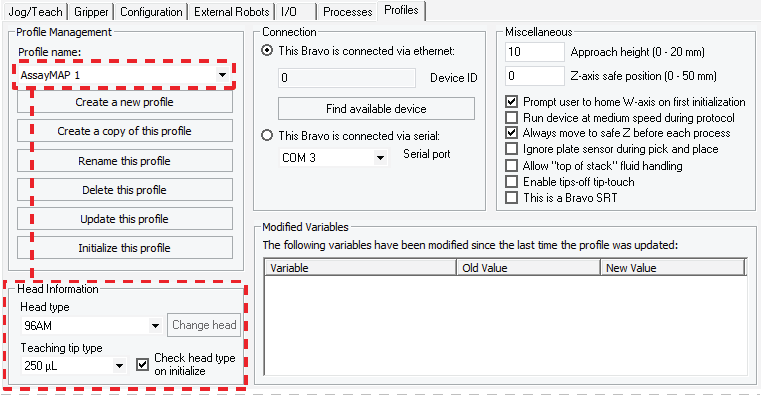 |
5 Verify that the selected Head type matches the installed head.
For example, if the 96LT head is installed, the Bravo Platform requires a profile for the 96LT head type.
6 Click the Configuration tab, and verify that the Location Configuration and Accessory Configuration matches the physical layout on the Bravo deck.
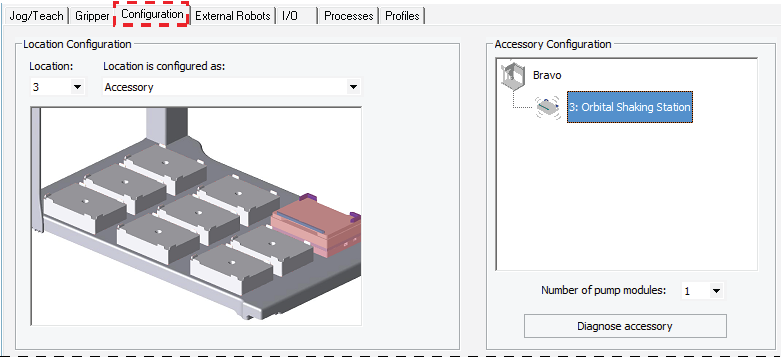 |
7 In the Profiles tab, click Initialize this profile to start initializing the selected profile.
8 If the Bravo Error message appears stating There appears to be a plate present, verify that Bravo gripper is not holding labware, and then click Ignore and Continue, leaving device in current state to continue the initialization. During the homing process, the gripper opens and closes.
If the gripper is holding labware, the gripper will drop the labware during this process. If necessary, click Abort to cancel the initialization. See the instructions for manually opening the gripper to remove the labware before you attempt to initialize the device.
9 If the Please verify that it is safe to home the W-axis message appears, do one of the following:
• If the tips do not contain fluid. Click Retry to continue homing the w‑axis.
• If the tips contain fluid. Click Ignore. When the W-axis is not homed message appears, use the tools in the Jog/Teach tab in the Bravo Diagnostics dialog box to home the w‑axis over a waste location. Homing the w‑axis will empty the tips.
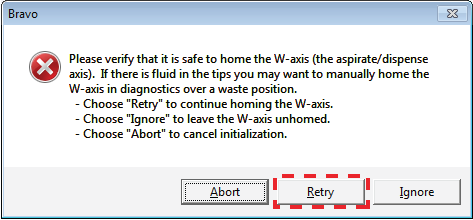 |
Note: The Miscellaneous profile settings include the Prompt user to home W‑axis on first initialization option and the Ignore plate sensor during pick and place option. For an explanation of the options, see Miscellaneous area.
Initializing the device in the VWorks software
To initialize the device from the VWorks window:
1 In the VWorks window, choose File > Open > Device. In the Open File dialog box, locate and select the device file, and then click Open.
A list of the devices appears in the Device File tab.
2 In the Devices area, highlight the device or devices that you want to establish communication with, and verify that the correct profile is selected in the Bravo properties area.
3 Click Initialize selected devices or Initialize all devices.
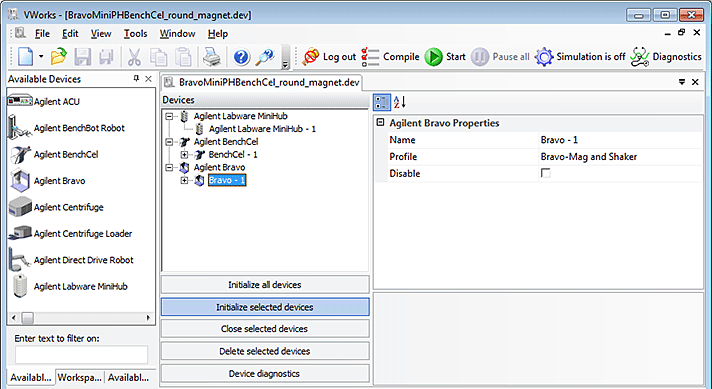 |
4 If the Bravo Error message appears stating There appears to be a plate present, verify that Bravo gripper is not holding labware, and then click Ignore and Continue, leaving device in current state to continue the initialization.
If the gripper is holding labware, click Abort to cancel the initialization, and then see instructions for manually opening the gripper to remove the labware.
5 If the Please verify that it is safe to home the W-axis message appears, do one of the following:
• If the tips do not contain fluid. Click Retry to continue homing the w‑axis.
• If the tips contain fluid. Click Ignore and continue. When the W-axis is not homed message appears, use the tools in the Jog/Teach tab in the Bravo Diagnostics dialog box to home the w‑axis over a waste location. Homing the w‑axis will empty the tips. Make sure you home the w‑axis before beginning a protocol.
Related information
For information about… | See… |
|---|---|
Adding more devices to a device file | |
Opening Bravo Diagnostics | |
Profiles | |
Manually opening the gripper |