Using the cab A2+ printer display and navigator pad
About this topic
Agilent Automation Solutions Technical Support might request the device status information from you when troubleshooting the Microplate Labeler. This topic describes how to view the status information for the cab A2+ printer and how to return the printer to the Ready state.
About the navigator pad and service display
You may use the printer service display (figure, item 1) and the navigator pad (figure, item 2) to access the status menu.
Figure Printer service display and navigator pad
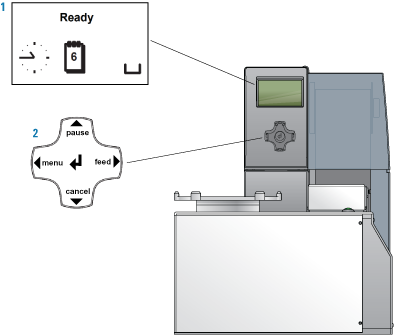 |
The navigator pad has the following keys. The key functions depend on the current printer state.
Key | Label |
|---|---|
 | menu |
 | feed |
 | pause |
 | cancel |
 | – |
Viewing the status menu
To view the status menu:
1 On the navigator pad (figure, item 2), press the  menu key.
menu key.
 menu key.
menu key.2 Press the  feed key to move to the Short status icon in the display, and then press the
feed key to move to the Short status icon in the display, and then press the  key to select the Short status menu.
key to select the Short status menu.
 feed key to move to the Short status icon in the display, and then press the
feed key to move to the Short status icon in the display, and then press the  key to select the Short status menu.
key to select the Short status menu.3 Click the  and
and  (pause and cancel) keys to scroll through the individual lines.
(pause and cancel) keys to scroll through the individual lines.
 and
and  (pause and cancel) keys to scroll through the individual lines.
(pause and cancel) keys to scroll through the individual lines.Returning the printer display to the Ready state
To return the printer display to the Ready state:
1 To exit the status menu press the  key.
key.
 key.
key.2 Scroll to the left by pressing the  menu key repeatedly until Ready appears on the printer display (figure, item 1).
menu key repeatedly until Ready appears on the printer display (figure, item 1).
 menu key repeatedly until Ready appears on the printer display (figure, item 1).
menu key repeatedly until Ready appears on the printer display (figure, item 1). Related topics
For information about... | See... |
|---|---|
Routine maintenance | |
Troubleshooting the hardware | |
Reporting problems |