Creating a VWorks device file
About this topic
Read this topic if you are an administrator responsible for managing Agilent Technologies devices that are controlled by the VWorks software. This topic describes how to add and delete new Microplate Labeler devices in the VWorks software.
The VWorks software uses the information in a device file to communicate with and operate devices within the lab automation system.
• If your computer was configured by Agilent Technologies. The correct device configuration is already set up for communication with the Microplate Labeler. You are not required to create a new Microplate Labeler device in the software unless you want to reference different profiles. To establish communication, you must initialize the device.
• If you configured your own computer. You must add a device in the VWorks software for each Microplate Labeler in the system.
For detailed information about device files and associations with profiles, teachpoints, and labware definitions, see the VWorks Automation Control User Guide.
Devices and device files defined
A device is an item in your lab automation system that has an entry in a VWorks software device file. A device can be a robot, an instrument, or a location in a lab automation system that can hold a piece of labware.
The device file (*.dev) stores information for all the devices in an integrated system, including:
• Type of device (for example, Microplate Labeler device)
• Device configuration information (for example, approach height, allowed or prohibited labware, and so on)
• Profile to use
Creating a device file
If you are setting up the Microplate Labeler for the first time, you will create a device file. You add the Microplate Labeler device and the external devices to the device file.
To create a device file:
1 Log in to the VWorks software as an Administrator.
2 In the VWorks window, choose File > New > Device.
A Device File tab appears in the VWorks window.
3 Choose File > Save. In the Save As dialog box, type a file name (*.dev), select the following storage location, and click Save:
…\VWorks Workspace\Device Files
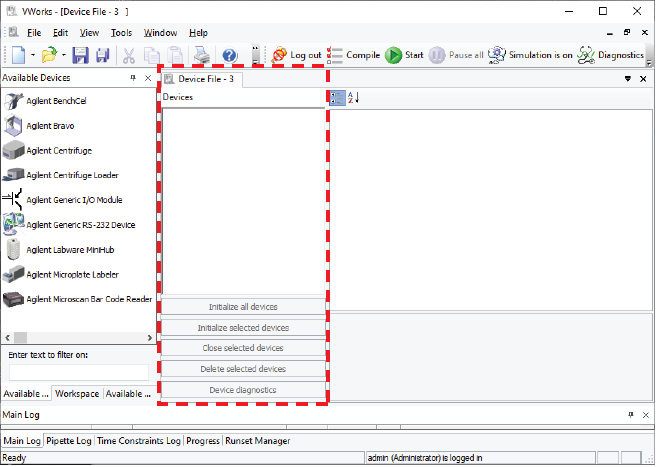 |
Adding the Microplate Labeler to a device file
Before you begin:
• Ensure that any devices are physically networked to the computer.
• Turn on the devices.
To add devices to a device file:
1 In the VWorks window, verify that the correct device file is open.
To open a device file, choose File > Open. In the Open dialog box, select your device file (*.dev), and then click Open. The device files should be stored in the following location:
…\VWorks Workspace\Device Files
2 In the Available Devices area, double-click the Microplate Labeler icon. Or, drag the Microplate Labeler icon to the Device File tab.
Note: To show or hide the list of available devices, choose View > Available Devices.
 |
3 In the Device File tab, select the Microplate Labeler‑n icon.
4 Under Microplate Labeler Properties, type a Name for the device. By default, the software assigns Microplate Labeler‑n, and increments the number for each Microplate Labeler device that you add.
To identify the specific Microplate Labeler, the device name should include the device serial number.
5 In the Profile list, select a profile for the device.
If the Profile list is empty, open Diagnostics and create a profile. Then return to the Profile list under Microplate Labeler Properties and select the new profile.
6 On the Device File tab, under the Microplate Labeler device icon, click the location icon. The corresponding properties appear.
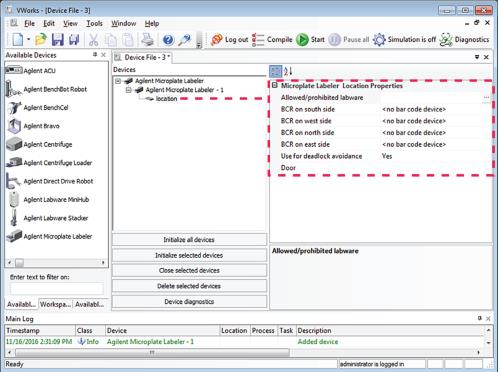 |
Set the desired values for the following properties. Use the default values for the remaining properties.
Property | Description |
|---|---|
Allowed/prohibited labware | Optional. Click  if you want to specify labware restrictions for this location. The Allowed/prohibited labware dialog box appears. For details on the labware classes, see the VWorks Automation Control Setup Guide. if you want to specify labware restrictions for this location. The Allowed/prohibited labware dialog box appears. For details on the labware classes, see the VWorks Automation Control Setup Guide.Note: If the  button is not visible, click the empty field. button is not visible, click the empty field. |
7 Select File > Save.
If you are creating a new device file, the Save As dialog box appears so that you can specify a name and location for your device file. Ensure the file type is *.dev.
Alternatively, you can select File > Save All to save the device file and the current protocol file at the same time.
Related topics
For information about... | See... |
|---|---|
Setup workflow | |
Profiles |