Creating a profile
About this topic
A profile contains the initialization settings associated with a particular device that are required for communication. Every Microplate Labeler on a given network requires its own profile.
This topic describes the following procedures:
Before you begin
Ensure that Microplate Labeler Diagnostics is open. If it is not yet open, see Opening Diagnostics.
Figure Microplate Labeler Diagnostics—Profiles tab
 |
Creating a profile
To create a profile:
1 In the Profiles tab, do one of the following:
• Click Create a new profile. In the Create Profile dialog box, type the name for the new profile, and then click OK.
• Select a profile to use as a template, and then click Create a copy of this profile. To rename the copy, click Rename this profile.
2 Select one of the following communication connections:
a Serial. Select Serial connection, and then select which computer COM port to use for the connection. Go to step 4.
b Ethernet. Select Ethernet connection, and then click Select Microplate Labeler. Proceed to step 3.
3 Ethernet connection only. In the Discovered BioNet Devices dialog box, do the following:
a Click the Select the Ethernet adapter to use from the list below, and select the correct adapter for the device connection.
b In the list of devices that appear, select the Microplate Labeler device. If multiple Microplate Labeler devices are on the network, use the MAC Address to identify the Microplate Labeler device for this profile.
To successfully communicate with the Microplate Labeler device, the Status column must display New or Matched.
c Click OK.
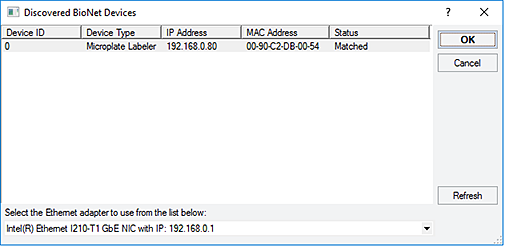 |
4 In the Printer type list, ensure that the cab option is selected. The Microplate Labeler has a cab thermal printer.
5 If the optional barcode reader is installed, select Verify barcodes after PrintAndApply.
6 To save the profile, click Update this profile.
Note: You can use the default values for the remaining profile settings. For a description of each parameter, see Profiles tab.
Related topics
For information about... | See... |
|---|---|
Setup workflow | |
Microplate Labeler Diagnostics | |
Designing label formats | |
Setting up and running a VWorks labeling protocol | VWorks Automation Control User Guide |
Troubleshooting problems | |
Reporting problems |