Profiles tab
About this topic
This topic provides a quick reference to the controls and indicators in the Microplate Labeler Diagnostics—Profiles tab. You use the controls in the Profiles tab to create or modify the device communication profiles and to initialize a profile to use while controlling the device from Microplate Labeler Diagnostics.
Figure Profiles tab
 |
Profiles tab procedures
The Profiles tab enables you to:
Procedure | See... |
|---|---|
Create and manage profiles | |
Initialize a profile to use in Microplate Labeler Diagnostics |
Profiles tab contents
The Profiles tab contains the following:
• Profile Management
• Profile Settings
Profile Management area
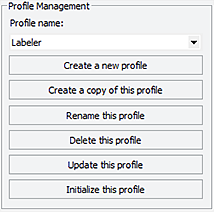 |
Controls and indicators | Description |
|---|---|
Profile name | Displays the list of available profiles, and allows you to select a profile to manage. |
Create a new profile | Opens the Create Profile dialog box so that you can create a new profile. |
Create a copy of this profile | Creates a copy of the selected profile. By default the copy is named, Copy of nnn. |
Rename this profile | Opens the Rename Profile dialog box where you can give a new name to the selected profile. |
Delete this profile | Deletes the profile selected in the Profile name list. |
Update this profile | Saves changes to the selected profile. |
Initialize this profile, Reinitialize this profile, or Close this profile | Initializes or reinitializes the selected profile for controlling the device via Microplate Labeler Diagnostics, or closes the currently initialized profile. |
Profile Settings area
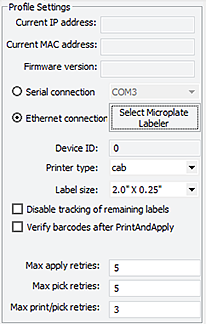 |
Controls and indicators | Description |
|---|---|
Current IP address | Ethernet connection only. When communication is established with the device using the given profile, displays the current IP address of the device. |
Current MAC address | Ethernet connection only. When communication is established with the device using the given profile, displays the current MAC address of the device. |
Firmware version | When communication is established with the device using the given profile, displays the current firmware version of the device. |
Serial connection | Serial connection only. Specifies the serial port on the computer for serial communication with the Microplate Labeler. Select the computer COM port for the serial connection from the list. |
Ethernet connection | Ethernet connection only. Specifies an Ethernet connection for the Microplate Labeler. |
Device ID | Displays the device ID for the Microplate Labeler after communication with the device is established. |
Select Microplate Labeler | Opens the Discovered Bionet Devices dialog box where you can select the Microplate Labeler that you want to connect to using an Ethernet connection. |
Printer type | Specifies the printer model. For the Microplate Labeler, make sure you select the cab printer. |
Label size | Specifies the label size. |
Disable tracking of remaining labels | Disables the remaining value on the I/O Functions tab. |
Verify barcodes after Print and Apply | Available for optional barcode reader only. Verifies that every barcode label that is printed and applied can be read by the barcode reader. |
Max apply retries | The number of times the device will attempt to apply a label if the applicator head fails to apply the label to a microplate on the plate stage. |
Max pick retries | The number of times the device will attempt to pick a label from the printer before giving up on that label and discarding it. |
Max print/pick retries | The number of times the device will print a new label and attempt to pick it before displaying an error. For each label that is printed, the device will attempt to pick the printed label based on the Max pick retries value. |
Related information
For information about... | See... |
|---|---|
Opening Microplate Labeler Diagnostics | |
Other tabs in Microplate Labeler Diagnostics | |
Connection of the Microplate Labeler | |
Establishing communications using VWorks software |