Starting up and logging in
About this topic
This topic explains the following:
Before you start
To log in to the VWorks software, you must have a role of VWorks administrator, VWorks technician, VWorks operator, or VWorks guest. In addition, privileges for an instrument and project are required.
The VWorks shortcut  , which is created during the software installation, automatically maps to the default instrument and project. The instrument is the computer running the VWorks software and the project is VWorks by default.
, which is created during the software installation, automatically maps to the default instrument and project. The instrument is the computer running the VWorks software and the project is VWorks by default.
 , which is created during the software installation, automatically maps to the default instrument and project. The instrument is the computer running the VWorks software and the project is VWorks by default.
, which is created during the software installation, automatically maps to the default instrument and project. The instrument is the computer running the VWorks software and the project is VWorks by default.Starting VWorks
To start VWorks from a desktop shortcut:
1 On the Windows desktop, double-click the VWorks shortcut:
 |
The Control Panel Login window opens.
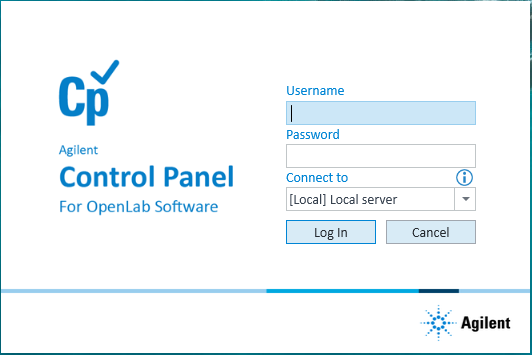 |
2 In the Control Panel login window:
• Type your Username and Password.
• If applicable, select the server from the Connect to list.
Click Log In. The VWorks window opens. The following figure shows an example. The window display can vary depending on any previous settings for view options.
In the VWorks window, the Log in button changes to Log out, and the status bar indicates that the login is successful.
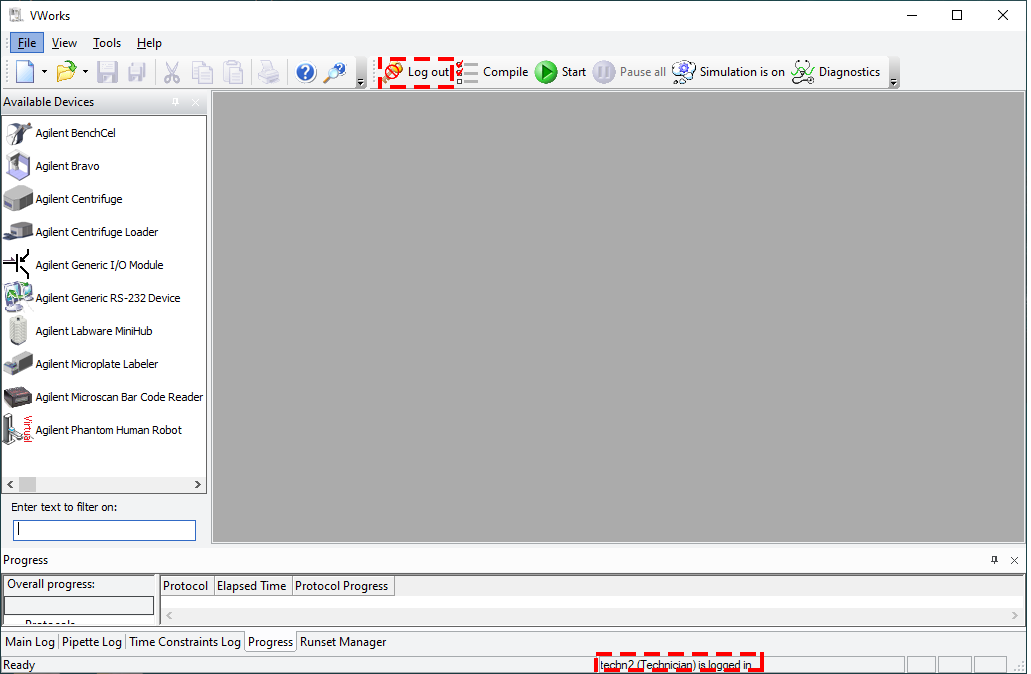 |
Note: If the VWorks menubar or toolbars are hidden, right-click the window, and select the view options from the shortcut menu.
Logging out
Note: The software automatically logs out the user after a period of inactivity. The duration is defined in OpenLab Control Panel.
To log out of VWorks software:
In the VWorks window, click Log out on the toolbar.
 |
Related information
For information about... | See... |
|---|---|
Setting up and managing user accounts, creating additional projects, and creating a VWorks shortcut | |
Setting up the VWorks software | |
Audit trails and records of interest | |
VWorks features, supported devices, and user interface |