Creating and managing experiment IDs
Opening Experiments Editor
To open the Experiments Editor from the Tools menu:
In the VWorks window, click Tools > Experiments Editor.
Note: The Experiments Editor is available only after establishing a connection to the Experiments database.
To open the Experiments Editor from within a form:
1 Open a form that contains controls for the Experiments Editor.
2 In the form, click the appropriate button, for example, Experiments Editor or Select Experiment.
Creating an experiment ID
VWorks technician or administrator privileges are required for this procedure.
To create an experiment ID:
1 In the Experiments Editor window, click Create.
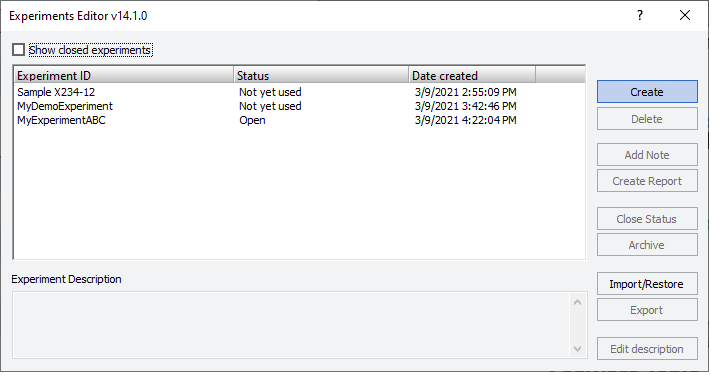 |
2 In the Create New Experiment dialog box that opens:
a Type a name in the Experiment ID box.
b In the Experiment Description box, type a description for this experiment.
c Click OK.
Note: The software assigns each experiment ID a hidden unique identifier (GUID).
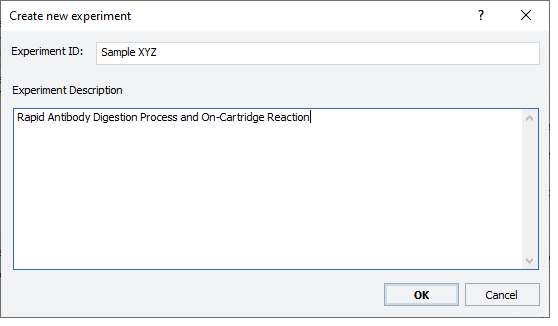 |
3 In the Experiments Editor window, notice the following:
• The new experiment ID appears in the Experiment ID table.
• The Status column displays
– Not yet used for any experiment IDs that have not been associated with any protocol runs.
– Open if the experiment has had data added to it from at least one application run.
– Closed for any closed experiment IDs only if the Show closed experiments check box is selected.
• The Experiment Description box displays the comments for the selected experiment ID.
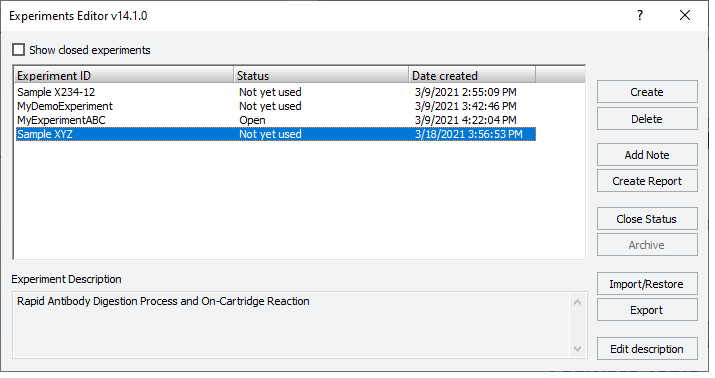 |
Editing descriptions for an experiment ID
You may edit the descriptions of experiment IDs that have the Not Yet Used or Open status. Closed experiment IDs cannot be edited.
Compliance-enabled editions. You may only edit the description of an experiment ID that has the Not Yet Used status.
To edit the description for an experiment ID:
1 In the Experiments Editor window, select the Experiment ID, and then click Edit description.
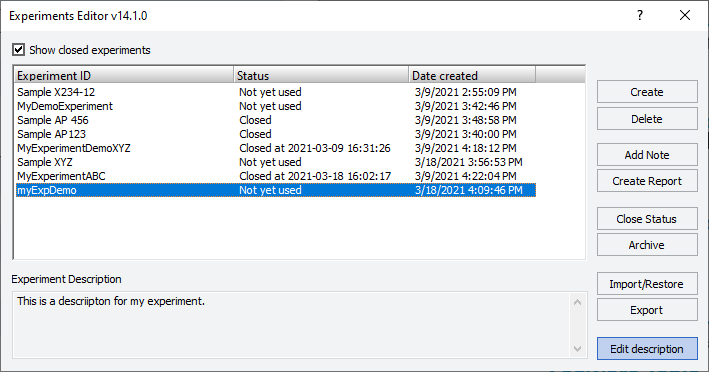 |
2 In the Edit Description dialog box, type or modify the description, and then click OK.
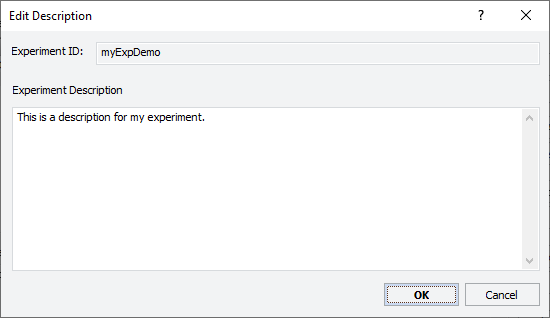 |
In the Experiments Editor window, select the experiment ID to view the corresponding description in the Experiment Description box.
Deleting an experiment ID
An administrator may delete an experiment ID if it has a Not Yet Used or Open status. Closed experiments cannot be deleted.
Compliance-enabled editions. Only an experiment ID with a Not Yet Used status can be deleted.
To delete an experiment ID:
1 In the Experiment Editor window, select the Experiment ID, and then click Delete.
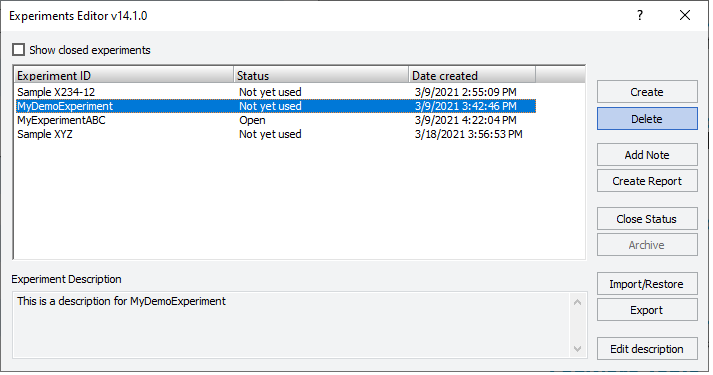 |
2 In the confirmation message that appears, click Yes to delete this experiment ID.
The experiment ID no longer appears in the Experiment ID table.
Related information
For information about... | See... |
|---|---|
How to establish a connection to the Experiments database. | |
Tracking experiment ID data using a VWorks form | |
Experiment ID reports |