Overview of VWorks user interface
The VWorks user interface consists of menus and menu commands, toolbars, tabbed areas, and a status bar. The content of each of these items can change depending on whether you are viewing a device file, protocol, or form.
Basic terminology
The following figure shows the basic VWorks user interface elements.
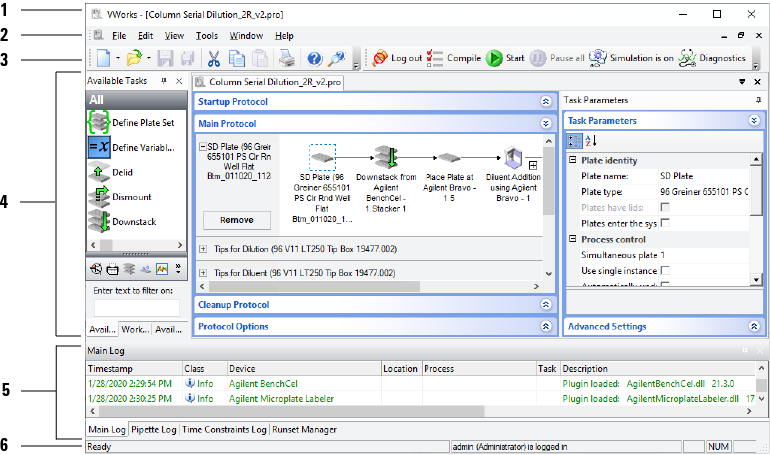 |
Item | Terminology | Description |
|---|---|---|
1 | Title bar | Displays the name of the window. |
2 | Menus | Lists menu commands. |
3 | Toolbars | Displays button commands. |
4 | Work area | Displays device files or protocols and forms. |
5 | Log and progress area | Displays the Main Log, Pipette Log, Time Constraint Log, Progress, and Runset Manager. You use these tabs primarily to monitor various aspects of the run and to set up multiple protocol runs in a sequence. |
6 | Status bar | Displays the state of the software. |
Device file terminology
To display device file information, click the tab that displays the name of the device file. The following figure shows an example device file. By default, the software assigns a sequentially numbered device file name: Device File - 1, Device File - 2, and so forth. In the example, the device file has been renamed BenchCel2R_Bravo96LT.dev.
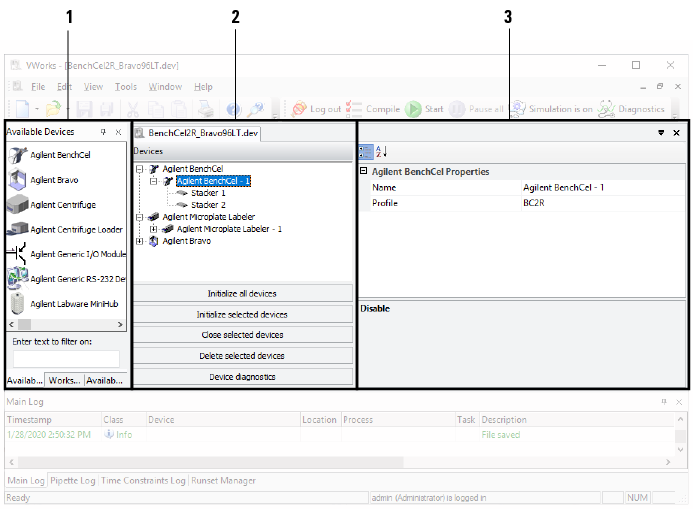 |
Item | Terminology | Description |
|---|---|---|
1 | Available Devices area | Displays the following tabs: • Available Devices. The list of devices you can add to the device file. • Workspace. The list of protocols, forms, and device files that are currently open. • Available Macros. The list of macros created to expedite the protocol writing process. |
2 | Device file area | Displays the list of devices that are added to the device file. The area also allows you to: • Initialize all devices. • Initialize selected devices. • Close selected devices. • Delete selected devices. • Open the diagnostics software of the selected device. |
3 | Device properties area | Displays the properties you can set for the selected device in the device file. |
Protocol terminology
To display the protocol information, click the tab that displays the name of the protocol. The following figure shows an example protocol. By default, the software assigns a sequentially numbered protocol name: Protocol File - 1, Protocol File - 2, and so forth. In the example, the protocol has been renamed Column Serial Dilution_2R_v2.pro.
 |
Item | Terminology | Description |
|---|---|---|
1 | Available Tasks area | Displays the following tabs: • Available Tasks. The list of tasks you can add to a protocol. The list of tasks can vary, depending on the devices added in the device file and the process or subprocess selected. Note: You can use the filter buttons beneath the tasks to display only the tasks in a selected category. • Workspace. The list of protocols, forms, and device files that are currently open. |
2 | Protocol area | Displays the following: • Startup Protocol. Contains tasks that must be run before the main protocol starts. • Main Protocol. Contains tasks of the protocol. • Cleanup Protocol. Contains tasks that must be run after the main protocol finishes. • Protocol Options. References the device file and contains additional information associated with the protocol. An open VWorks form will display in the Protocol and Task Parameters areas. If the form displays in full screen mode, the entire form fills the VWorks window. |
3 | Task Parameters area | Displays one or more of the following, depending on the task selected: • Task Parameters. Contains parameters associated with the selected process plate or task. • Custom Parameters. Allows you to create variables to be used by the selected task. Might also contain parameters or options associated with the task. • Device Selection. Contains the list of devices that will perform the selected task. Also allows you to set up a pool of devices for the same task to increase throughput and backup devices in case the primary devices are in an error state. • Advanced Settings. Allows you to add JavaScript to change the task parameters or pass information to and from an external database during a protocol run. |
Related information
For information about... | See... |
|---|---|
Menu and toolbar commands | |
Supported devices | |
Creating a protocol | |
Creating a form |