Adding macros to the macro library
This topic describes how to create macros and add them to the macro library and how to delete macros.
The procedures in this topic assume that a protocol task sequence that you want to replicate as a macro is already created. For details on how to set up tasks and create a protocol, see Workflow for creating a basic protocol.
Creating a macro and adding it to the macro library
To create a macro and add it to the macro library:
1 In the protocol area, drag the pointer around the task or series of tasks that you want to include in the macro. Make sure that only the desired tasks are highlighted.
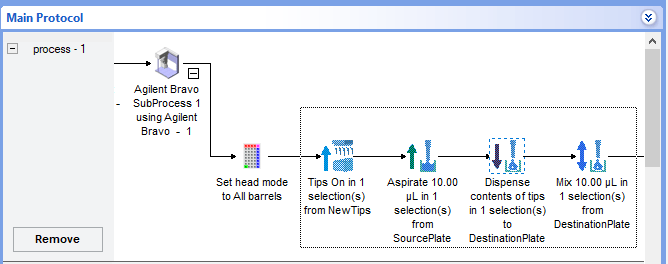 |
2 Right-click the selection, and then choose Add to macro library from the shortcut menu. The Add to Macro Library dialog box opens.
 |
3 Type a name for the macro, and click OK. A descriptive name can be more helpful for other macro users than a generic name. A version number is appended to the macro name, starting with version 1.
4 VWorks Plus only. If an audit trail is being logged for the macro library, the Audit Comment dialog box opens. Select or type a reason for the change, and then click OK.
5 In the protocol area, expand the macro icon to view and to verify the macro contents.
The corresponding macro icon appears in the Available Macros area and in the protocol. Any future edits of the macro will increment the version number by 1.
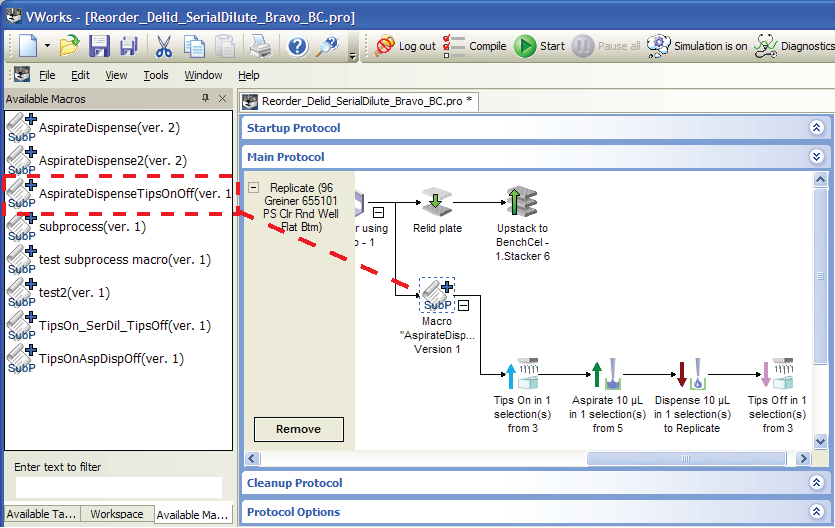 |
Note: To associate a custom icon or custom parameters with the macro, see Editing a macro.
Adding a copy of a macro or saving the macro by a different name
You can create a copy of a macro to add to the macro library. For example, you might want to copy a macro and use the copy as the starting point for creating a similar but slightly different macro.
To create a copy of a macro from the Available Macros tab:
1 In the Available Macros tab, right-click the macro icon, and then choose Make a copy from the shortcut menu.
2 In the Create Macro Copy dialog box, type a new name for the copy, and click OK. The new macro icon appears in the Available Macros area.
3 VWorks Plus edition only. If an audit trail is being logged for the macro library, the Audit Comment dialog box opens. Select or type a reason for the change, and then click OK.
To save a copy of a macro from a protocol:
1 In the protocol, right-click the macro icon, and then choose Save macro as from the shortcut menu.
2 In the Add to Macro Library dialog box, type a new name for the copy, and click OK. The new macro icon appears in the Available Macros area.
3 VWorks Plus edition only. If an audit trail is being logged for the macro library, the Audit Comment dialog box opens. Select or type a reason for the change, and then click OK.
Deleting a macro from the macro library or a protocol
You can delete a macro from the macro library or a macro instance from a protocol:
• Deleting a macro from the macro library. In this case, instances of the deleted macro can still remain in your protocols. However, the instances of the deleted macro no longer have version control or any association with other instances.
• Deleting an instance of a macro from a protocol. In this case, only the selected instance is deleted from the protocol. The macro remains in the macro library and in other protocols where it is used.
Note: In a protocol where you no longer want a macro, yet you still want to retain a macro’s contents (task sequence), you can revert the macro. See Reverting an instance of a macro to an ungrouped task sequence.
To delete a macro from the macro library:
1 In the Available Macros area, right-click the macro icon, and then choose Delete from the shortcut menu. The macro icon disappears from the Available Macros list.
2 VWorks Plus only. If an audit trail is being logged for the macro library, the Audit Comment dialog box opens. Select or type a reason for the change, and then click OK.
To delete an instance of a macro from a protocol:
In the protocol, right-click the macro icon, and then choose Delete from the shortcut menu. The macro icon and macro task contents disappear from the protocol.
Related information
For information about... | See... |
|---|---|
Editing macros and understanding macro version control | |
Adding a custom icon to the macro | |
How to expose task parameter variables at the macro level | |
Using a macro in a protocol | |
Creating a basic protocol |