Inserting macros in protocols
This topic describes how to insert macros into the protocols that you are creating. You must be an administrator or technician to create protocols and work with macros.
Viewing and filtering the list of macros
In the VWorks window, the Available Macros area lists only the macros from the macro library that are relevant for the protocol type (startup, cleanup, main process, or subprocess) and associated devices selected in the protocol tab.
In the following figure, a Bravo subprocess appears in the Main Protocol area and the Available Macros area lists only subprocess macros for the Bravo Platform.
Figure Available Macros area displaying subprocess macros for the Bravo Platform
 |
You can filter the Available Macros list even further.
To view and filter the list of macros in the macro library:
1 In the VWorks window, choose View > Available Macros to display the Available Macros area if not already displayed.
2 In the Available Macros area, type the text in the Enter text to filter on box that you want to use to filter the list of macro names. As you type each character, the Available Macros list changes to meet the filter requirement.
For example, if you type wash, only the macros that include the name wash remain in the Available Macros list.
Note: To preview a macro’s contents, right-click the macro icon in the Available Macros tab, and then choose Edit from the shortcut menu. A macro editor tab appears in protocol area, as the following figure shows. To close the macro editor tab, click the corresponding x button.
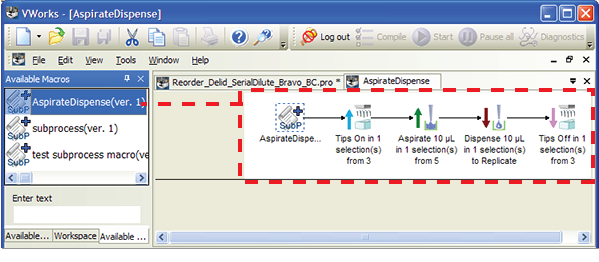 |
Inserting a macro in a protocol
To insert a macro in a protocol:
1 Click the position in the protocol where you want to insert the macro.
2 In the Available Macros area, double-click the macro icon. The selected icon appears in the protocol at the location you selected.
Alternatively, you can drag the macro from the Available Macros area into position in the protocol.
3 To view the contents of the macro within the protocol, expand the macro icon.
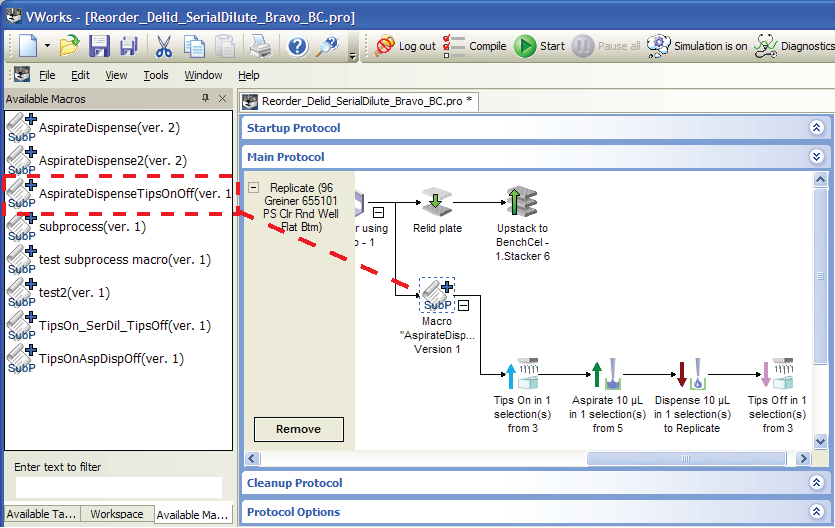 |
4 Verify that the task parameter settings are correct for the new instance of the macro, including Location, plate and Location, location.
Reverting an instance of a macro to an ungrouped task sequence
If you have an instance in a protocol where you no longer want a macro, yet you still want to retain a macro’s contents (task sequence), you can revert the macro.
To revert an instance of a macro:
In the protocol area, right-click the macro icon, and then choose Ungroup macro.
The macro icon disappears from the protocol, and the tasks from the macro remain inserted in the protocol position where the macro formerly resided.
Related information
For information about... | See... |
|---|---|
Adding macros and removing macros from the macro library | |
How to edit macros and macro version control | |
Exporting the macro library | |
Creating a basic protocol | |
Using JavaScript |