Load
Description
The Load task ( ) instructs a robot to move a defined set of labware into a storage device.
) instructs a robot to move a defined set of labware into a storage device.
 ) instructs a robot to move a defined set of labware into a storage device.
) instructs a robot to move a defined set of labware into a storage device. Note: If you want to move a defined set of labware from one storage device to another, use the Unload task and Load task in sequence. For information about the Unload task, see Unload.
Task is available for... | Task is available in... |
|---|---|
Labware MiniHub | Main Protocol |
Storage location selections
When you add the Load task, you can select the storage locations in one of the following ways:
• Native locations. Native locations are known locations in a device file. For example, if the Labware MiniHub is in the device file, you can select a cassette in that carousel for the Load task. When you select a cassette, all 16 slots in the cassette are available for the task. If you have only 10 microplates to load into that cassette, six of the slots will remain empty.
• Location groups. Location groups are device locations that are grouped together. For example, a location group might consist of 12 Labware MiniHub slots as follows: cassette 1 (5 slots), cassette 2 (5 slots), and cassette 3 (2 slots). If you want to load exactly 12 microplates, you can select that particular location group.
Labware loading order
Under some circumstances, the original order of the labware in plate groups might not be maintained during the Load tasks:
• If the Dynamically assign empty slot to load to storage device option is selected in the Protocol Options, the software will find an empty slot to load labware if the original slot is occupied.
• The software always unloads the first labware in the plate group. For example, if a plate group contains microplates 1 through 5, microplate 1 is unloaded, then microplate 2, and so on. If microplate 1 is loaded back into the plate group before microplate 2 is unloaded, the software will attempt to unload the first in the sequence, microplate 1.
If keeping the original order of labware is important, do one of the following:
• Select the Use original locations option in the Load task parameters. The original storage locations will be reserved and the same labware order is preserved.
• When adding the Unload task preceding a Load task, select the Remove plates from group when processed option so that each labware is removed from the plate group (no longer a member of the plate group) as it is unloaded. This ensures that the labware is unloaded in the expected order. For example, a plate group consists of microplates 1 through 5. When microplate 1 is unloaded, it is removed from the plate group, so that microplate 2 becomes the first microplate in the group. If microplate 1 is loaded back into the plate group location before microplate 2 is unloaded, the software will attempt to unload microplate 2 instead of looking for microplate 1.
When adding the Load task, add the labware to the original plate group. If you select the same plate group for the Load task, the labware will be loaded back into the plate group in the correct sequence.
Task parameters
After adding the Load task at the desired point in the protocol, set the following Task Parameters:
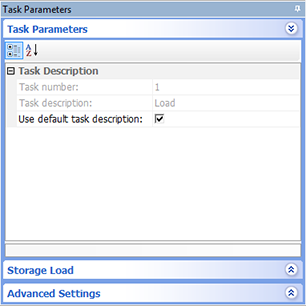 |
Parameter | Description |
|---|---|
Task number | The number that indicates the position of the task in the protocol. |
Task description | The description of the task. |
Use default task description | The option to use the default task description or provide your own description for the task. Select the check box to use the default description. Clear the check box to provide your own description. |
Storage Load parameters
After setting the Task Parameters, click Storage Load, and set the following parameters:
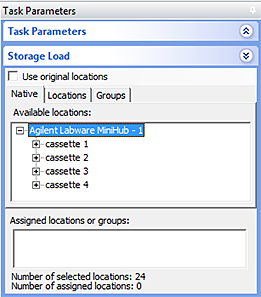 |
Parameter | Description |
|---|---|
Use original locations | The option to move a set of labware back to its original storage location and maintain the original order in storage. For example, if a set of microplates were unloaded from Labware MiniHub A cassette 3, selecting this option in the Load task would move the microplates back to Labware MiniHub A cassette 3. |
Native tab | The tab that allows you to select the storage locations from a list of known locations in the device file. Double-click a location in the Available locations area. The selected location appears in the Assigned locations area. |
Locations tab | The tab that allows you to select locations from a list of location groups. The location groups are created in the Inventory Editor. Double-click a location group in the Available locations area. The selected location group appears in the Assigned locations area. To view or revise existing location groups, click Edit location groups. |
Groups tab | The tab that allows you to select a plate group into which you want to add the labware. In addition to specifying the storage location during a Load task, you can add the labware to an existing plate group. Plate groups are created in the Inventory Editor. Double-click a plate group in the Available groups area. The selected plate group appears in the Assigned locations area. To view or revise existing plate groups, click Edit plate groups. |
Example: Load microplates into the Labware MiniHub after processing
Goal
Load the destination microplates into Labware MiniHub cassettes 1 and 2, and cassette 3 slots 1 and 2 after the specified liquid-handling tasks.
Implementation
Add the Load task after the liquid-handling tasks as shown.
I
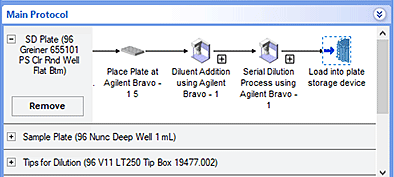 |
In the Storage Load area, click the Native tab. Select Labware MiniHub cassettes 1 and 2, and cassette 3 slots 1 and 2.
I
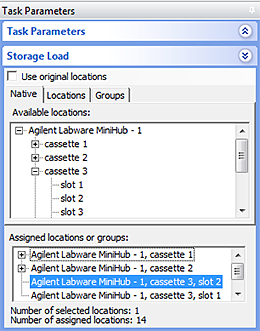 |
Related information
For information about... | See... |
|---|---|
Adding devices | • Device user guide |
Adding tasks in a protocol | |
Setting up plate locations and plate groups in inventory manager | |
Unload task | |
Microplate-handling tasks | |
Liquid-handling tasks | |
Scheduling tasks |