Adding devices
About devices
In the VWorks software, a device is an item in your lab automation system that can be added to the VWorks device file. A device can be a robot, an instrument, or a location in the lab automation system that can hold a piece of labware. The following are examples of devices:
• BenchCel Microplate Handler
• Bravo Automated Liquid Handling Platform
• Centrifuge with Loader
• Labware MiniHub
• Microplate Labeler
• Phantom Robot
• PlateLoc Thermal Microplate Sealer
• Platepad
• Waste Bin
About device files
To communicate with and control the robot and integrated devices, the VWorks software uses a device file that contains the following information:
• List of devices the software will communicate with and control
• Device type of each device (for example, the robot in the lab automation system and any integrated device)
• Configuration information of each device (for example, approach height, allowed or prohibited labware, barcode reader access, and so on)
• The communication settings (profile) required for communication between the devices and the VWorks software
You provide the device information in the VWorks window. The device information is stored in a device (.dev) file.
Creating a device file
To create a device file:
1 In the VWorks window, select File > New > Device. A Device File tab appears.
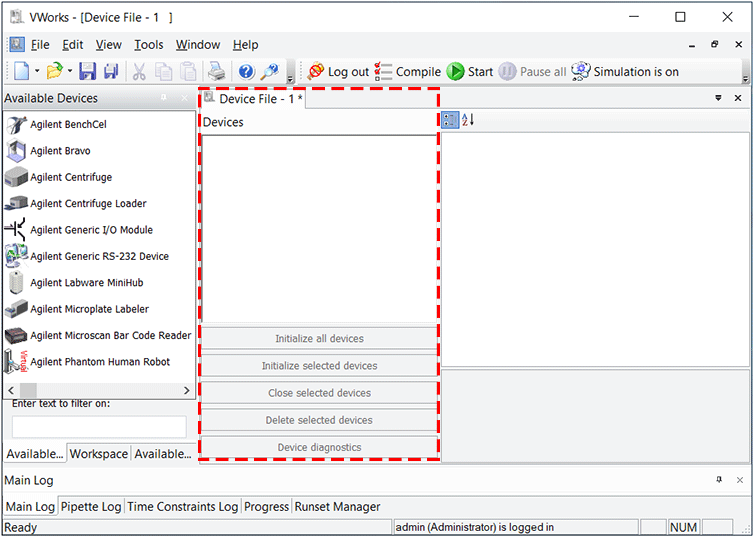 |
2 Select File > Save to save the device file.
3 In the Save File As dialog box, type the file name, and then click Save.
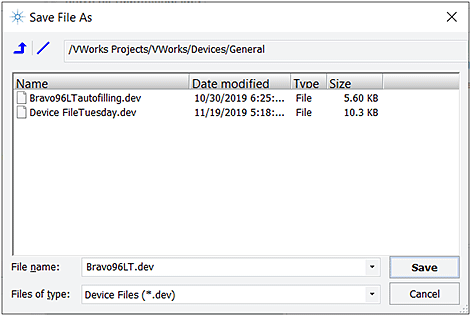 |
4 VWorks Plus only. If an audit trail is being logged for records in the development state, the Audit Comment dialog box opens. Select or type the audit comment, and then click OK.
Adding devices to the device file
To add a device to the device file:
1 In the Available Devices area, double-click the device that you want to add. Alternatively, you can drag a device from the Available Devices area into the Device File area.
If you do not see the device in the Available Devices list, check that the device plugin file is stored in the …\Agilent Technologies\VWorks\Plugins folder.
If you added a device plugin file in the Plugins folder and you have already started the VWorks software, be sure to reload the plugin. To do this, close any open device files and protocol files, and then select Tools > Reload Plugins.
In the following example, the Agilent Bravo device type is added. Notice that the first Bravo device is labeled Agilent Bravo-1. If you add another Bravo device to this device file, it will appear as Agilent Bravo-2.
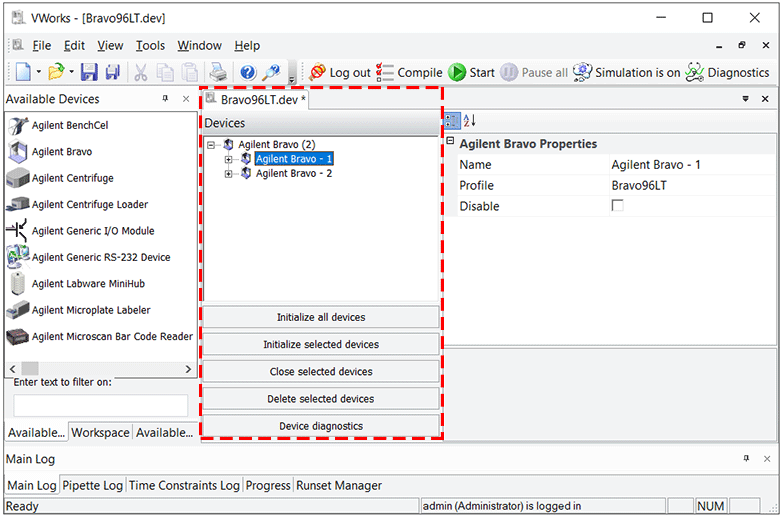 |
2 Type a name for the device and set the device properties. For detailed description of the properties, see the device user guide.
In the following example, Agilent Bravo-1 is the default name of the Bravo device. The only property shown is the profile selection.
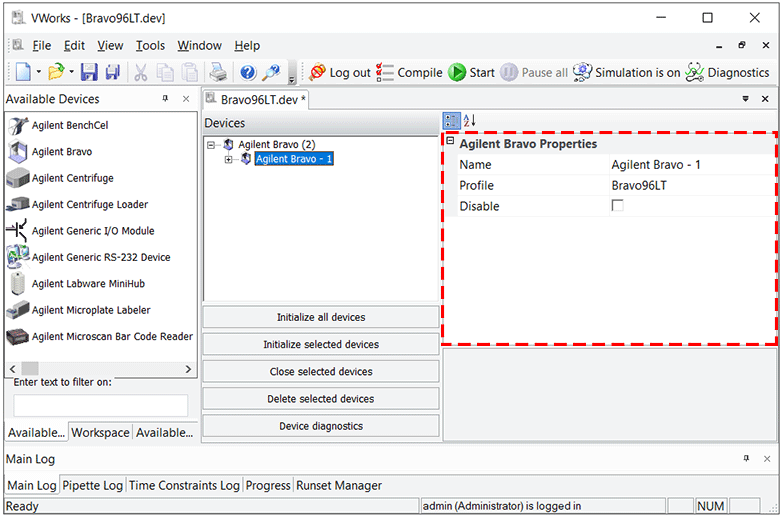 |
3 Create a profile for the device:
a Select the device in the Devices list.
b Click Device diagnostics.
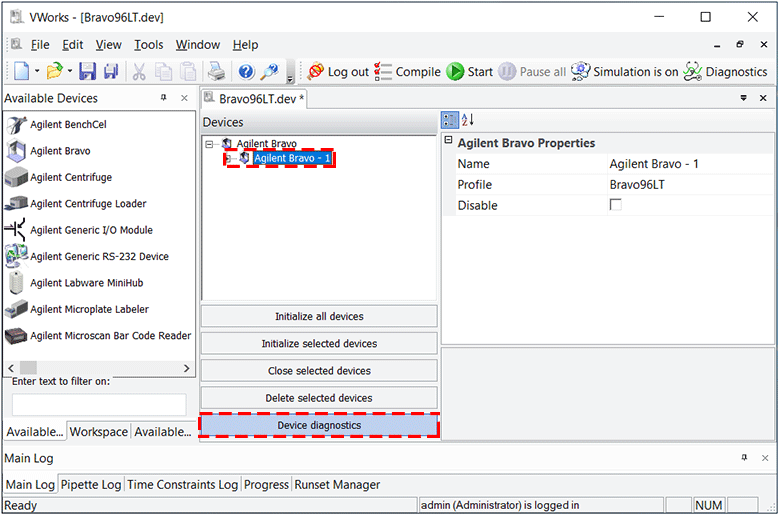 |
c In the device diagnostics dialog box, name the profile, select the connection type (Ethernet or serial), and locate and connect to the device in the Discovered Bionet Devices dialog box (Ethernet connections only).
d For devices such as the Bravo Platform and the BenchCel Microplate Handler, set the teachpoints.
For detailed instructions on creating device profiles and setting teachpoints for a specific device, see the applicable Agilent device user guide.
4 Select the profile in the device properties area.
5 Select File > Save to save the device file.
6 VWorks Plus only. If an audit trail is being logged, the Audit Comment dialog box opens. Select or type the audit comment, and then click OK.
8 In the Device File area, click Initialize all devices to establish communication with the devices.
9 If you are adding devices to the BenchCel Microplate Handler, enable the robot to move to the correct locations during a protocol run as follows:
a In device diagnostics, for example, BenchCel Diagnostics, set teachpoints at each device or location. Save and reference the teachpoint file in the diagnostics dialog box.
For detailed instructions, see the user guide for the device, for example, the BenchCel Microplate Handler User Guide.
b In the VWorks window, select each of the devices in the device file, and select the correct robot teachpoint in the device properties area.
The following example shows a device file for a BenchCel workstation. To ensure that the BenchCel robot will move correctly to and from Bravo deck location 3, Bravo - location 3 is selected in the Device File area, and the Teachpoint for robot Agilent BenchCel-1 property specifies <accessible>.
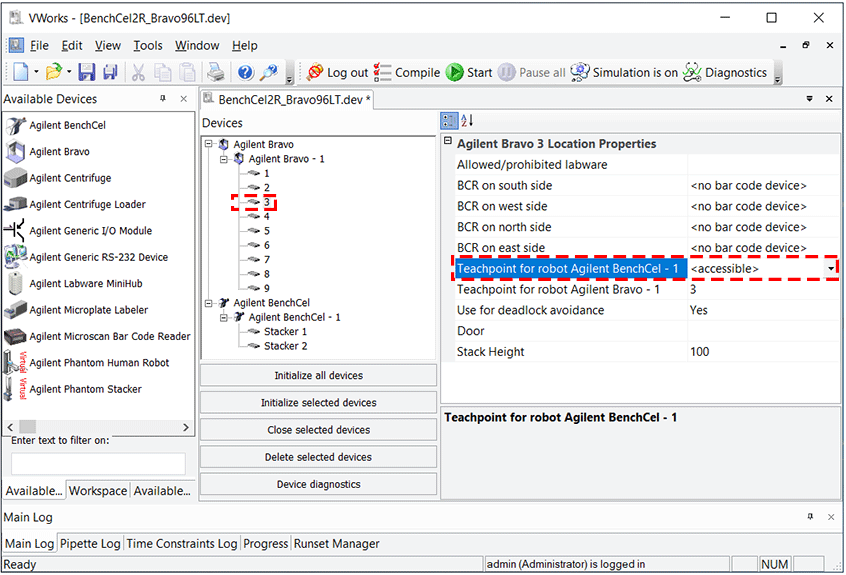 |
10 Select File > Save to save the changes.
11 VWorks Plus only. If an audit trail is being logged, the Audit Comment dialog box opens. Select or type the audit comment, and then click OK.
12 In the Device File area, click Initialize all devices.
Disabling devices in a device file
You can temporarily disable a device in a device file to run protocols using only a subset of devices or during troubleshooting.
For more information see, Disabling and enabling a device in the device file.
Related information
For information about... | See... |
|---|---|
Device-specific properties | Applicable Agilent device user guide |
Platepad and Waste Bin devices | |
Phantom devices (human robot) | |
Creating a new protocol |