About integrating devices in a BenchCel Workstation
About this topic
Typically, the BenchCel Microplate Handler, any supplied devices, and the safety equipment in a workstation will be installed for you.
This topic provides basic integration concepts: how integration plates are used and how to adjust device positions. The workstation layout and the device integration procedures can vary, depending on the combination of devices you are integrating and the desired configuration.
Before you start
Make sure you have the following:
• The external devices you want to integrate
• Two integration plates for the BenchCel device
• Integration plate for each external device
• 4-mm hex wrench
• 3-mm hex wrench
Installing the BenchCel device integration plate
The BenchCel device integration plates have locking mechanisms that keep the BenchCel device and any external device in position during a run. The integration plates must be installed under the BenchCel device.
To install the BenchCel device integration plate:
1 Position the integration plates on the benchtop.
2 If risers are required in the integration, install the risers on the integration plates.
3 Place the BenchCel device on the integration plates or risers.
4 Tighten the screws to secure the device on the integration plates.
Installing the external device integration plate
You can integrate an external device on the left or right side of the BenchCel device. For each external device, you must install the integration plate that is specific to that device.
To install the external device and integration plate:
1 Depending on whether you are integrating a device to the left or right of the BenchCel device, loosen the left or right clamp screw using the 3-mm hex wrench. See the following figure.
As you loosen the screw, the left or right clamp opens.
Figure Clamp screw (left side) on BenchCel device
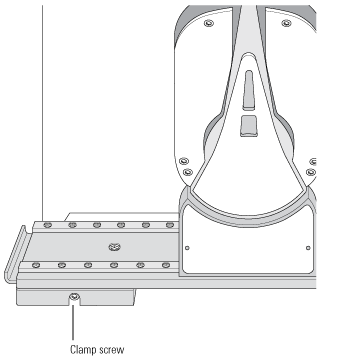 |
2 Mount the external device on its integration plate. Tighten the bolts or screws to secure the device on the integration plate.
3 Place the external device and integration plate next to the BenchCel device.
Figure External device and integration plate next to the BenchCel device
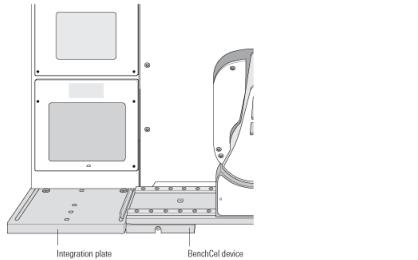 |
4 Use the 3-mm hex wrench to slightly tighten the BenchCel device integration plate clamp screw. You will not tighten the screw all the way until the devices are correctly aligned.
Figure Integration plate clamp screw
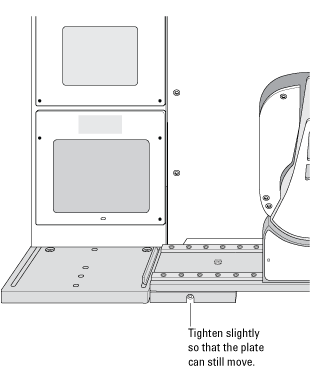 |
5 Visually inspect the position of the integrated device relative to the BenchCel device. The two devices should be aligned along the y-axis (front-to-back direction) so that the BenchCel robot can place a microplate on the plate stage accurately. If the devices are not properly aligned, slide the devices along the y-axis until they appear to be correctly aligned.
Note: You will verify and refine the alignment when you set up the teachpoints for the external devices.
6 Repeat the procedure for each external device.
Related information
For more information about… | See… |
|---|---|
Integration options | |
BenchCel Microplate Handler installation requirements | |
External device installation requirements | External device user documentation |
Installing the BenchCel Microplate Handler | |
Setting up the BenchCel Microplate Handler |