Connecting the computer
About this topic
This topic explains how to connect the controlling computer to the BenchCel Microplate Handler.
Before you start
Make sure you have the following:
• Ethernet cable (supplied) or RS-232 DB9 serial cable
• Ethernet switch (supplied) for Ethernet connections only
Connecting the controlling computer
You can connect the computer to the BenchCel Microplate Handler in one of the following ways:
• Serial connection. You can use the supplied RS-232 DB9 serial cable to connect the computer to the BenchCel Microplate Handler.
• Ethernet connection. You can use the supplied Ethernet cable to connect the computer to the BenchCel Microplate Handler. The Agilent configured computer has two Ethernet ports. You can use one port to connect to the BenchCel Microplate Handler and the other to connect to your company network.
To connect the controlling computer to the BenchCel device:
1 Turn off the computer.
2 Serial connection only. Do the following:
a Connect the female end of the serial cable to a COM port on the controlling computer. Note the number of the COM port. You will provide this number in the software.
b Connect the male end of the serial cable to the serial port on the back of the BenchCel Microplate Handler.
Figure Serial connector on the BenchCel Microplate Handler (back view)
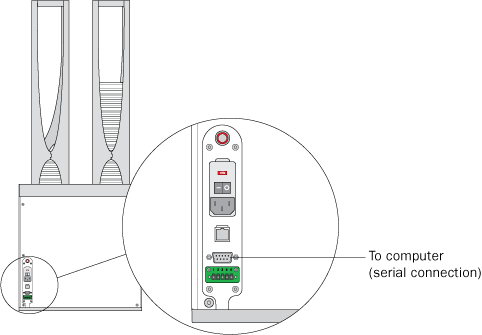 |
3 Ethernet connection only. Do the following:
a Connect one end of the Ethernet cable to the back of the BenchCel device.
b Connect the free end of the Ethernet cable to any available port on the Ethernet switch.
Figure Ethernet connector on the BenchCel Microplate Handler (back view)
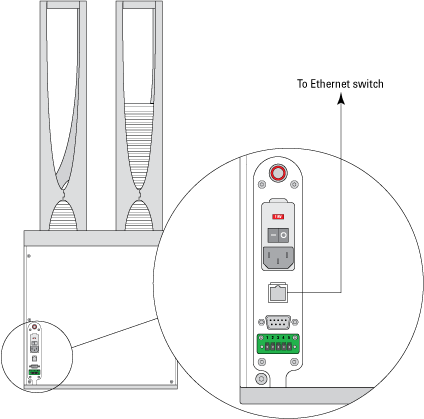 |
Configuring the computer network card (Ethernet connection only)
The computer configured by Agilent Technologies is already set up to communicate with the BenchCel Microplate Handler. No change to the network card IP address is required.
If you are using a computer that was not configured by Agilent Technologies, make sure the value of the network card IP address and subnet mask are as follows:
• IP address: 192.168.0.1
• Subnet mask: 255.255.255.0
If your computer will be connected to your LAN, make sure the computer has a second network card. The second network card can have a dynamic IP address.
Connecting the computer to external devices (Ethernet connection only)
To connect the external devices to the controlling computer:
1 Connect one end of the Ethernet cable to the Ethernet port on the external device. See the device user documentation for details.
2 Connect the free end of the Ethernet cable to any available port on the Ethernet switch.
Related information
For more information about… | See… |
|---|---|
The controlling computer requirements | |
The Ethernet switch | The Ethernet switch user documentation |
IP addresses | The Microsoft Windows user documentation |
Installing the BenchCel Microplate Handler | |
Setting up the BenchCel Microplate Handler | |
Operating the BenchCel Microplate Handler |