Installing and uninstalling the labware racks
About this topic
This topic explains how to install the labware racks on the BenchCel Microplate Handler and how to uninstall the racks.
Figure BenchCel Microplate Handler (front) with two front-load labware racks
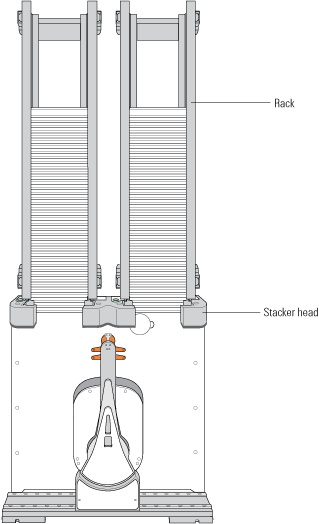 |
Before you start
When lifting the labware rack onto and off of the stacker head, use both hands to grasp the rack securely around the four corners near the base.
Figure Safely lifting a labware rack
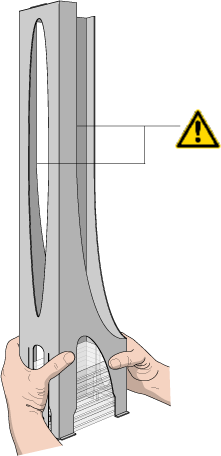 |
Installing labware racks on the BenchCel Microplate Handler
To install a labware rack:
1 At the BenchCel Microplate Handler, verify that the clamps are closed (extended) in the stacker head.
Note: To close the clamps, open BenchCel Diagnostics. On the Controls page, click Stacker at the top of the rack that you want to remove, and then choose Close Stacker Grippers.
When you install the rack, the prongs in the labware rack tabs will be inserted into the slots in the clamps. If the clamps are open, the slots will be hidden, and you cannot install the rack.
Figure Stacker head with closed (extended) clamps
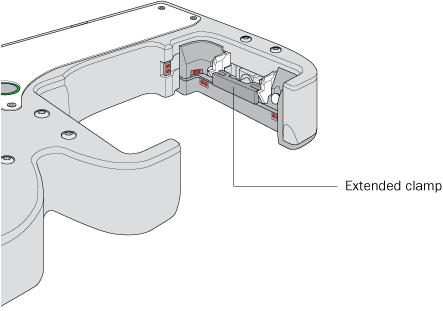 |
2 With the rack’s open side facing the front, lower the rack onto the stacker head. Make sure the prongs at the bottom of the rack tabs insert into the slots in the extended clamps.
The rack is automatically locked into position.
Figure Installing a labware rack on the stacker head (closeup view without labware)
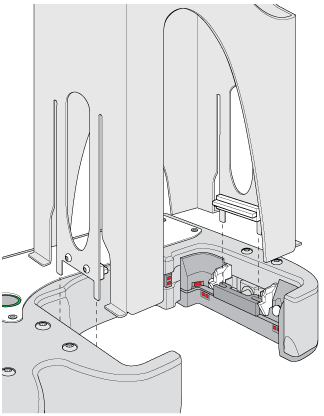 |
Uninstalling labware racks
Before you can remove a mounted rack, you must first unlock the rack. When you unlock the rack, two pins in the stacker head retract, as the following figure shows.
Figure Stacker head with retracted locking pins
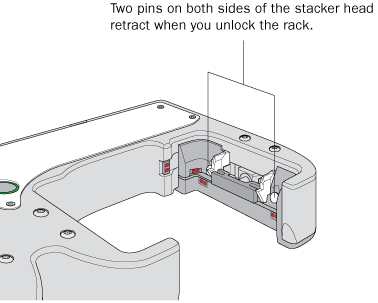 |
To uninstall a rack from the BenchCel Microplate Handler:
1 At the BenchCel Microplate Handler, verify that the stack is unloaded.
To unload the stack, open BenchCel Diagnostics. On the Controls page in the graphical display area, click Stacker at the top of the rack that you want to remove, and then choose Unload Plates.
2 Unlock the rack by doing one of the following:
• Press the green rack-release button at the top of the stacker head. The green status light flashes for 5 seconds to indicate that the rack is ready for removal. A click sounds as the locks retract. If the green light stops flashing, press the button again.
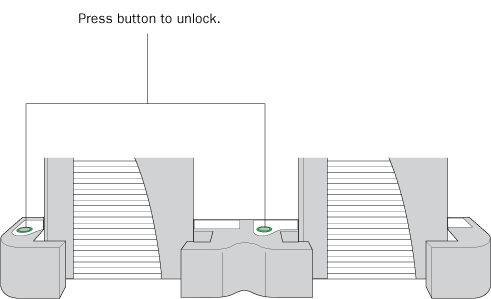 |
• In BenchCel Diagnostics, click the Controls tab. In the graphical display area, at the top of the rack that you want to unlock, click Stacker, and then choose Unlock rack. A click sounds as the locks retract.
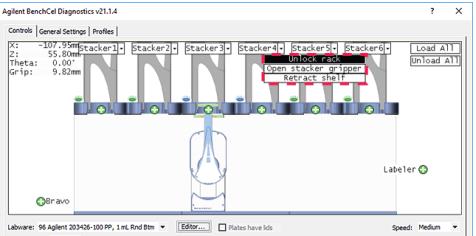 |
3 Carefully lift the labware rack from the stacker head.
Related information
For information about… | See… |
|---|---|
Turning on the power and air | |
Automation-ready labware | |
Labware definitions and the Labware Editor | VWorks Automation Control Setup Guide |
How to handle the racks safely | |
Placing labware into the labware racks and removing labware from the racks |