Filling and emptying the labware racks
About this topic
The labware racks store the stacks of labware (microplates, tip boxes, and tube racks) that are processed during a protocol run. This topic describes how to fill the racks with fresh labware and how to remove the used labware from the racks.
Before you start
See Handling the labware racks for guidelines on how to handle the racks safely.
Before filling or emptying a labware rack:
• Depending on the rack model, the procedure can vary:
– Standard or top-load racks. Place the rack on a flat, level surface. Although it is possible to fill or empty a mounted rack, the top of a mounted rack can be difficult to access safely.
– Front-load racks. The rack can be mounted on the BenchCel Microplate Handler or placed on a flat, level surface.
For details on how to mount the racks or remove the racks from the BenchCel Microplate Handler, see Installing and uninstalling the labware racks.
• Position the rack so that the opening is facing you.
• Determine how the microplates should be oriented in the rack.
For example, if the BenchCel orientation-sensing feature is enabled, make sure the A1 wells are oriented in the rack as specified.
Filling the standard and top-load racks
The following figure shows how to slide a stack of labware into a standard rack.
Figure Filling a standard rack: A) Sliding the stack down through the top, B) Supporting the stack through the bottom slot
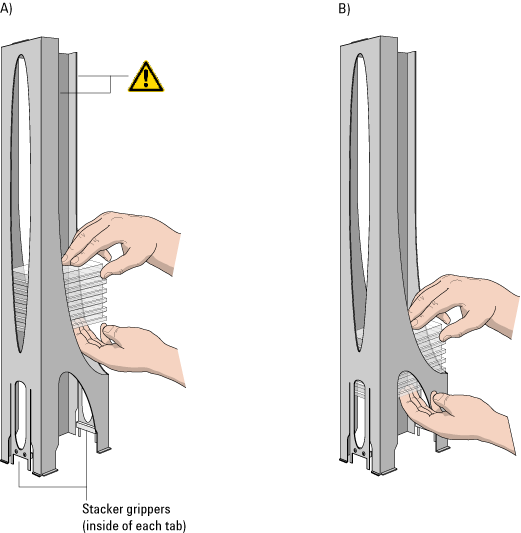 |
To put labware into a standard or top-load rack:
1 Place the rack on a flat, level surface.
2 Using both hands, carefully slide a small stack of labware down through the top of the rack.
You can use one hand to support underneath the labware stack, while the other hand holds the top of the labware to keep it level. See figure.
3 Standard racks only. When you reach the bottom of the open slot, transfer your hand positions so that you continue supporting the labware through the bottom slot.
4 Ensure that the bottom labware in the stack rests on the rack stacker grippers.
To remove labware from a standard or top-load rack:
1 If possible, remove the rack from the device, and place the rack on a flat, level surface.
2 Carefully slide the labware in small stacks, up and out of the top of the rack.
Filling a front-load rack
The doors on the front-load rack provide easy access for placing labware into the front of a rack that is mounted on a device.
Figure Door mechanism on the front-load rack
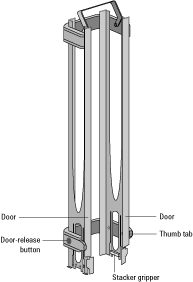 |
To place labware into a front-load rack:
1 If the rack is mounted on the BenchCel device, verify that the stack is in the unloaded state.
To unload the stack, open BenchCel Diagnostics. On the Control page, click Stacker, and then choose Unload Plates. Alternatively, you can click Unload All to unload all the stacks.
2 On each side of the rack, slide the Door-release (black) buttons forward, while pushing outward on the thumb tabs. The rack doors open.
Figure Opening the front-load rack
 |
3 Place the labware directly through the open rack doors so that the bottom labware rests on the rack stacker grippers. Ensure the labware is level in the rack.
4 To close the doors, press the thumb tabs inward until the doors snap shut.
To remove labware from a front-load rack:
1 If the rack is mounted on the BenchCel device, verify that the stack is in the unloaded state.
To unload the stack, open BenchCel Diagnostics. On the Control page, click Stacker, and then choose Unload Plates. Alternatively, you can click Unload All to unload all the stacks.
2 To open the rack doors, slide the black Door-release buttons forward on each side of the rack, while pressing outward on the thumb tabs.
3 Carefully, lift the labware out through the front of the rack.
Related information
For information about... | See... |
|---|---|
Mounting the rack on the BenchCel Microplate Handler or removing the rack from the device | |
How to handle the racks safely | |
Automation-ready labware | |
Changing labware parameters | • VWorks Automation Control Setup Guide |