Initializing the device
About this topic
To establish communication between the computer and the BenchCel Microplate Handler, you initialize the BenchCel device. You can initialize the BenchCel Microplate Handler in the following ways:
• BenchCel Diagnostics. To control the BenchCel Microplate Handler using BenchCel Diagnostics, initialize the profile in BenchCel Diagnostics.
• VWorks window. To control the BenchCel Microplate Handler from the VWorks window, for example, to run a protocol, initialize the device in the VWorks window.
Before you start
Ensure that you have added the BenchCel device to a VWorks device file and that you have a valid BenchCel profile.
Initializing the device in Diagnostics
To initialize a profile in BenchCel Diagnostics:
1 In the VWorks window, open the device file for the profile that you want to initialize.
To open a device file, choose File > Open > .Device. In the Open File dialog box, select the file, and then click Open.
2 Click No if the Would you like to initialize devices now? message appears.
3 In the device file tab, select the device, and then click Device diagnostics to open the BenchCel Diagnostics dialog box.
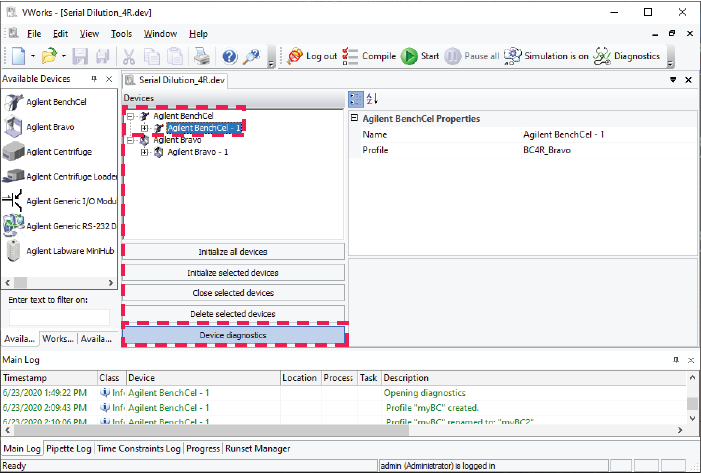 |
4 In the Profiles tab, ensure that the correct profile is selected in the Profile name list, and then click Initialize this profile to start initializing the selected profile.
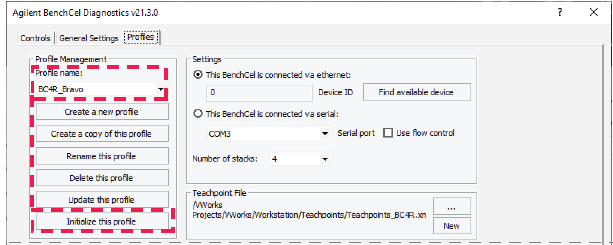 |
Initializing the device in the VWorks software
To initialize the device from the VWorks window:
1 In the VWorks window, open the device file.
To open a device file, choose File > Open > .Device. In the Open File dialog box, select the file, and then click Open.
2 In the Devices area, highlight the device that you want to establish communication with, and verify that the correct profile is selected in the BenchCel Properties area.
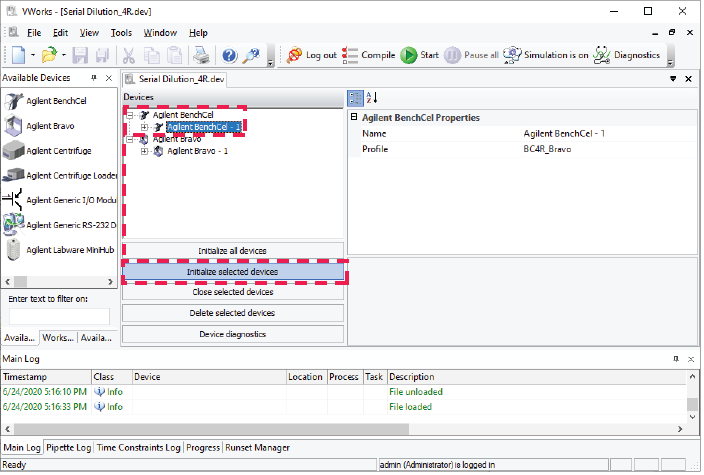 |
3 Click Initialize selected devices or Initialize all devices.
Related information
For information about | See... |
|---|---|
Adding a device in VWorks software | |
Creating a profile |