Using the teach plate to set the teachpoint for an accessory
About this topic
The teach plate is a 10 mm thick metal plate that fits in the plate nest of an accessory, such as the Orbital Shaking Station. The teach plate has a crosshairs in one corner, as the following figure shows. You use the teach plate to set the pipettor teachpoint for an accessory that does not have a crosshairs for alignment.
Figure Teach plate
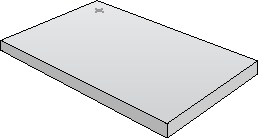 |
Adjusting the teachpoint using a teach plate
To set a teachpoint using the teach plate:
1 Place the teach plate on the accessory installed at the given deck location.
2 In Diagnostics, click the Jog/Teach tab.
3 In the Location list, select the deck location of the accessory.
4 In the Jog/Teach tab, use the controls to jog the head so that the A1 pipette tip is in the correct position (directly over the crosshairs with paper-thin clearance). For details, see Setting the first teachpoint.
5 Jog the head up in the z‑axis so that you have enough room to remove the teach plate. Remove the teach plate.
6 In the Jog/Teach tab, use the controls to jog the head down in the z‑axis until there is paper-thin clearance between the end of the tip and the station’s top surface.
7 Click Teach to set the teachpoint.
8 In the Profiles tab, click Update this profile.
9 VWorks Plus only. If an audit trail is being logged, the Audit Comment dialog box opens. Select or type the audit comment, and then click OK.
Related information
For information about… | See… |
|---|---|
Hardware components | |
Editing teachpoints | |
Using the accessory in a protocol | VWorks Automation Control User Guide |