Configuring an autofilling station for the Bravo Platform
About this topic
An autofilling station consists of a Pump Module and an autofilling reservoir or wash station. This topic describes how to configure a basic autofilling location.
Connect the Pump Module, Weigh Station, and an Agilent autofilling type reservoir.
For details on how to install a basic autofilling station, see the Pump Module User Guide.
Configuring the autofilling function
To configure an autofilling station:
1 In Diagnostics, click the Profiles tab, and select the profile that you want to change.
2 In the Configuration tab, select the location in the Location list, or click the location in the graphic display.
3 In the Location is configured list, select Accessory.
 |
4 In the Accessories Wizard, do the following:
a In the Location for accessory list, verify the location and then click Next.
b In the Accessory list, select Autofill Station, and then click Next.
c In the Number of pump modules box, select the total number of Pump Modules connected to this device, and then click Next.
For example, if only one Pump Module is connected to this Bravo Platform, select 1. If two Pump Modules are connected to this Bravo Platform, select 2, and so forth.
Note: To make a change, click the number to display a list of options.
d In the Autofill Station properties table, set the following parameters.
Parameter | Settings |
|---|---|
Fill module | Specify the Pump Module that this deck location uses. For example, select 1 if only one Pump Module is connected to the device. One Pump Module can function as both the Fill module and Empty module. |
Pump for filling | Select which of the two pumps on the Pump Module will fill the container, where, • Pump 1 controls the upper pump. • Pump 2 controls the lower pump. |
Direction for filling | Select the pumping direction, where, • Forward moves the pumped fluid in the forward direction of the pump. • Reverse moves the fluid in the opposite direction. |
Empty module | Specify the Pump Module that this deck location uses. For example, select 1 if only one Pump Module is connected to this device. One Pump Module can function as both the Fill module and Empty module. |
Pump for emptying | Select which of the two pumps on the given Pump Module will empty the container on the deck location, where, • Pump 1 controls the upper pump. • Pump 2 controls the lower pump. |
Direction for emptying | Select the pumping direction: Forward or Reverse. |
Use Weigh Station? | If you are using a Weigh Station at this location, select Yes. |
Weigh Station module number | If connecting the Weigh Station serial cable to the Pump Module SHELF A input port, select 1. If more than one Weigh Station is connected, the module number corresponds to the order in which they are connected to the controlling computer. Note: Agilent Technologies recommends using one Pump Module for each pairing of reservoir and Weigh Station. |
e Click Next, and then click Finish on the Summary page.
5 When the accessory configuration message appears and advises you to set the teachpoint to a safe value, do one of the following:
• If you are using a Weigh Station at this location, click Yes to move the teachpoint to a safe value.
On the Profiles tab, click Initialize this profile, and then reset the teachpoint for the installed Weigh Station.
• If you are placing the reservoir on a standard deck location, click No to preserve the existing teachpoint.
On the Profiles tab, click Update this profile to save the settings.
VWorks Plus only. If an audit trail is being logged, the Audit Comment dialog box opens. Select or type the audit comment, and then click OK.
Testing the autofilling function
To test the autofilling and auto-emptying functions, you can use Diagnostics to run the pumps in real time.
To test autofilling:
1 In Diagnostics, initialize the profile, and then click the Configuration tab.
2 In the Accessory Configuration area, highlight the Autofill Station icon, and then click Diagnose accessory.
Note: The Autofill Station is represented by a Pump Module graphic in the software.
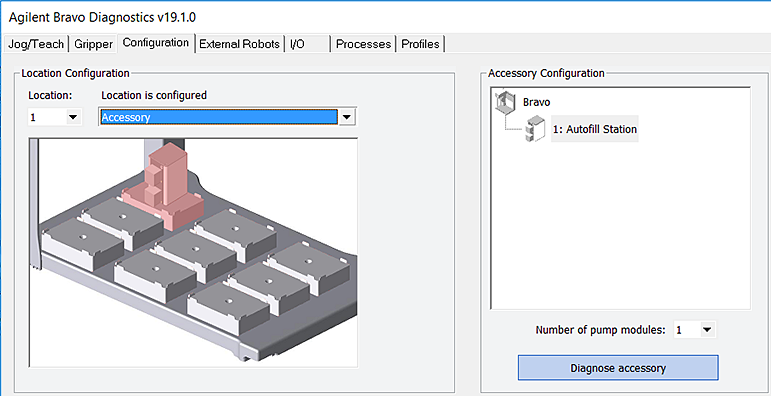 |
3 In the Accessory Diagnostics dialog box, verify the following settings.
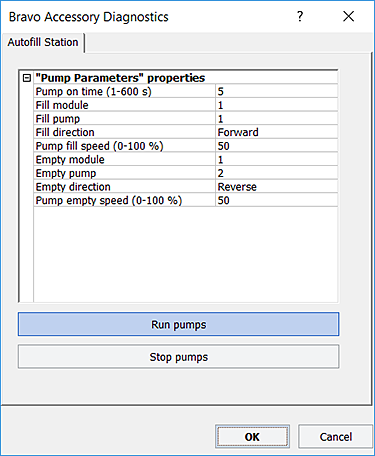 |
Control | Description |
|---|---|
Pump on time (s) | Specifies the duration that the selected pump on the Pump Module runs when you click Run pumps. |
Fill module | Specifies the Pump Module that this deck location uses. One Pump Module can function as both the Fill module and Empty module. For example, select 1 if only one Pump Module is connected. |
Fill pump | Specifies which of the two pumps on the Pump Module to use for filling the container, where 1 controls the upper pump. 2 controls the lower pump. |
Fill direction | Forward. Moves the pumped fluid in the forward direction of the pump. Reverse. Moves the fluid in the opposite direction. |
Pump fill speed (0–100%) | Specifies how quickly the pump moves the fluid, where 100% is the fastest setting. |
Empty module | Specifies the Pump Module that this deck location uses. One Pump Module can function as both the Fill module and Empty module. For example, select 1 if only one Pump Module is connected. |
Empty pump | Specifies which of the two pumps on the Pump Module to use for emptying the container, where 1 controls the upper pump. 2 controls the lower pump. |
Empty direction | Forward. Moves the pumped fluid in the forward direction of the pump. Reverse. Moves the fluid in the opposite direction. |
Pump empty speed (0–100%) | Specifies how quickly the pump moves the fluid, where 100% is the fastest setting. |
Run pumps | Starts the pumps on the selected Pump Module in real time. |
Stop pumps | Stops the pumps in real time. |
4 Click Run pumps and verify that the pump is functioning properly.
5 Click Stop pumps, and then click OK.
Related information
For information about… | See… |
|---|---|
Starting up and shutting down the Bravo Platform | |
Installing a Pump Module | Pump Module User Guide |
Calibrating a Weigh Station | |
Draining or filling a reservoir using the Pump Reagent process | |
Setting up liquid and labware definitions | VWorks Automation Control Setup Guide |
Using an accessory in a protocol | VWorks Automation Control User Guide |