Setting up a Weigh Station
About this topic
This topic provides calibration instructions for the Weigh Station.
For a description of the Weigh Station and installation instructions, see the Pump Module User Guide.
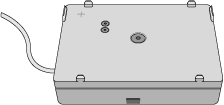 |
Calibrating a Weigh Station
Before you begin
• Make sure the Pump Module is set up and connected to the Weigh Station. See the Pump Module User Guide.
• Verify that the Autofill Station accessory is configured in Bravo Diagnostics. See Configuring an autofilling station for the Bravo Platform.
Procedure
Before the Weigh Station is ready for use in a protocol, you must calibrate the empty and full settings. When you calibrate the Weigh Station, you must use the reservoir type that will be weighed.
To calibrate a Weigh Station:
1 In Diagnostics, click the Profiles tab and make sure the correct profile is initialized.
2 Click the Configuration tab.
3 In the Accessory Configuration area, highlight Autofill Station, and then click Diagnose accessory.
Note: The Autofill Station is represented by a Pump Module graphic in the software.
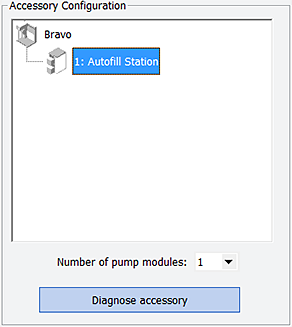 |
4 In the Accessory Diagnostics dialog box, click the second tab.
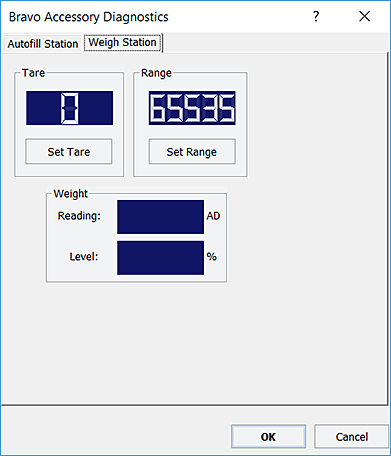 |
5 At the Bravo Platform, place the reservoir on the Weigh Station. Make sure the reservoir is empty.
6 In the Accessory Diagnostics dialog box, click Set Tare to configure the empty setting.
7 To configure the full setting for the reservoir:
a Fill the reservoir to the desired full level.
You can use the Pump Reagent command on the Processes tab to fill or drain the reservoir.
b In the Accessory Diagnostics dialog box, click Set Range.
The digital display shows a sensor reading that corresponds to the current weight of the reservoir that is on the Weigh Station.
8 Verify that the Level reading decreases as the liquid level decreases while you run the designated empty pump to remove any liquid from the reservoir.
9 Click OK.
10 On the Profiles tab, click Update this profile.
11 VWorks Plus only. If an audit trail is being logged, the Audit Comment dialog box opens. Select or type the audit comment, and then click OK.
Related information
For information about… | See… |
|---|---|
Starting up and shutting down the Bravo Platform | |
Opening Diagnostics | |
Installing the Pump Module | Pump Module User Guide |
Configuring the autofilling function | |
Editing teachpoints | |
Using an accessory in a protocol | VWorks Automation Control User Guide |