Installing or removing the Barcode Reader
Before you start
Make sure you have the following:
• Barcode Reader
• M4 hex wrench
Installing the Barcode Reader
To install the Barcode Reader:
1 If a platepad is already installed at the target installation location, uninstall the platepad.
2 Place the Barcode Reader on the deck surface at the target deck location. Ensure that the Barcode Reader is oriented correctly to scan barcodes on the west side or the east side of microplates. Make sure it sits level on the deck.
3 Insert the supplied flathead cap screw into the center of the Barcode Reader platepad and use the M4 hex wrench to tighten the screw.
4 Connect the Barcode Reader power and communications cable.
If a serial port is not available on the host computer, use a USB-to-serial adapter. Ensure that you install the driver for the adapter.
5 Install the small cover to shroud the mirror from excess light:
Note: Fluorescent light can cause interference with barcode scanning operations.
a Position the cover over the mirror, as the following figure shows.
b Ensure that the cover is pushed against the sides of the barcode reader bracket. This will help ensure that it will block out any excess light.
c If the cover fits too loosely, pinch the cover side tabs.
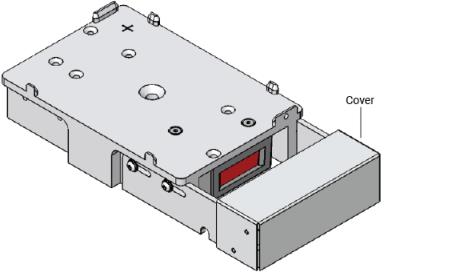 |
6 Edit the teachpoint for this location.
Uninstalling the Barcode Reader
To uninstall the Barcode Reader:
1 Disconnect the Barcode Reader power and communications cable.
2 Using the M4 hex wrench, remove the screw in the center of the Barcode Reader and remove the Barcode Reader.
3 Place a platepad at the same deck location.
4 Insert the supplied flathead cap screw into the center of the platepad and use the M4 hex wrench to tighten the screw.
Related information
For information about... | See... |
|---|---|
Barcode specifications | |
Creating a profile for the Barcode Reader | |
Specifying the Barcode Reader location in the device file | |
Making adjustments and troubleshooting the Barcode Reader |