Adding a device and creating a profile for the Barcode Reader
About this topic
This topic explains how to add the Barcode Reader device, and then create and initialize a profile for the Barcode Reader.
For details on creating a device file or adding devices to a device file, see Creating or adding a Bravo device.
Procedure
To add the Barcode Reader device and create a profile:
1 In the VWorks window, create a new or open an existing Bravo device file.
2 In the Available Devices area, double-click the Microscan Barcode Reader. The Microscan Barcode Reader icon appears in the Devices area.
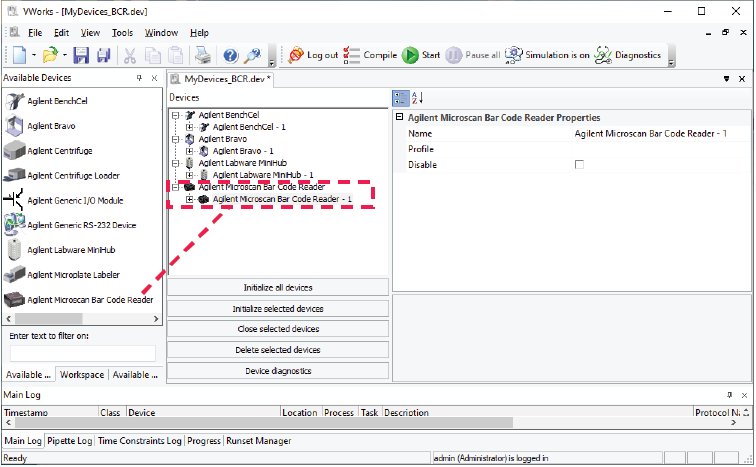 |
3 In the Devices area, select the Microscan Bar Code Reader icon, and click Device diagnostics. The Microscan Barcode Reader Diagnostics window opens.
Figure Microscan Bar Code Reader Diagnostics window
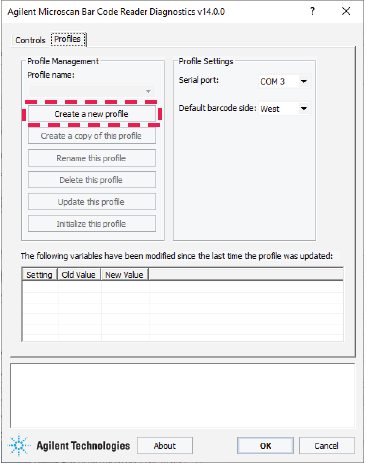 |
4 In the Profiles tab under Profile Management, click Create a new profile. The Create Profile dialog box opens.
a Type a name for the new profile and click OK. The new profile name appears in the Profile name list.
b VWorks Plus only. If an audit trail is being logged, the Audit Comment dialog box opens. Select or type the audit comment, and then click OK.
5 In the Profile Settings area, select the Serial port that is connected to the Barcode Reader.
6 In the Default barcode side list, select East or West to indicate the side of the labware that has the barcode label.
Note: The Bravo Barcode Reader can scan barcode labels on the labware east and west sides only.
7 To save the newly created profile.
a Click Update this profile.
b VWorks Plus only. If an audit trail is being logged, the Audit Comment dialog box opens. Select or type the audit comment, and then click OK.
8 Click Initialize this profile to establish communication with the Barcode Reader.
9 Close Microscan Barcode Reader Diagnostics, and then do the following in the VWorks window:
a In the Devices area, click the Microscan Bar Code Reader icon, and then select the Profile in the Properties area.
b Click File > Save.
c VWorks Plus only. If an audit trail is being logged, the Audit Comment dialog box opens. Select or type the audit comment, and then click OK.
To finish setting up the Barcode Reader in the device file, see Setting the Barcode Reader properties and device location.
Related information
For information about... | See... |
|---|---|
Barcode specifications | |
Installing the Barcode Reader | |
Specifying the Barcode Reader location on the Bravo Platform | |
Making adjustments and troubleshooting the Barcode Reader | |
Setting up other accessories |