Setting the Barcode Reader properties and device location
About this topic
Use the following procedure to set the properties for the Barcode Reader device and specify the location of the Barcode Reader in the Bravo device file.
Procedure
To set the Barcode Reader properties and device location in the Bravo device file:
1 Ensure that the Bravo device file that contains the Barcode Reader device is open in the VWorks window.
2 In the Devices area, expand the Microscan Bar Code Reader list and select Stage.
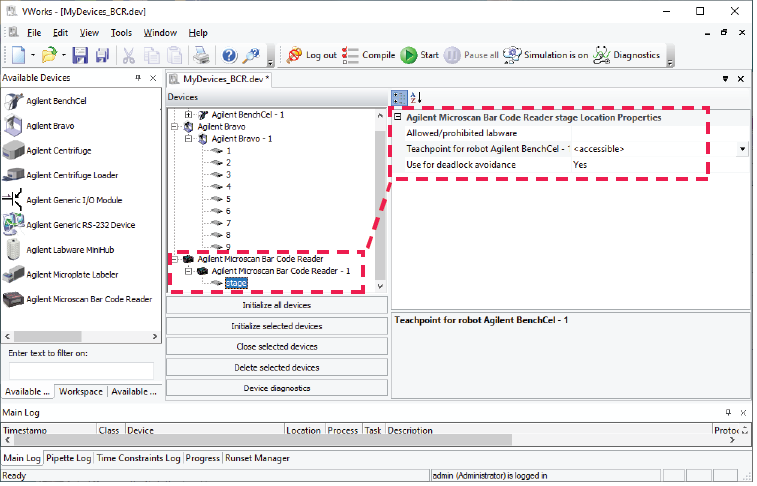 |
3 Under Microscan Bar Code Reader Stage Location Properties, set the following:
Property | Description |
|---|---|
Allowed/prohibited labware | Permitted labware class for the selected location. Use this field only if you want to limit the labware types. For details on labware classes, see the VWorks Automation Control Setup Guide. |
Teachpoint for robot <robot name> | The option for the Microscan Barcode Reader stage to be accessed by the robot configured in the workstation. |
Use for deadlock avoidance | The option to use the Microscan Barcode Reader as a location to avoid a deadlock when executing a protocol. |
4 In the Devices area, expand the Bravo device. The list of deck locations appear.
5 Select the deck location at which you installed the Barcode Reader. In the following figure deck location 7 is selected.
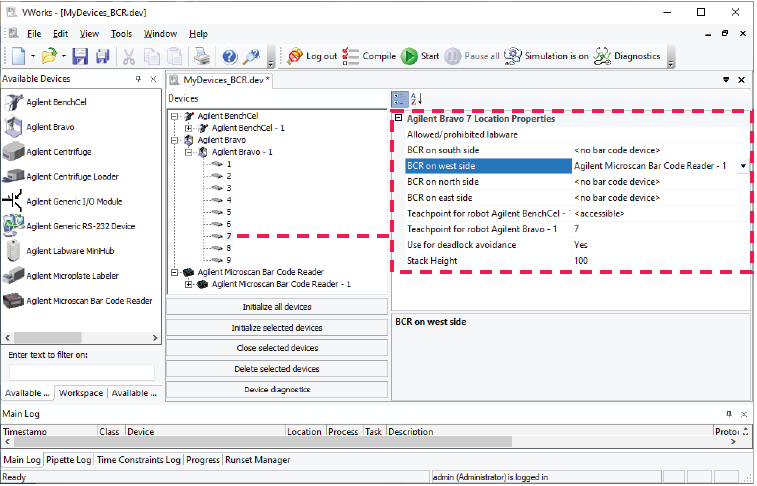 |
6 In the Location Properties table, select one of the following:
• BCR on west side
• BCR on east side
Note: The Bravo Barcode Reader can scan barcode labels on the labware east and west sides only.
In the figure, the Barcode Reader is set to scan barcodes on the west side of microplates at deck location 7.
7 To save the changes:
a Click File > Save.
b VWorks Plus only. If an audit trail is being logged, the Audit Comment dialog box opens. Select or type the audit comment, and then click OK.
8 Click Initialize selected devices or Initialize all devices to re-establish communication with the Bravo and use the updated device file.
Related information
For information about... | See... |
|---|---|
Barcode specifications | |
Installing the Barcode Reader | |
Creating a profile for the Barcode Reader | |
Making adjustments and troubleshooting the Barcode Reader | |
Setting up other accessories |