Adding a labware image
About labware images
To make it easier for operators to identify a labware type, you can insert an image of it in the Labware Editor.
Before you start
• You must be logged in as an administrator or technician to perform this procedure.
• Make sure that the image file is in the JPG, GIF, or BMP format.
• VWorks Plus only. Each labware entry is a record of interest that transitions through development states. A VWorks technician or administrator can edit labware entries that are In Development or In Validation. The parameter settings in the Labware Entries tab are unavailable if the labware entry is Released.
Importing the image file
To import the image file:
1 In the VWorks window, click File > Import Misc File. The Select a Miscellaneous File for Import dialog box opens.
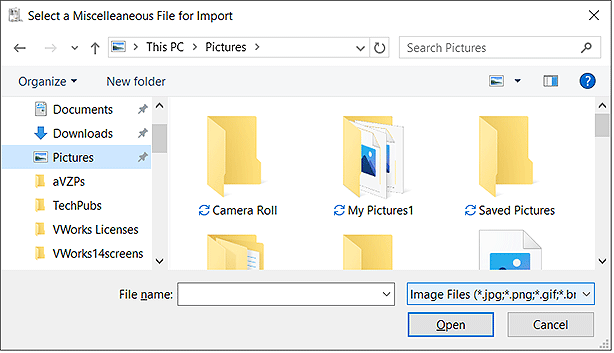 |
2 Select Image Files as the file type, locate and select the file, and then click Open.
3 In the Save File As dialog box, select the storage location and click Save.
For example, you might select /VWorks Projects/VWorks/Labware/Images/ as the storage location.
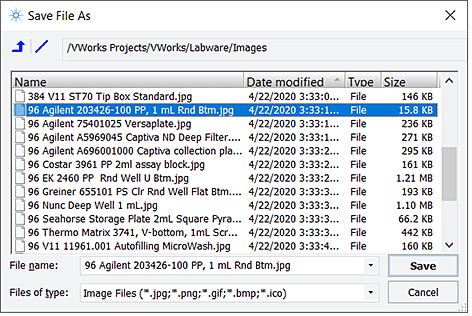 |
4 VWorks Plus only. In the Audit Comment dialog box, select or type a comment about the changes made, and then click OK.
Inserting an image in Labware Editor
To insert an image:
1 Open the Labware Editor.
2 In the Labware Entries tab, select the labware in the left column, and then click the Image sub-tab.
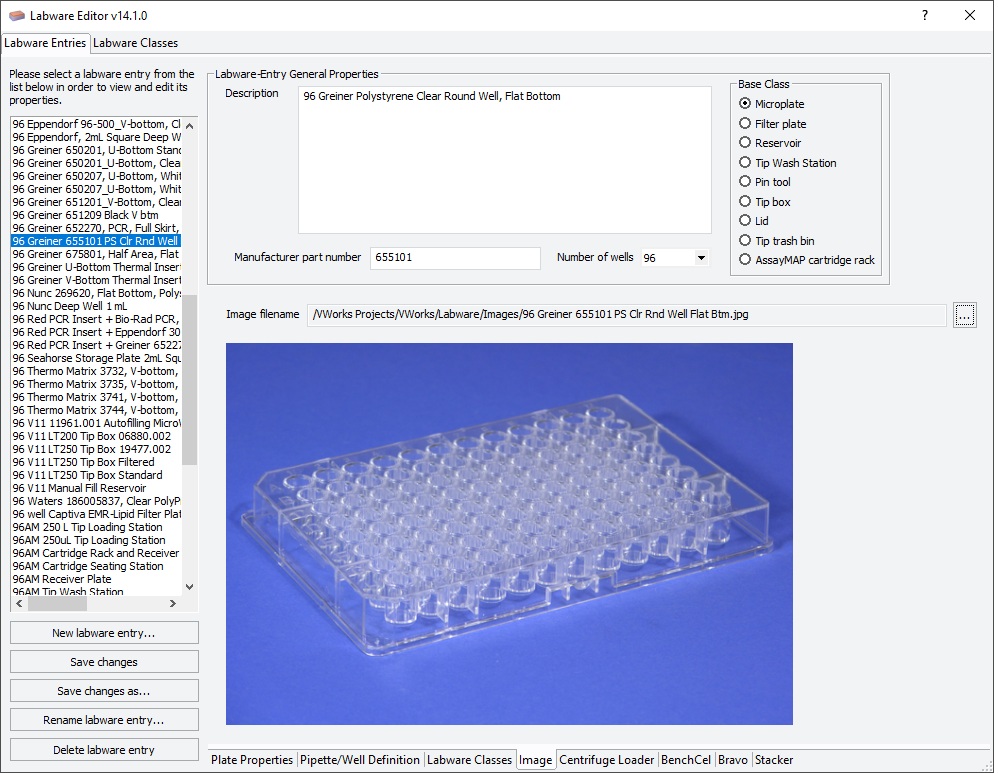 |
3 At the Image filename box, click the  button to locate the file.
button to locate the file.
 button to locate the file.
button to locate the file.4 In the Open File dialog box, select the image file and click Open.
The image appears below the file name.
5 Click Save changes.
6 VWorks Plus only. If an audit trail is being logged, the Audit Comment dialog box opens. Select or type the audit comment, and then click OK.
Related information
For information about... | See... |
|---|---|
Opening the Labware Editor | |
Workflow for adding labware to the Labware Editor | |
Using the Labware Editor |