Opening the Labware Editor
About this topic
You use the Labware Editor when you want to view, add, delete, edit, or rename labware entries or labware classes. This topic explains how to open the Labware Editor from the Tools menu and protocol editor in the VWorks software. See the device user guide for details on how to open the Labware Editor from the device diagnostics software.
Before you start
You must be logged in as an administrator or technician to open the Labware Editor.
If you are adding labware, make sure you have the following:
• Calipers
• Two samples of the labware you are adding
Procedure
To open the Labware Editor from the Tools menu:
In the VWorks window, choose Tools > Labware Editor. The Labware Editor window opens.
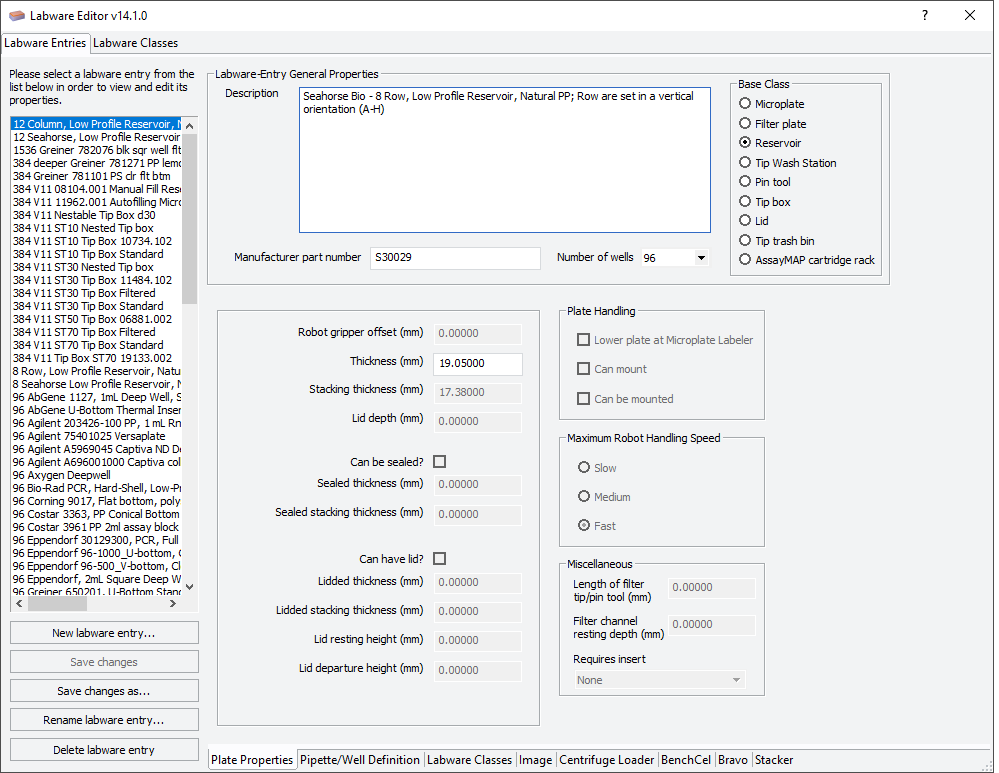 |
To open the Labware Editor from the protocol editor:
1 Open a protocol file (File > New > Protocol or File > Open). This opens the Main Protocol area with Process-1 and a list of Plate properties in the Task Parameters area.
Note: If the Task Parameters area is empty, click Add Process in the Main Protocol area.
2 Select Edit labware from the Plate type list under Plate identity.
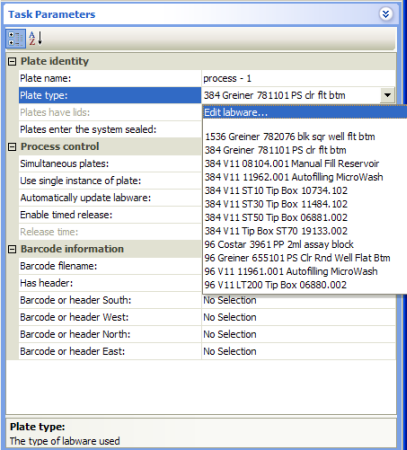 |
Related information
For information about... | See... |
|---|---|
Labware Editor | |
Workflow for adding labware to the Labware Editor | |
Adding a labware entry | |
Audit trails |