Adding a labware entry
Before you start
You must be logged in as an administrator or technician to perform this procedure.
Before you add a new labware entry:
• Check to see if it is already defined in the Labware Editor.
Some common labware and some Agilent labware comes already defined in the VWorks software.
• Contact Agilent Technical Support with the definition you need.
Agilent Technical Support maintains a large collection of labware definitions and might be able to supply you with what you need. However, these labware definitions will still require some fine-tuning for each particular system. The generic definitions available for some microplate types are a good starting point.
• VWorks Plus only. Each labware entry is a record of interest that transitions through development states. A VWorks technician or administrator can edit labware entries that are In Development or In Validation. The parameter settings in the Labware Entries tab are unavailable if the labware entry is Released. If the labware entry is In Development, an administrator can delete it in the Labware Editor.
To find out if a type of microplate is already defined:
1 In the VWorks window, click Main Protocol, and select the microplate icon in a process.
2 In the Plate identity area, click the Plate type list and look for the microplate name.
If the list does not contain an entry for the microplate type, it is not yet defined.
Procedure
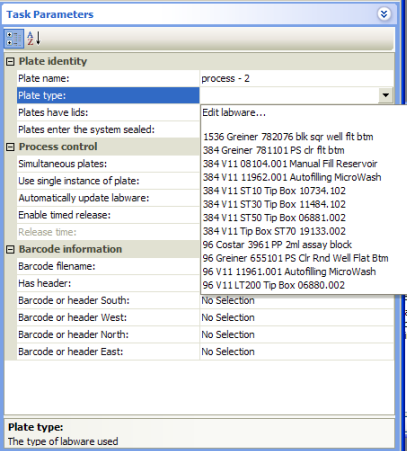 |
To add a labware entry:
1 Open the Labware Editor.
2 In the Labware Entries tab, click New labware entry at the bottom left of the window.
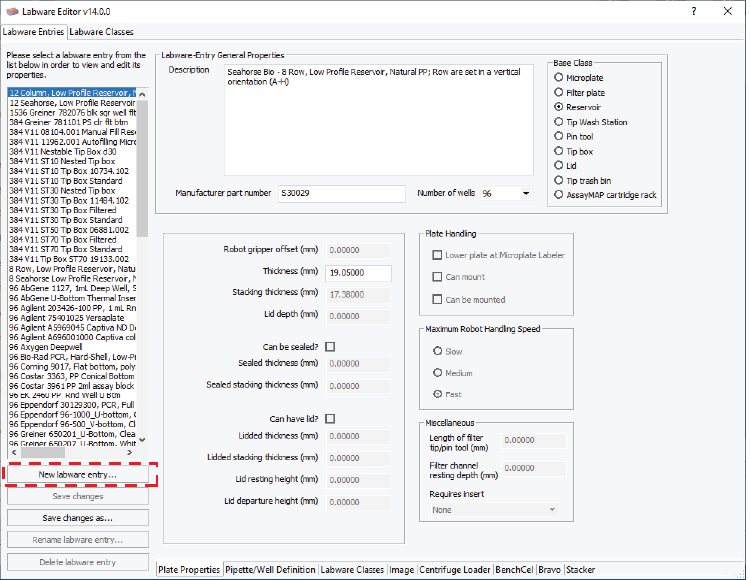 |
Note: You can save time by using a definition for a similar labware type as a template. Select the pre-existing definition in the list, click Save changes as, and enter a name for the new labware definition.
3 In the New Labware Entry dialog box, type a name for the labware type, and click OK. The new entry appears in the labware list.
For clarity, enter a detailed name for the labware that includes labware-specific information. For example, the name should include the number of wells, the manufacturer’s name and part number, and descriptive terms, such as square-well, flat-bottom or tip box.
To save the labware entry:
1 Edit the properties as appropriate for the labware type. See Workflow for defining labware.
2 Click Save changes to save the newly defined labware entry.
3 VWorks Plus only. If an audit trail is being logged for records in the development state, the Audit Comment dialog box opens. Select or type the audit comment, and then click OK.
Related information
For information about... | See... |
|---|---|
Labware Editor | |
Plate Properties tab | |
Workflow for adding labware to the Labware Editor | |
Opening the Labware Editor | |
Audit trails |