Audit trails and audit trail reports
About this topic
This topic describes the VWorks Plus audit trail feature and how to generate an audit trail report for records of interest (ROI).
For details about records of interest, see VWorks records of interest.
For the signature history of a record or experiment ID, see Using the E-Signatures Viewer.
Note: These compliance features are not available in VWorks Standard.
Audit trails and how changes are tracked
VWorks Plus logs audit trails for files that are considered to be records of interest (ROI). Each record is stored in the Secure Storaget Repository and includes its audit trail and a checksum file. The software uses the checksum file for tamper detection.
Note: In the Content Browser for the Repository, the displayed file names include the archive file extension (.roizip), for example, protocol-1.pro.roizip.
The audit trail contains the following for each change to a record of interest.
Table Audit trail contents
Column | Description |
|---|---|
Local Time | The local date and time of a change to the record of interest. |
UTC Time | The UTC date and time of a change to the record of interest. |
Computer Name | The name of the computer on which audit trail is generated. |
Software Version | The version and build of the VWorks software running on the computer listed above. |
User | The user name of the logged-in user who made the change to the record of interest. |
State of ROI | The development state of the record of interest: • Released, In Validation, or, if applicable, In Development. Logging an audit trail for records in the development state is optional. For details, see Setting audit trail options. • Pending. A record that is pending one or more e-signatures. • Exempt. For details, see Records exempt from state changes. |
Version of ROI | The version of the record. The version number increments after changes are made and the file is saved. The version is useful if a record is copied to create another similar record using the Save As command. For example, if you create protocol B from protocol A, it may be helpful to know which version of protocol A was used as the basis to create protocol B. |
Description | A software-generated description of what the changes were. |
Audit Comment | A comment (reason for the change) that the user entered in the Audit Comment dialog box for this change. Whenever a record for which the software has logged an audit trail is modified, the Audit Comment dialog box opens and requires the user to enter a comment before saving the record. Comments are restricted to 256 characters. Note: The commenting options for the Audit Comment dialog box are configured in OpenLab Control Panel. |
As the following figure shows, the Audit Comment dialog box varies depending on whether the record is subject to or exempt from development state changes.
Figure Audit Comment dialog box examples: A Record exempt from record states, B Record in validation state
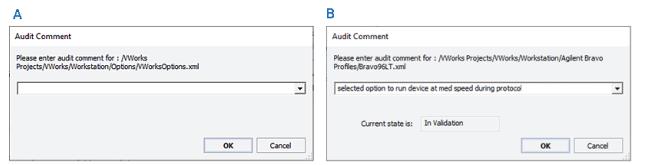 |
Setting audit trail options
By default, the VWorks software is not configured to log audit trails for records that are in development. If you want to log audit trails for records in development, you can use the following procedure to select this option and options for record states.
To log audit trail messages for records in the development state:
1 In the VWorks window, click Tools > Options.
2 In the Options dialog box, under Options, set your preferences for the following options.
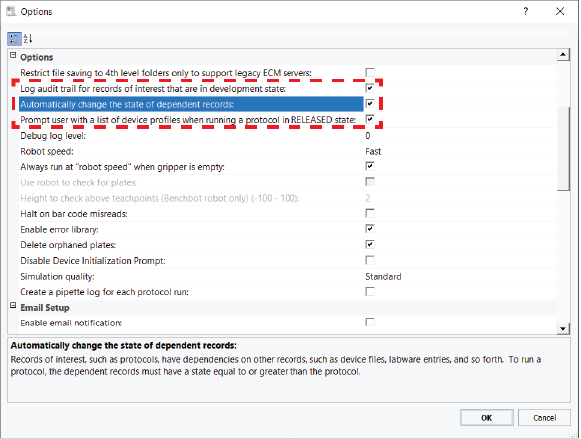 |
Option | Description |
|---|---|
Log audit trail for records of interest that are in development state | The option to maintain an audit trail for development state records. • (Default) Clear the check box if you do not want to log an audit trail for records while they are in the development state. • Select the check box if you want the Audit Comment dialog box to appear anytime you create or edit records of interest while they are in the development state. |
Automatically change the state of dependent records | The option to automate record state changes for dependent records when you change the state of a record of interest. • (Default) Clear the check box if you want to manage record state changes individually. Note: To run a protocol all the records that it references, such as device file, labware entries, liquid classes, and so forth, must have a development state equal to or greater than the protocol. • Select the check box if you want to automate the record state changes. For example, if you change the state of a protocol from In Development to In Validation or Released, this option automatically changes the state of all the dependent records to match the record state of the protocol. Note: If you transition a record to the Released state and the record has a dependency on a device profile that is in the In-Validation state, the profile does not appear in the list of dependent records to be automatically changed to the Released state. |
Prompt user with a list of device profiles when running a protocol in RELEASED state | The option to list all the referenced device profiles that are in the validation state when running a protocol that is in the released state, or when running a protocol that references a device file that is in the released state. Note: Device profiles cannot transition to the released state, because adjustments to the device teachpoints for a given device may be required if it is moved to another location or if a hardware collision occurs. • (Default) Clear the check box if you do not want the profile message to appear. • Select the check box if you want the profile message to appear. |
3 Click OK. The Audit Comment dialog box opens.
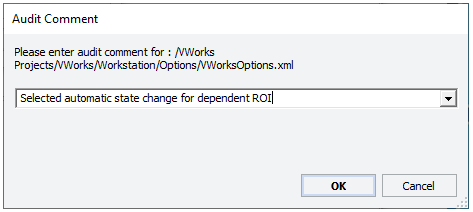 |
4 Type or select a comment, and then click OK.
Note: For details on setting other options in the Options dialog box, click the ? button in the top right corner to open the corresponding topic in the knowledge base.
Generating an audit trail report
The software performs tamper detection on any record selected for the audit trail report.
I
To generate an audit trail report:
1 In the VWorks window, click Tools > Audit Trail Reports. The VWorks Audit Trail Reports window opens.
2 In the Record Type list, select the record type.
Note: For a list of record types, see VWorks records of interest.
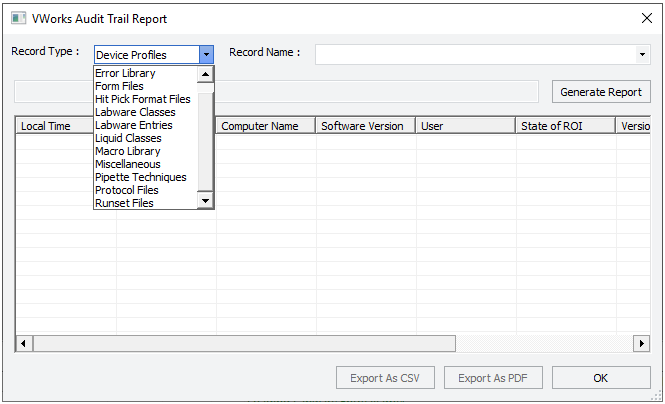 |
3 In the Record Name list, do one of the following.:
• Click a record name, and then go to step 5.
• Click Browse, and continue to step 4.
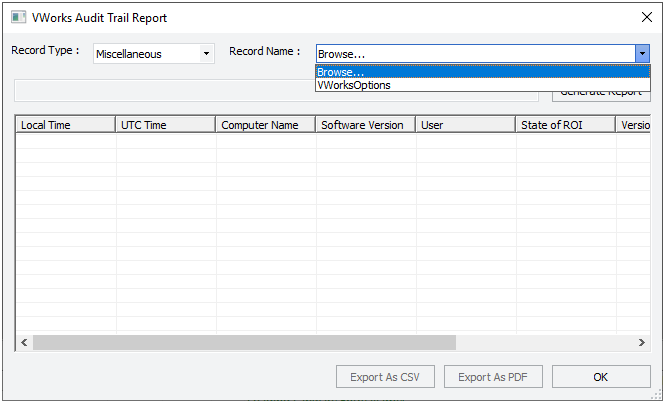 |
4 In the Open File dialog box, locate and select the record and then click Open.
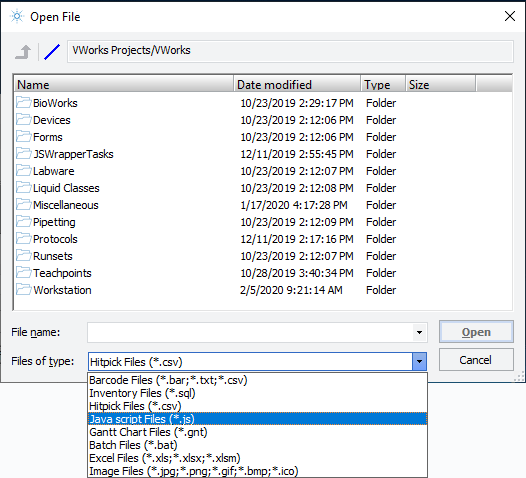 |
Note: If the VWorks options specify to restrict file saving to fourth-level folders, the record must be in a fourth-level folder.
Note: If you selected a specific Record Type, you can open only that file type.
5 Ensure that the correct Record Name is selected, and then click Generate Report. The file path of the selected record appears in the box under Record Type. The data for the selected record appears in the window.
 |
Note: For a description of each column in the report, see Audit trails and how changes are tracked.
6 Click Export As CSV to save the report in a comma-separated text file, or click Export As PDF. The Save As dialog box opens.
Specify the name and storage location, and then click Save. Click OK to close the confirmation message.
Related information
For information about... | See... |
|---|---|
Compliance features | |
Records of interest | |
Record states | |
Backing up and restoring the Secure Storaget repository | |
Backing up and restoring labware definitions, liquid classes, pipette techniques, and inventory database | |
Tamper detection |