Managing record states
About this topic
This topic describes the VWorks Plus record states and how to transition a record to the next state. For a list of records that transition through states, see VWorks records of interest.
Record states defined
A subset of the records of interest, such as device files, protocols, and so forth transition through the record states of In Development, In Validation, and Released. Each state has different limits on editing or deleting files within the VWorks interface.
Record state | Description | Editing of record allowed in VWorks? |
|---|---|---|
In Development | The VWorks software assigns this state to new records. By default, the software does not log an audit trail records in development. If you want to log the audit trail for records in development, see Setting audit trail options. | VWorks administrator or technician can edit records. VWorks administrator can delete some of these records in the VWorks interface.* |
In Validation | A VWorks administrator or technician can change the record state from In Development to In Validation. The software logs an audit trail for all In Validation records. | VWorks administrator or technician can edit these records in the VWorks interface. These records cannot be deleted in the VWorks interface.* |
Released | A VWorks administrator or technician can change the record state from In Validation to Released. The software logs an audit trail for all Released records. | No editing or deleting is allowed in the VWorks interface.* |
Pending In Validation or Pending Released | If e-signatures are enabled, the VWorks software assigns this pending state to a record that is awaiting signatures to approve the transition. | No editing or deleting is allowed in the VWorks interface.* |
*For a list of record types that can be deleted in VWorks, see VWorks records that transition through state changes. | ||
About protocols and record-state dependencies
A VWorks protocol has dependencies on other records of interest, such as a device file, labware entries, and so forth. To run a protocol successfully, the dependent records must have a state equal to or greater than the protocol. For example, if you attempt to run a released protocol with labware entries that are still in validation, an error message appears and you must abort the protocol.
The following table lists record states permitted for dependent records at each development state of the protocol.
State of the protocol | State of the dependent records |
|---|---|
In Development | Any of the 3 record states |
In Validation | In Validation or Released only |
Released | Released only |
Note: Labware classes and teachpoint files (BenchCel) are exempt from record state changes. Note: Device profiles cannot transition to the released state, because teachpoint adjustments may be required if a device is moved to another location or if a hardware collision occurs. | |
Changing the state of a record
Before you start:
• VWorks technician privileges or greater are required to initiate a record state change.
• If e-signatures are enabled, all required signatures must be completed to transition a record. For details on signature settings, see the Configuration and administration guides.
• To transition a parent record (usually a protocol file) from one state to another, you need to ensure that all its dependent records either transition together with it (by selecting the Automatically change the state of dependent records option in the Options dialog box) or are already in the transitioned state.
For example, if you are transitioning a protocol from In Development to In Validation, the protocol cannot transition until all the dependent records (for example, the labware entries) are either in Pending for In Validation state or are already in the In Validation/Released state. In this case, you can either:
– Manually change the state of each dependent record before transitioning the protocol.
– Specify the software option to change the state of dependent records automatically. For details, see Setting audit trail options.
Note: The same rules apply for transitioning a parent record from an In Validation state to a Released state.
To change the state of a record:
1 Click Tools > Change ROI State. The Change the State of a Record of Interest dialog box opens.
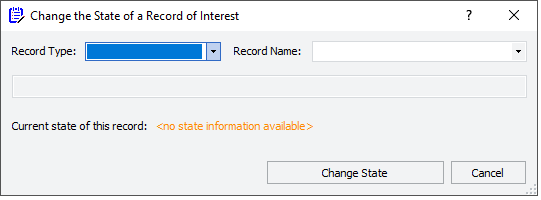 |
2 In the Record Type list, select the type of record, for example, Protocol Files.
Note: For a list of record types, see VWorks records of interest.
3 In the Record Name list, select the specific record:
• Click the name of the record, and then go to step 5.
Note: The record state appears in the Current state of this record field. The label of the Change state button changes depending on the state of the selected record, for example, Change state to In Validation.
• If the record that you want is not in the Record Name list, click browse and then continue to step 4.
Note: The Browse option allows you to locate the specified Record Type stored anywhere in the Secure Storaget Repository under the following file path: /VWorks Projects/VWorks.
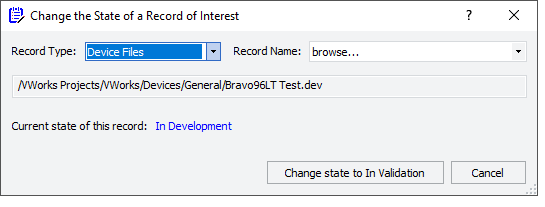 |
4 In the Open File dialog box, locate and select the record and then click Open.
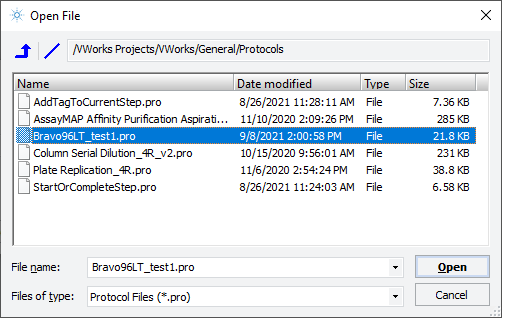 |
Note: The available Files of type options are restricted to the specified Record Type.
5 Click the Change state to (state) button.
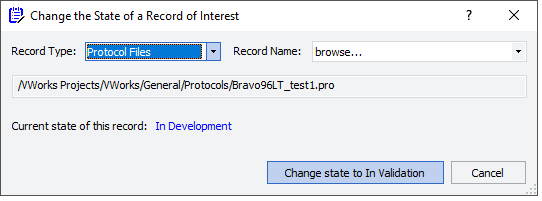 |
6 Depending on whether the VWorks option to Automatically change the state of dependent records is selected, do one of the following.
Note: To change the setting for this option, go to Tools > Options.
• If the automatic option is not selected, an Error Checking for Dependent Record State message opens. Make a note of the dependent records, and then click OK. Repeat this entire procedure for each dependent record listed in the message before attempting to transition the parent record.
 |
• If the automatic option is selected, a Confirm message appears listing all records, including dependent records to be transitioned. Do one of the following:
T
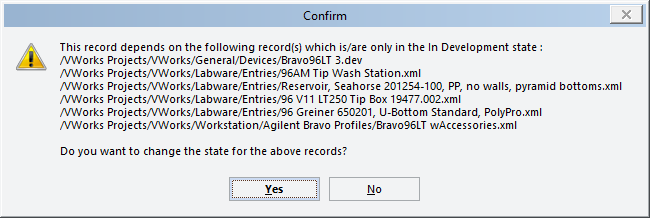 |
To cancel, click No. In this case, you can repeat this entire procedure for each dependent record listed in the message before attempting to transition the parent record.
To continue, click Yes, and then go to the next step.
Note: If a record transitioning to the Released state has a dependency on a device profile that is in the In-Validation state, the profile will not appear in the list of dependent records to be automatically changed to the Released state
7 If an audit trail is being logged, the Audit Comment dialog box opens. Select or type the audit comment, and then click OK.
In the Change the State of a Record of Interest dialog box, the state changes to Pending.
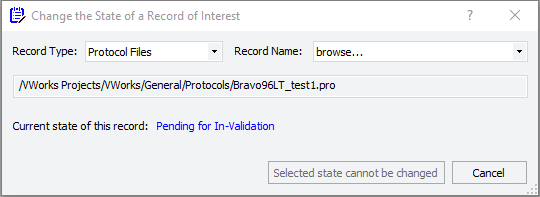 |
8 If e-signatures are enabled and your login credentials allow you to sign at this stage, enter the following in the E-Sign dialog box, and then click Sign:
• Meaning. Select the meaning from the list.
• Comment. Type a comment. The comment also applies to any dependent records that you are signing.
• Login and Password. Type your VWorks login credentials.
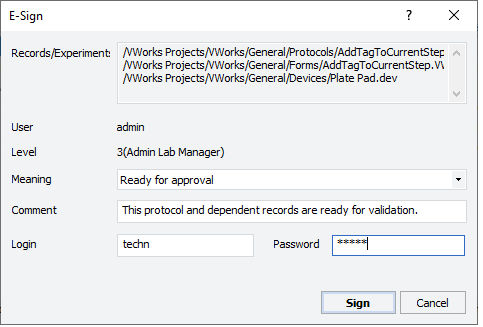 |
A Signature(s) posted successfully message displays.
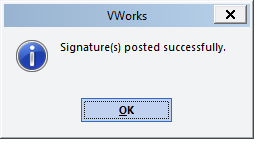 |
If you do not have the credentials to sign at this stage, you may want to notify the other signatories that their signatures are pending.
Related information
For information about... | See... |
|---|---|
Signing and viewing signature history for a record | |
Compliance features | |
Records of interest | |
Audit trails | |
Backing up and restoring the Secure Storaget repository | |
Backing up and restoring labware definitions, liquid classes, pipette techniques, and inventory database | |
Tamper detection |