Backing up and restoring VWorks files
You should regularly back up data and files in case they become damaged or lost. The backup copy should be stored on a different computer or storage device. See the Administrator Guide for your VWorks edition for more details on disaster recovery plans and data and software backup procedures.
Types of backups
The following table lists the available data backup and restore features.
Feature | Description | Role | See... |
|---|---|---|---|
VWorks Plus only. Procedures for total system backup and restore | Backs up and restores all the VWorks records and data, including the Secure Storage Repository and Shared Services database, which contains data from the Control Panel, such as user management data and licenses. | System administrator | VWorks Plus Configuration and Administration Guide located at Configuration and administration guides |
VWorks Standard only. Procedures for total system backup and restore Shared Services Maintenance Utility | Backs up and restores all the VWorks records and data, including the Shared Services database, which contains data from the Control Panel, such as user management data and licenses. | VWorks Administrator | VWorks Standard Configuration and Administration Guide located at Guides for VWorks Standard edition |
VWorks Backup Manager > Backup | Backs up only the following: • Existing state of the inventory database • Labware definitions and liquid classes • Pipette techniques Stores the backup in a .vbk file. | VWorks Administrator or technician | Procedures in this topic |
VWorks Backup Manager > Restore | Restores backed up records from a .vbk file. | VWorks Administrator | Procedures in this topic |
VWorks Export VZP File | Enables you to make a copy of selected protocols and associated files, which you can transfer to another computer. | VWorks Administrator or technician | |
VWorks Import VZP File | Enables you to import an exported VWorks VZP file. | VWorks Administrator | |
Experiments Editor archive and export | Provide files in XML format that can be used to backup the Experiments database. | VWorks Administrator or technician |
Using the Backup Manager
You use the Backup Manager to back up the inventory databases, labware definitions and liquid classes, and pipette techniques. The Backup Manager stores the backup in a .vbk file.
Make sure the inventory database is up-to-date before you make a backup copy.
If you want to back up the inventory database without backing up the entire set of system files, see Exporting and importing the inventory data.
To use Backup Manager to make a backup copy:
1 In the VWorks window, select Tools > Backup Manager > Backup. The Backup dialog box opens.
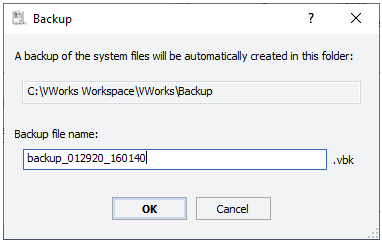 |
2 Type a name for the backup file.
3 Click OK. VWorks stores the backup copy in a .vbk file in the following location: \VWorks Workspace\VWorks\Backup folder.
To use Backup Manager to restore a backup copy:
1 In the VWorks window, select Tools > Backup Manager > Restore. The Open dialog box appears.
2 Locate and select the .vbk file, and then click Open.
3 When the confirmation message appears, do one of the following:
• Click No to cancel the restore process.
• Click Yes to overwrite existing labware definition, liquid classes, and pipette techniques.
VWorks Plus only. In addition, the software does the following:
– Performs tamper detection on the backup file (.vbk) before parsing the file contents. If the software detects that the file is corrupted or has been modified outside of VWorks 14.0 or later, an error message appears and you cannot restore the file.
– Prevents you from overwriting a file of the same name if the file is in the validation or released state.
Related information
For information about... | See... |
|---|---|
Exporting and importing protocols and associated files | |
VWorks software components: protocol, device file, and so on | |
Viewing logs | |
Contacting Agilent Technologies and Reporting problems |