Exporting and importing protocols and associated records
Reasons for exporting and importing protocol files
You can export and import protocols and their associated records to transport protocols between computers, back up and recover protocols and associated files, and to facilitate troubleshooting problems with protocols and other files when seeking assistance from Agilent Technical Support.
VWorks files that you can export
You can export or import the following:
• Protocol file
• Form file
• Runset file
• Device file, including the device profile and teachpoint file
• Macros used in the exported protocol or the entire macro library (.mlb file)
• Labware definitions
• Liquid classes
• Pipette techniques
• Hit-picking files
• Plate map files
• Barcode files
• Error library
• JSWrapper task files
• Log files
Exporting protocols and associated records
Before you start
You can export files from Shared Services storage if you have administrator, technician, or operator privileges.
VWorks Plus only. The software performs tamper detection on the files selected for export and prevents you from exporting a file that is corrupted or has been modified outside of the VWorks software.
To export the files:
1 In the VWorks window, select File > Export VZP File. The Export Wizard opens.
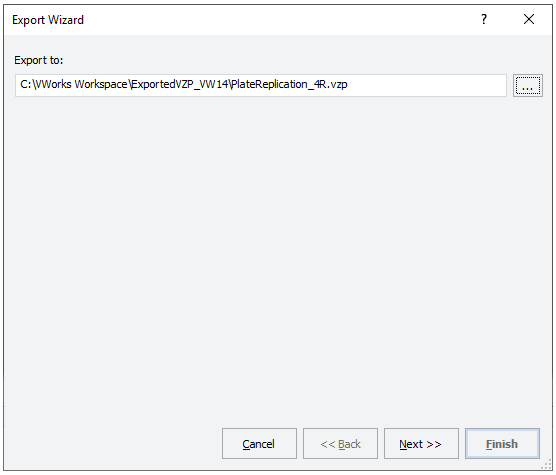 |
2 Click ( ).
).
 ).
).In the Save As dialog box that opens, select the location and type a name for the .vzp file that you want to export.
3 In the Export Wizard, click Next. The Protocol/Runset/Form File page opens.
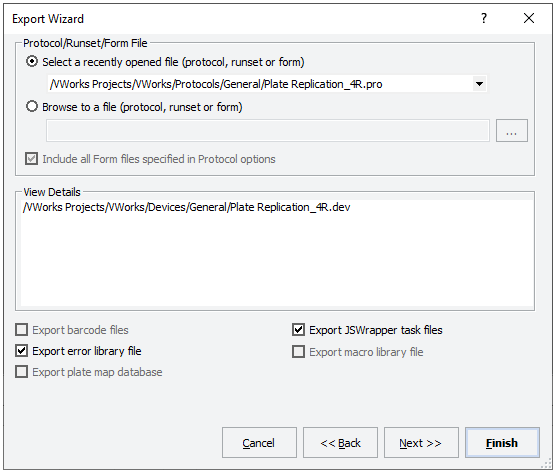 |
4 Follow the instructions in the wizard to select the following:
VWorks Plus only. If the selected file or any of its dependent files has been corrupted or modified outside of the VWorks software an error message appears and the file cannot be loaded for importing.
Property in wizard | Description |
|---|---|
Protocol/Runset/Form file | Select the file that you want to export. You do not need to select the associated device file and other files. The software automatically exports all the associated files. |
Include all Form files specified in Protocol options | Optional. If a form (.VWForm file) is specified in the protocol’s options, verify the this check box is selected (default) to include the form in the export. If you do not want to include the form, clear the check box. |
Export barcode files | Optional. If the protocol is associated with barcode files, select the check box to include the files in the exported and compressed files. |
Export error library file | Optional. If the protocol is associated with an error library file, select the check box to include the file in the exported and compressed files. |
Export plate map database | Optional. If the protocol is associated with a plate map database, select the check box to include the database in the exported and compressed files. |
Export JSWrapper task files | Optional. If the protocol includes JavaScript Wrapper tasks, select the check box to include the files in the exported and compressed files. |
Export macro library file | Optional. If the protocol contains task macros that have the same names as macros in the Available Macros area in the VWorks window (macro library), do one of the following: • Select the Export macro library file check box to export the macro library information for those macros from the protocol that are also in the macro library. After the .vzp file is imported, this set of macros can be added to the macro library on the destination computer. • Clear the Export macro library file check box to export the protocol version of the macros only. After the .vzp file is imported, the macros will appear in the protocol only. Note: The Export macro library file check box is available only for the macros in the protocol that are also in the macro library. If you want to export the entire macro library, you can attach the .mlb file on the Additional files list page of the Export Wizard. |
5 Click Next, and then select any additional files to be included in the exported .vzp file. You can choose from the following:
• Attach current log files to the vzp file. Select the check box if you want to include the log files for the current VWorks session.
• Add local file. Opens the Open File dialog box for the local file system, for example, C:\\VWorks Workspace\VWorks.
• Add OLSS file. Opens the Open File dialog box for the Shared Services storage location, for example, /VWorks Projects/VWorks.
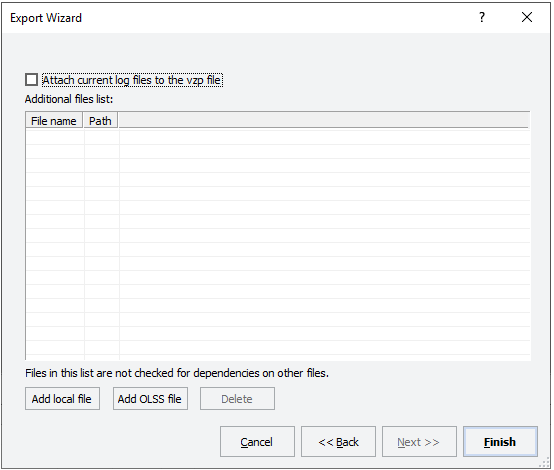 |
6 When you are finished, click Finish. The .vzp file appears in the specified location.
You can move the .vzp file to another computer and import it into the VWorks software, or send the .vzp file to Agilent Technical Support to report a problem.
Importing protocols and associated records
Before you start
You can import a VWorks .vzp file if you have administrator privileges.
VWorks Plus only. If the imported .vzp file was exported from VWorks 14.0 or later, the software does the following:
• Performs tamper detection on the imported file before parsing the file contents. If the software detects that the file is corrupted or has been modified outside of VWorks 14.0 or later, an error message appears and you cannot import the file.
• Prevents you from overwriting a protocol file of the same name if the file is in the validation or released state. In this case, you can import the file only if you rename it.
To import the system files:
1 In the VWorks window, select File > Import VZP File.
2 When a message appears and asks if you want to back up the existing labware definitions, liquid classes, pipette techniques, and plate-map databases, do one of the following:
• Click Yes to back up the information. In the Backup dialog box, type a name for the backup file (.vbk), and then click OK. The .vbk file is created and stored in the …\VWorks Workspace\VWorks\backup folder.
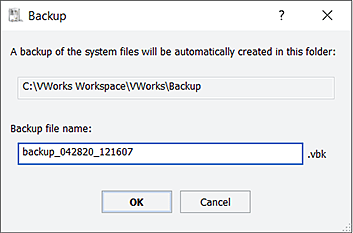 |
• Click No to start the import process.
The Import Wizard opens.
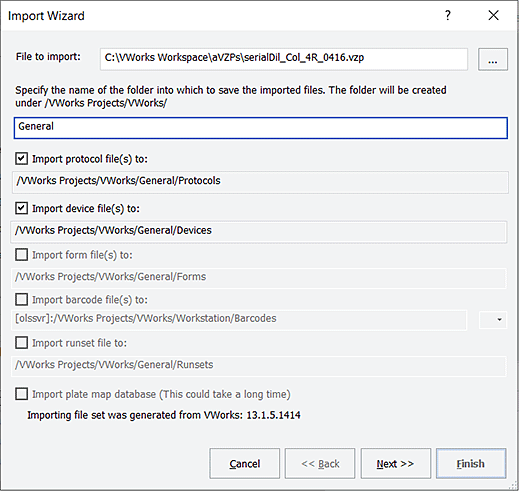 |
3 In the Import Wizard, do the following:
a Specify the File to import: Click  , and then select the .vzp file in the Open dialog box. The selected file path appears in the File to import box.
, and then select the .vzp file in the Open dialog box. The selected file path appears in the File to import box.
 , and then select the .vzp file in the Open dialog box. The selected file path appears in the File to import box.
, and then select the .vzp file in the Open dialog box. The selected file path appears in the File to import box.Note: The .vzp file contains the protocol and associated files.
b Specify the name of the destination folder for the imported files. You can use the default name (General) or type a new name.
c Select the check boxes of the files types to be imported.
d If you select the Import barcode file(s) to check box, click the  and select one of the following:
and select one of the following:
 and select one of the following:
and select one of the following:• Browse local storage. Allows you to select a file only from the local file system, for example, C:\VWorks Workspace\Barcode Input Files.
• Browse Shared Services storage. Allows you to select a file only from Shared Services storage, for example, /VWorks Projects/VWorks/Workstation/Barcodes.
e Click Next.
4 Follow the instructions in the wizard to select the labware entries and classes you want to import.
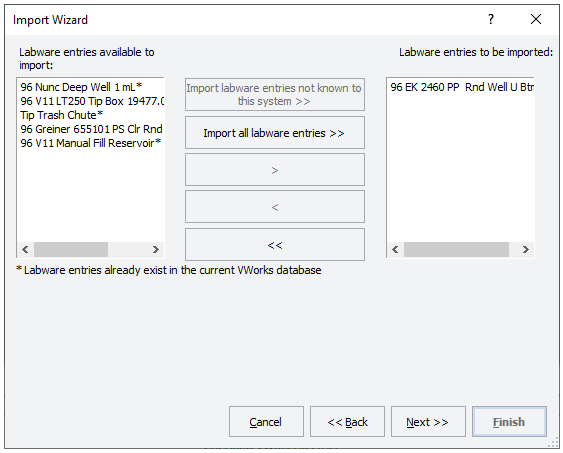 |
An asterisk highlights any files that are already in the system.
If a labware entry or class has the same name as one in the database, you have the following options:
• Replace existing labware entries or classes with newly imported entries and classes.
• Labware classes only. Append new labware entries to the existing labware class.
• Create a new file for the newly imported labware entries and classes. You can choose to append the import date on the name of either the new labware file or the existing labware file. The imported protocol will use the imported labware definitions. When running existing protocols, you have to use the old labware file.
VWorks Plus only. If a labware entry or class has the same name as one in the database that is in the validation or released state:
• Labware entry. You may import the file with the date appended to the names of the newly imported labware entries, but you cannot overwrite the labware entry.
• Labware class. You cannot overwrite a labware class that contains labware entries, which are in the validation or released state. You may import the labware class if the date is appended to the name of the imported labware class.
5 Click Next, and follow the instructions in the wizard to select the remaining items to be imported.
For each file type, an asterisk highlights any items of the same name that are already in the system. The following table lists the potential file types. The wizard presents a page with import options for each file type associated with the File to import that you selected in step 3 of this procedure.
Note: For VWorks Plus, the available options can vary for record file of the same name that is already in the system, depending on the record’s state.
File to import | Action |
|---|---|
Pipette technique files | Select the pipette technique files. |
Hit-picking input and format files | 1 Select the hit-picking format and input files. 2 For the hit-picking input files, click the  for Import hit picking input files to, and then click on the following: for Import hit picking input files to, and then click on the following:• Browse local storage. Allows you to select a file only from the local file system, for example, C:\VWorks Workspace\VWorks\Hit Picking. • Browse Shared Services storage. Allows you to select a file only from Shared Services storage, for example, [olssvr]:/VWorks Projects/VWorks/Workstation/Hitpick Input Files. 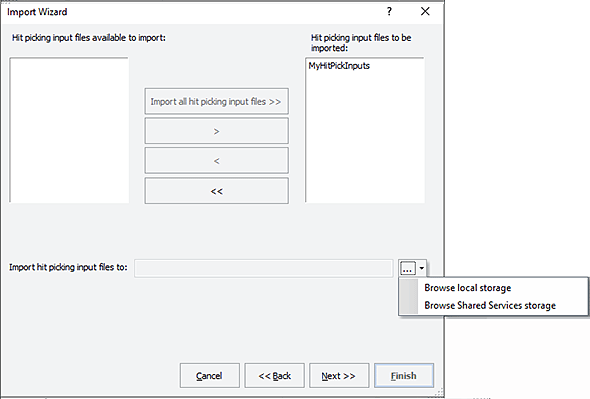 |
Device profiles | Select the profiles. |
JSWrapper task files | Select the JS Wrapper task files. |
Error handlers | 1 Select either the error handlers not known to the system or all error handlers. 2 Specify one of the following: • Append the error handlers to the existing error library file. • Import error library file (.elb) and replace the existing one. For this option, specify the storage location. |
Macros | You can choose to overwrite the macros of the same name or append the date on the name of the imported macros. 1 Select either those not known to the system or all macros. 2 Specify one of the following: • Append the macros to the existing macro library file. • Import macro library file (.mlb) and replace the existing one. For this option, specify the storage location. |
VWorks Plus only. You can import the Audit Comment dialog and audit trails for the error and macro libraries.
3 When you are finished, review the Summary page of the Import Wizard, and then click Finish. The files are imported in the specified locations.
Note: If you selected the option, the imported protocol opens in the VWorks window.
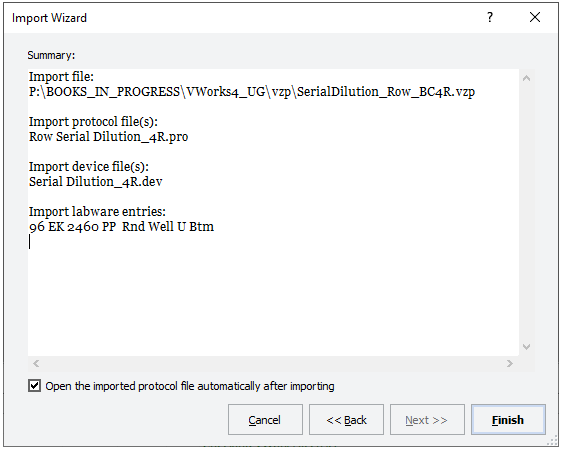 |
Related information
For information about... | See... |
|---|---|
Contacting Agilent Technologies and reporting problems | |
VWorks software components: protocol, device file, and so on | |
Viewing logs | |
Backing up VWorks files | |
VWorks Plus. Full system backup and restore procedures | VWorks Plus Configuration and Administration Guide (Configuration and administration guides) |
VWorks Standard. Full system backup and restore procedures | VWorks Standard Configuration and Administration Guide (Guides for VWorks Standard edition) |
Macros in protocols | |
Protocol forms |