Setting Centrifuge Loader properties
If you are operating a Centrifuge with a Centrifuge Loader, set the corresponding properties in the Centrifuge Loader sub-tab of the Labware Editor.
Before you start
• You must be logged in as an administrator or technician to perform this procedure.
• You must first create an entry for the labware.
• VWorks Plus only. Each labware entry is a record of interest that transitions through development states. A VWorks technician or administrator can edit labware entries that are In Development or In Validation. The parameter settings in the Labware Entries tab are unavailable if the labware entry is Released.
Procedure
To set the Loader properties:
1 Open the Labware Editor.
2 In the Labware Entries tab, click the Centrifuge Loader sub-tab.
3 In the Robot gripper offset (mm) box, type the distance from the bottom of the microplate where the robot can grip the microplate.
4 Optional. Select the Ignore plate sensor during pick and place check box if you want to ignore the microplate sensor, for example if you are using a black microplate that has a finish and skirt that would otherwise avoid detection.
5 Click Save changes.
6 VWorks Plus only. If an audit trail is being logged, the Audit Comment dialog box opens. Select or type the audit comment, and then click OK.
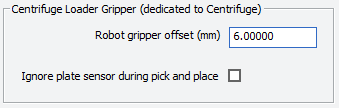 |
For information about... | See... |
|---|---|
Opening the Labware Editor | |
Workflow for adding labware to the Labware Editor | |
Using the Labware Editor |