Inventory Editor views and filters
About this topic
This topic describes how to make the Inventory Editor easier to work with by showing only the items in the Inventory Editor that are relevant at the particular time.
Who should read this
Read this topic if your lab automation system has incubators and random-access storage devices such as the Labware MiniHub.
Inventory Editor views
There are three ways to view the labware in the Inventory Editor.
To set the view:
1 In the Inventory Editor window, click the Inventory Management tab.
2 In the Select view type list, select one of the following options:
View | Description |
|---|---|
View by plate | Displays every labware in the inventory. This is the most frequently used view. |
View by location | Displays both labware and slots. |
View unassigned plates | Displays labware that were orphaned during previous runs, or the labware that are in the system but not in a storage device. |
Filtering displayed labware
To simplify your view of the database, you can filter the records that are displayed.
To filter the labware records:
1 Right-click a list in any of the tabbed pages of the Inventory Editor and select Show all.
2 Right-click a particular cell and select from the available filtering options.
View | Description |
|---|---|
Use last filter | Returns the display of items to that displayed when the last filter was applied. |
Filter by row | The items that have the same value as the selected item in the row are displayed. |
Filter by column | The items that have the same value as the selected item in the column are displayed. |
The items that have the same value as the selected item in the row are displayed.
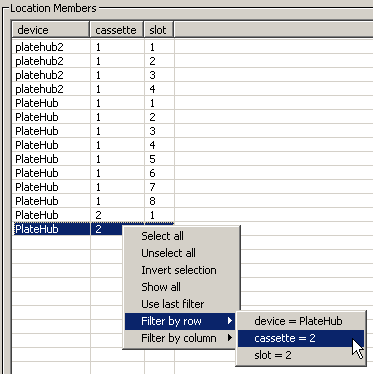 |
The result is that only those plates in cassette number 2 are listed.
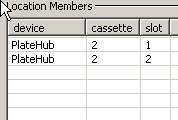 |
To show all labware records:
Right-click on the database list and select Show all.
Related information
For information about... | See... |
|---|---|
Software inventory | |
Opening the Inventory Editor |