About labware inventory management
About this topic
This topic provides the background information on how to use the VWorks Inventory Editor to track labware moving into and out of storage devices, such as the Labware MiniHub.
You must be logged in as an administrator or technician to open the Inventory Editor.
Barcode tracking versus inventory management
Barcode tracking
Barcode tracking without an inventory system is limited because the labware locations are stored in memory and are lost when you exit the VWorks software.
Inventory management
The inventory management system allows long-term tracking of microplates because barcode data is permanently stored in a database. This is useful for lab automation systems with devices that store microplates for a long time, such as the Agilent Labware MiniHub.
VWorks Plus only. The Inventory database file (.sql) is a record of interest that is exempt from record state changes. VWorks logs an audit trail for this file.
Prerequisites
To use inventory management, you must have established a VWorks connection to the Inventory database. For instructions, see Connecting to the Inventory database.
How labware is stored
The long-term storage devices (Labware MiniHub) supported by the VWorks software store labware in cassettes and slots. A cassette is a vertical rack that has many slots, where each slot holds one labware.
Information that is stored
The inventory database maintains a list of labware located in long-term labware storage devices. Each labware entry in the database includes the following information:
• Device in which the labware is located
• Cassette and slot location of the labware
• Names of the location and plate groups to which it belongs
• Labware type
• Any north-side, south-side, east-side, and west-side barcodes
• Volume of the wells in the labware
How to access data in the inventory database
You use the VWorks Inventory Editor to access the data in the inventory database. In the Inventory Editor, you can:
• View the information in the inventory database.
• Add or import labware information in the database.
• Remove labware information from the database.
• Create or modify plate groups.
• Import plate groups from a barcode file.
• Create or modify location groups.
• Inventory the labware in a storage device.
• Export and import the entire inventory database.
The list of labware in the database is automatically updated every time the robot moves a labware into or out of a storage device.
Figure Inventory Editor window
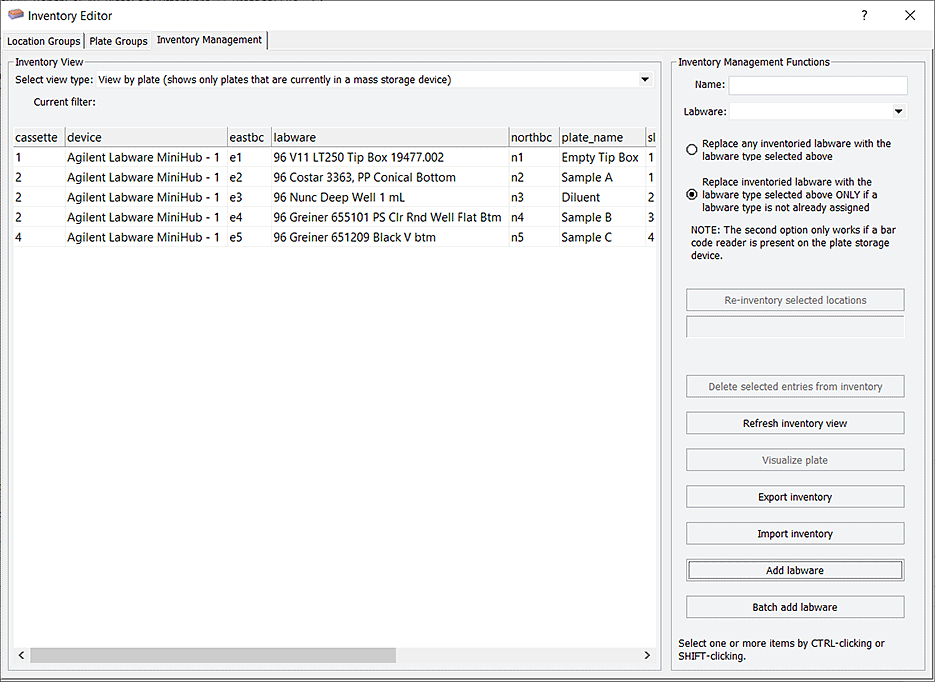 |
Plate groups and location groups
With long-term storage devices, typically only a subset of the labware stored in the device is used in one protocol. You can set up two different types of labware subsets, called plate groups and location groups. Which you choose for a particular protocol depends on what you are planning to do.
• A plate group consists of a group of labware where the group membership is often based on the labware’s unique database identifier.
• A location group is a group of slots in a storage device.
For more information, see About inventory groups.
Inventory management tasks
The following protocol tasks interact with the inventory database:
• clearInventory
• exportDatabase
• ImportCsvToInventory
• Load
• Unload
• Incubate at microplate storage device
For more information about the tasks, see Setting parameters for microplate storage tasks.
About adding labware into inventory
You can add labware information into the inventory database using one of the following methods:
• Run a protocol to physically move labware into the storage device. During the run, the system will update the inventory.
• Use the Inventory Editor to:
– Add an individual labware into the inventory.
– Add multiple labware by importing a CSV file.
For detailed instructions, see Adding labware information in the inventory database.
Terminology
The following terms are used to describe the movement of labware in the system.
Term | Definition |
|---|---|
Unload | The act of moving labware from a storage device into the system. |
Load | The act of moving labware from the system into a storage device. |
System | Labware that are being processed by the current protocol are considered to be in the system. For example: • Labware on a platepad is in the system. • Labware being incubated in an incubator is in the system. • Labware half-way up a BenchCel rack is not in the system, unless it will be moved during the current protocol. • Labware being stored in a Labware MiniHub is not in the system unless it will be moved during the current protocol. |
Database backup
You can back up the inventory database by exporting it to an SQL file. For instructions, see Exporting and importing the inventory data.
To back up VWorks labware definitions, liquid classes, and pipetting techniques in addition to the inventory database, see Backing up and restoring VWorks files. For assistance, contact Agilent Technical Support.
Related information
For information about... | See... |
|---|---|
Inventory groups, plate groups and location groups | |
Setting up the database | |
Moving labware in and out of a storage device | |
Incubating labware | |
Using barcode input files |