Moving labware between storage devices
About this topic
This topic provides an example to illustrate how you can move a group of labware from one storage device to another storage device. The general procedure could also be used to move a group of labware within a single storage device.
Who should read this
Read this topic if your lab automation system has incubators and random-access storage devices such as the Labware MiniHub.
Before you start
Make sure that both labware storage devices are properly configured in the device manager.
Moving a labware
In this example procedure, a group of four microplates is moved from one storage device (Labware MiniHub1) to another (Labware MiniHub2).
To move a labware:
1 Create a process that has a Load and an Unload task, as shown in the following example.
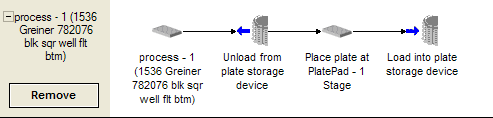 |
2 Select either the Load or Unload task, and in the Task Parameters area, click Edit location groups.
The Inventory Editor opens.
3 Click the Inventory Management tab and note the device, cassette, and slot locations of the microplates that you want to move.
In this example, the microplates will be moved from MiniHub1, cassette 1, slots 1 to 4.
4 Click the Location Groups tab and create a location group for these microplates.
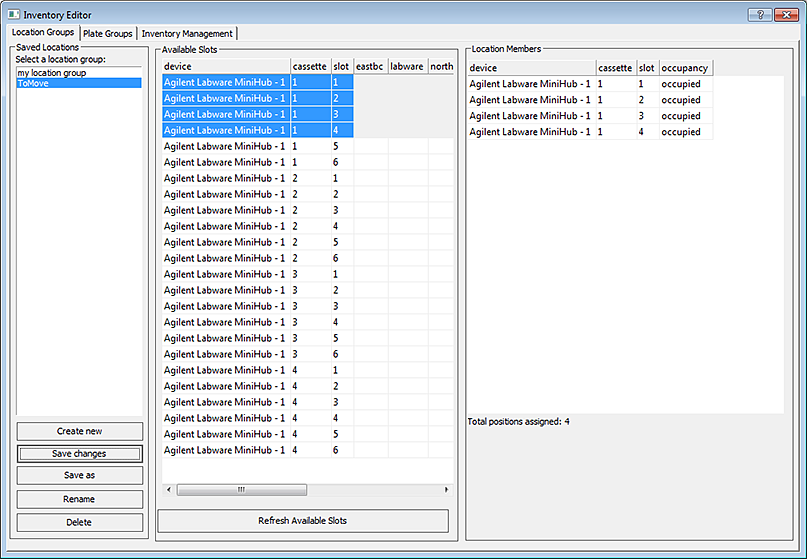 |
5 In the Inventory Management tab, note the device, cassette, and slot numbers for the destination slots.
In this example, the microplates will be moved to MiniHub2, cassette 2, slots 1 to 4.
6 Click the Location Groups tab and create a location group for these slots.
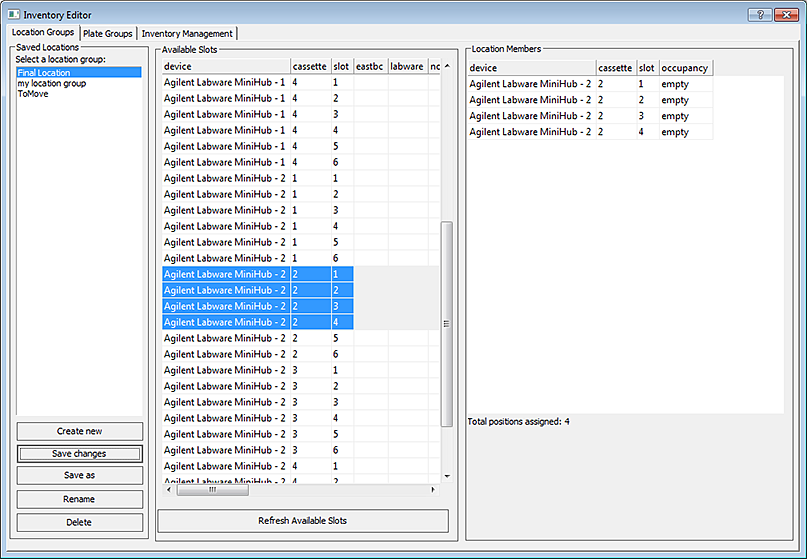 |
7 Click Save changes and close the Inventory Editor.
8 Select the Unload task, and in the Task Parameters area, drag the location group in the first device to the Assigned locations area.
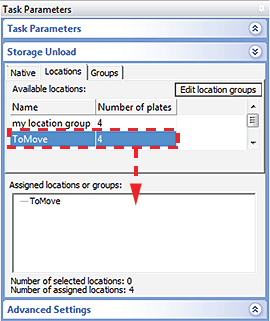 |
9 Select the Load task, and in the Protocol Task Parameters area drag the location group in the second device to the Assigned locations area.
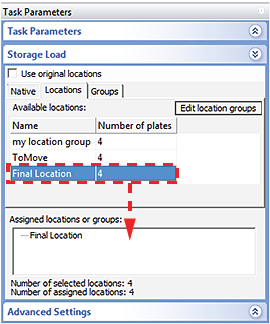 |
10 Compile the protocol and check for errors.
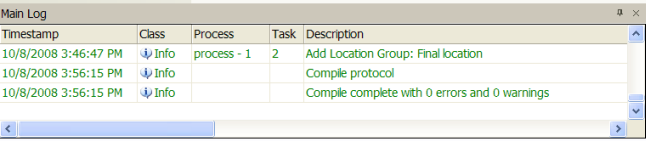 |
11 Click Start to start the run.
12 In the Number of Cycles dialog box, type the number of microplates that you are moving and click OK.
13 Open the Inventory Editor, and click the Inventory Management tab to make sure that the microplates moved as expected.
Related information
For information about... | See... |
|---|---|
Creating a location group | |
Creating a plate group | |
Opening the Inventory Editor | |
Moving labware in and out of a storage device | |
Incubating labware | |
Using barcode input files | |
Using storage tasks in a protocol |