Opening the Inventory Editor
About this topic
This topic explains the two ways you can open the Inventory Editor:
Read this topic if your lab automation system has a random-access storage device, such as the Labware MiniHub.
Before you start
Before opening the Inventory Editor, make sure you have established a VWorks connection to the Inventory database. For details, see Connecting to the Inventory database.
You must be logged in as an administrator or technician to open the Inventory Editor.
Each labware entry in the inventory database is associated with a storage location. To view the contents of the inventory database, you must first open the relevant device file and initialize the devices.
Opening from the Tools menu
To open the Inventory Editor from the Tools menu:
In the VWorks window, select Tools > Inventory Editor.
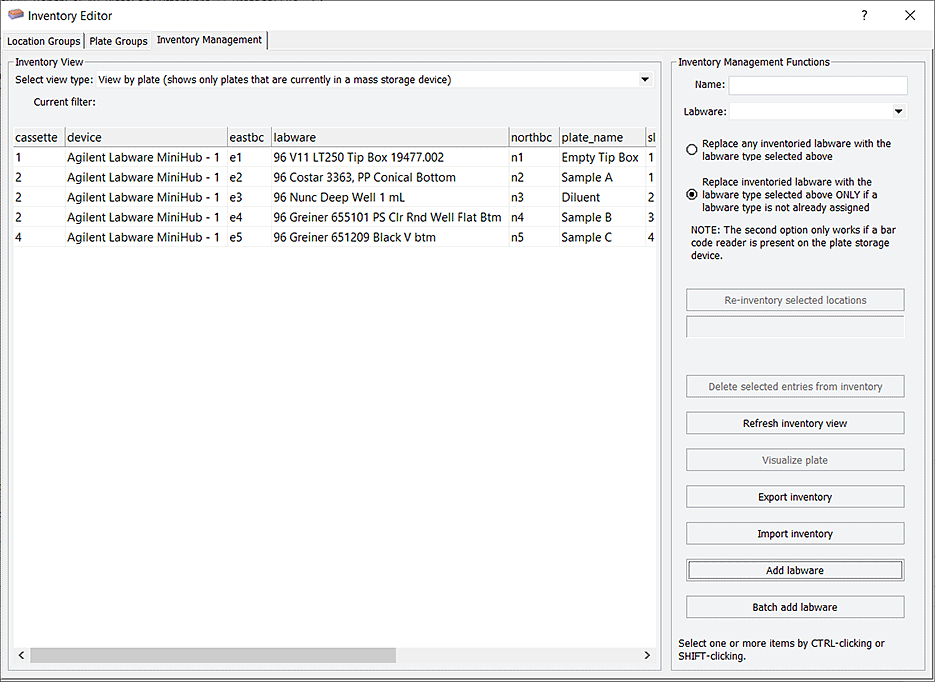 |
Opening from within a protocol
To open the Inventory Editor from within a protocol:
1 In the protocol, select a Load or Unload task.
2 Click Storage Load in the Task Parameters area.
3 Do one of the following:
• In the Locations tab, click Edit location groups.
• In the Groups tab, click Edit plate groups.
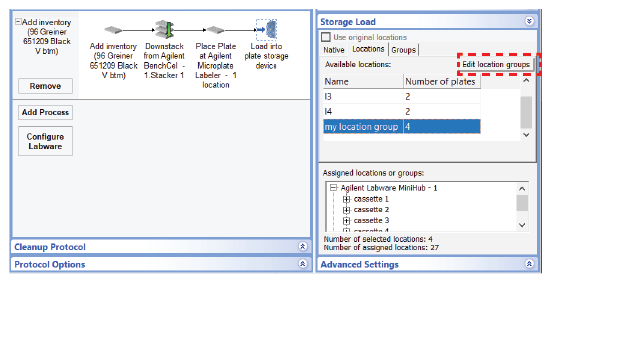 |
Related information
For information about... | See... |
|---|---|
Inventory groups, plate groups and location groups | |
Moving labware in and out of a storage device | |
Incubating labware | |
Using barcode input files |